Tracing PasswordSync
This section describes how to enable tracing for PasswordSync and how to configure tracing in Direct access or JMS modes.
To Enable Trace for PasswordSync
You can use the following methods to configure tracing for Waveset’s PasswordSync feature:
Using the PasswordSync Configuration Tool
This section describes how to configure tracing from the PasswordSync Configuration Trace tab.
Note –
For more information about installing and configuring PasswordSync, see Chapter 11, PasswordSync, in Oracle Waveset 8.1.1 Business Administrator’s Guide.
The first time you run the configuration tool, the wizard does not allow you to configure tracing. Subsequently, when you run the configuration tool, the wizard displays a Trace tab where you can configure tracing.
The following figure shows the PasswordSync Configuration tool Trace tab.
Figure 5–2 Trace Tab in the PasswordSync Configuration Tool
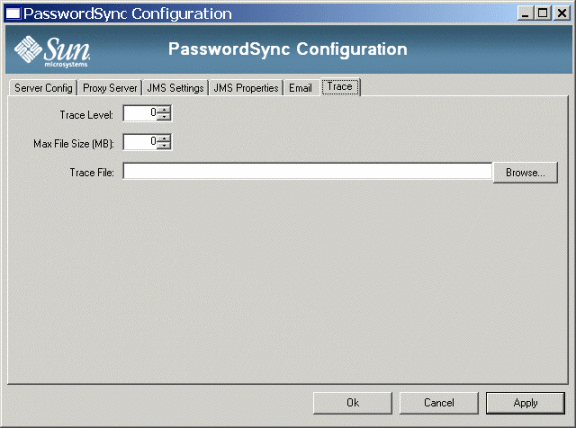
From this tab, you can specify the following:
-
Use the Trace Level field to specify the level of detail you want PasswordSync to provide when writing to the trace log. A value of 0 turns tracing off, while a value of 4 shows full detail.
-
Use the Max File Size field to specify a maximum size for the log file.
When the trace file exceeds the size specified in the Max File Size (MB) field, PasswordSync starts a new trace file and appends .bk to the old trace file name. For example, if your trace level is set to 100 Mbytes, and your trace file writes to C:\logs\pwicsvc.log, when the trace file exceeds 100 Mbytes PasswordSync renames the file to C:\logs\pwicsvc.log.bk. PasswordSync then creates a new C:\logs\pwicsvc.log file where new trace file messages are written.
-
Use the Trace File field to specify a location for the PasswordSync trace file.
Editing the Registry Keys
To enable additional PasswordSync configuration settings, edit the following PasswordSync registry keys using the PasswordSync configuration tool.
Note –
Using PasswordSync configuration tool is the safest method for editing PasswordSync registry keys. Editing these keys directly in the Windows Registry is discouraged.
Table 5–3 Registry Keys
|
Key Name |
Type |
Description |
|---|---|---|
|
dumpFilebase |
REG_SZ |
Set this registry key to enable Windows to generate a dump file if the PasswordSync DLL displays an exception. You must set this registry key to the fully qualified directory path where you want to write the memory dump. For example: c:\temp Set the registry value to write the memory dump each time Waveset catches an exception during password processing. Note: On Windows 2000 server (any service pack), you also must install in the configured directory DbgHelp.dll, which is available from Microsoft. The minimum release version for the DbgHelp.dll file must be Version 5.1. Download the DbgHelp.dll file here: http://www.microsoft.com/whdc/DevTools/Debugging/default.mspx If DbgHelp.dll is not installed, no dump files will be generated on Windows 2000. The format for dump file names is lhpwic-YYYYMMDD-HHmm-xxxxx.dmp In this name, YYYYMMDD will be the date of the dump, HHmm is the time of the dump (24-hour clock), and xxxxx is the thread number of the application. You must manually remove dump files! Dump files range in size from 20 MB to more than 100 MB, depending on the size of the Windows Local Security Authority Subsystem (LSASS) process. Over time, systems with limited disk space could fill up if these dump files are not removed. |
|
installdir |
REG_SZ |
Directory where the PasswordSync application is installed. |
The PasswordSync registry keys are located in the following location:
HKEY_LOCAL_MACHINE\SOFTWARE\Sun Microsystems\Sun Identity Manager\Passwordsync
Other keys are present in this location.
To Collect Logs for the Different Modes
PasswordSync trace logs are the same, whether you are using a direct access mode or JMS mode configuration. However, these trace logs might only provide partial information. You must configure different classes for each configuration to collect logs on the server side, as described in the following sections.
Tracing in Direct Mode
When using PasswordSync with a direct access mode configuration, the trace logs show failures, but not all logged failures are real failures. For example, in some circumstances the view check-in takes a long time, which shows as a failure in the log. You must trace on the server side to see this information.
In Direct mode, PasswordSync talks to the servlet that generates the view to be checked into the repository. You can trace the com.waveset.rpc.GenericMessageHandler class at level 4 to view all phases of password synchronization, from receiving the password change to the response generated and returned to the servlet. Level 4 is the only level that supplies enough detail for troubleshooting.
Tracing in JMS Mode
When using PasswordSync with a JMS mode configuration, the logs only show successful or failed deliveries to the JMS server. From this point on, you must rely on server side logs. JMS tracing is a little more complex.
You can trace the com.waveset.rpc.PasswordSyncHandler class at level 4 to convert the messages generated by the PasswordSync dll into a JMS message and add those messages to the JMS queue. Limited tracing is available in this class, and only level 4 can provide enough information to help with troubleshooting.
If PasswordSync successfully delivers the JMS message to the JMS queue, the tracing will not help you find the cause of a problem. The next, and final step is to trace the JMS adapter. See the Oracle Waveset 8.1.1 Resources Reference for instructions.
- © 2010, Oracle Corporation and/or its affiliates
