Customizing Email Templates
Waveset uses email templates to deliver information and requests for action to users and approvers. The system includes templates for:
-
Access Review Notice. Sends notification that the access rights for a user needs to be reviewed. The system sends this notification when a violation of an access policy must be remediated or mitigated.
-
Account Creation Approval. Sends notification to an approver that a new account is awaiting his approval. The system sends this notification when the Provisioning Notification Option for the associated role is set to approval.
-
Account Creation Notification. Sends notification that an account has been created with a particular role assignment. The system sends this notification when one or more administrators are selected in the Notification recipients field on the Create Role or Edit Role pages.
-
Account Deletion Approval. Sends notification to an approver that a user account deletion action is awaiting approval. The system sends this notification when one or more administrators are selected in the Notification recipients field on the Create Role or Edit Role pages.
-
Account Deletion Notification. Sends notification that an account has been deleted.
-
Account Update Notification. Sends notification to the specified email addresses or user accounts that an account has been updated.
-
External Resource. Notifies an external resources provisioner that a provisioning task must be performed.
-
Password Reset. Sends notification of an Waveset password reset. Depending on the Reset Notification Option value selected for the associated Waveset policy, the system displays notification immediately (in the Web browser) to the administrator resetting the password or emails the user whose password is being reset.
-
Password Synchronization Notice. Notifies the user that a password change has completed successfully on all resources. The notification lists which resources were updated successfully and indicates the origin of the password change request.
-
Password Synchronization Failure Notice. Notifies the user that the password change was not successful on all resources. The notification provides a list of errors and indicates the origin of the password change request.
-
Policy Violation Notice. Sends a notice that an account policy violation has occurred.
-
Reconcile Account Event. Reconcile Resource Event, Reconcile Summary. Called from the Notify Reconcile Response, Notify Reconcile Start, and Notify Reconcile Finish default workflows, respectively. Notification is sent as configured in each workflow.
-
Report. Sends a generated report to a specified list of recipients.
-
Request Resource. Sends notification to a resource administrator that a resource has been requested. The system sends this notification when an administrator requests a resource from the Resources area.
Note –Request resources are deprecated in favor of external resources as of the Waveset version 8.1 release. You can no longer create new connections using the Request adapter. Use the External Resource adapter instead. For more information, see Understanding and Managing External Resources.
-
Retry Notification. Sends notification to an administrator that a particular operation has been unsuccessfully attempted on a resource a specified number of times.
-
Risk Analysis. Sends a risk analysis report. The system sends this report when one or more email recipients are specified as part of a resource scan.
-
Temporary Password Reset. Sends notification to the user or role approver that a temporary password has been provided for the account. Depending on the Password Reset Notification Option value selected for the associated Waveset policy, the system displays notification immediately (in the Web browser) to the user, emails the user, or emails the role approvers.
-
User ID Recovery. Sends a recovered user ID to the specified email address.
 To Customize an Email Template
To Customize an Email Template
You can customize email templates to provide specific directions to the recipient, telling him how to accomplish a task or how to see results. For example, you might want to customize the Account Creation Approval template to direct an approver to an account approval page by adding the following message:
Please go to http://host.example.com:8080/idm/approval/approval.jsp to approve account creation for $(fullname).
Use the following procedure to customize an email template using the Account Creation Approval template as an example:
-
In the Administrator interface, click the Configure tab, then click the Email Templates subtab.
The Email Templates page opens.
-
Click to select the Account Creation Approval template.
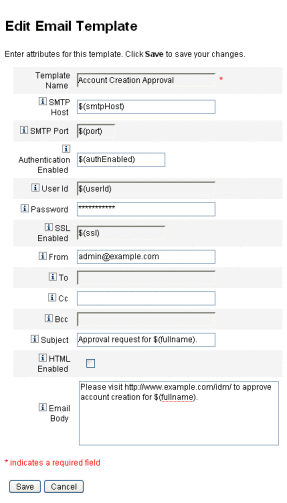
-
Enter details for the template.
You can enter the following information:
-
In the SMTP Host field, enter the SMTP server name so that email notification can be sent.
-
In the From field, customize the originating email address.
-
In the To and Cc fields, enter one or more email addresses or Waveset accounts that will be the recipients of the email notification.
-
In the Bcc field, enter one or more email addresses or Waveset accounts that will receive blind copies of the email notification.
-
In the Email Body field, customize the content to provide a pointer to your Waveset location.
-
-
Click Save.
You can also modify email templates by using the Identity Manager Integrated Development Environment (Identity Manager IDE). For information about the Identity Manager IDE, go to the following website: https://identitymanageride.dev.java.net/.
Note –You must register and log in to this site.
HTML and Links in Email Templates
You can insert HTML-formatted content into an email template to display in the body of an email message. Content can include text, graphics, and Web links to information. To enable HTML-formatted content, select the HTML Enabled option.
Allowable Variables in the Email Body
You can also include references to variables in the email template body, in the form $(Name); for example: Your password $(password) has been recovered.
Allowable variables for each template are defined in the following table.
.
Table 4–1 Email Template Variables|
Template |
Allowable Variables |
|---|---|
|
Password Reset |
$(password)– newly generated password |
|
Update Approval |
$(fullname)– user’s full name $(role)– user’s role |
|
Update Notification |
$(fullname)– user’s full name $(role)– user’s role |
|
Report |
$(report)– generated report $(id)– encoded ID of the task instance $(timestamp)– time when email was sent |
|
Request Resource |
$(fullname)– user’s full name $(resource)– resource type |
|
Risk Analysis |
$(report)– risk analysis report |
|
Temporary Password Reset |
$(password)– newly generated password $(expiry)– password expiration date |
- © 2010, Oracle Corporation and/or its affiliates
