Understanding and Managing Admin Roles
Admin Roles define two things: a set of capabilities and a scope of control. (The term scope of control refers to one or more managed organizations.) Once defined, admin roles can then be assigned to one or more administrators.
Note –
Do not confuse roles with admin-roles. Roles are used to manage end-users’ access to external resources, whereas admin-roles are primarily used to manage Waveset administrator access to Waveset objects.
The information presented in this section is limited to admin roles. For information about roles, see Understanding and Managing Roles.
Multiple admin roles can be assigned to a single administrator. This enables an administrator to have one set of capabilities in one scope of control, and a different set of capabilities in another scope of control. For example, one admin role might grant the administrator the right to create and edit users for the controlled organizations specified in that admin role. A second admin role assigned to the same administrator, however, might grant only the “change users’ passwords” right in a separate set of controlled organizations as defined in that admin role.
Admin roles enable the reuse of capabilities and scope-of-control pairings. Admin roles also simplify the management of administrator privileges across a large number of users. Instead of directly assigning capabilities and controlled organizations to individual users, admin roles should be used to grant administrator privileges.
The assignment of capabilities or organizations (or both) to an admin role can be either direct or dynamic (indirect).
-
Direct. Using this method, capabilities and/or controlled organizations are explicitly assigned to the admin role. For example, an admin role might be assigned the User Report Administrator capability and the controlled organization Top.
-
Dynamic (indirect). This method uses rules to assign capabilities and controlled organizations. Rules are evaluated each time an administrator assigned the admin role logs in. Once an administrator is authenticated, rules dynamically determine which set of capabilities and/or controlled organizations are assigned.
For example, when a user logs in:
-
If his Active Directory (AD) user title is manager, then the capabilities rule might return Account Administrator as the capability to be assigned.
-
If his Active Directory (AD) user department is marketing, then the controlled organizations rule might return Marketing as the controlled organization to be assigned.
-
The dynamic assignment of admin roles to users can be enabled or disabled for each login interface (for example, the User interface or Administrator interface). To do this, set the following system configuration attribute to true or false:
security.authz.checkDynamicallyAssignedAdminRolesAtLoginTo.logininterface
The default for all interfaces is false.
For instructions on editing the system configuration object, see Editing Waveset Configuration Objects.
Admin Role Rules
Waveset provides sample rules that you can use to create rules for Admin Roles. These rules are available in the Waveset installation directory in sample/adminRoleRules.xml.
Table 6–1 provides the rule names and the authType you must specify for each rule.
Table 6–1 Admin Role Sample Rules|
Rule Name |
authType |
|---|---|
|
Controlled Organizations Rule |
ControlledOrganizationsRule |
|
Capabilities Rule |
CapabilitiesRule |
|
User Is Assigned Admin Role Rule |
UserIsAssignedAdminRoleRule |
Note –
For information about the sample rules provided for service provider users admin roles, see Delegated Administration for Service Provider Users in Chapter Chapter 17, Service Provider Administration.
The User Admin Role
Waveset includes a built-in admin role, named User Admin Role. By default, it has no assigned capabilities or controlled organization assignments. It cannot be deleted. This admin role is implicitly assigned to all users (end-users and administrators) at login time, regardless of the interface they log in to (for example, user, administrator, console, or Identity Manager IDE).
Note –
For information about creating an admin role for service provider users, see Delegated Administration for Service Provider Users in ChapterChapter 17, Service Provider Administration.
You can edit the User Admin Role through the Administrator interface (select Security, and then select Admin Roles).
Because any capabilities or controlled organizations that are statically assigned through this admin role are assigned to all users, it is recommended that the assignment of capabilities and controlled organizations be done through rules. This will enable different users to have different (or no) capabilities, and assignments will be scoped depending on factors such as who they are, which department they are in, or whether they are managers, which can be queried for within the context of the rules.
The User Admin Role does not deprecate or replace the use of the authorized=true flag used in workflows. This flag is still appropriate in cases where the user should not have access to objects accessed by the workflow, except when the workflow is executing. Essentially, this lets the user enter a run as superuser mode.
There may be cases, however, where a user should have specific access to one or more objects outside of (and potentially inside of) workflows. In these cases, using rules to dynamically assign capabilities and controlled organizations allows for fine-grain authorization to those objects.
Creating and Editing Admin Roles
To create or edit an admin role, you must be assigned the Admin Role Administrator capability.
To access admin roles in the Administrator interface, click Security, and then click the Admin Roles tab. The Admin Roles list page allows you to create, edit, and delete admin roles for Waveset users and for service provider users.
To edit an existing admin role, click a name in the list. Click New to create an admin role. Waveset displays the Create Admin Role options (illustrated in Figure 6–3). The Create Admin Role view presents four tabs that you use to specify the general attributes, capabilities, and scope of the new admin role, as well as assignments of the role to users.
Figure 6–3 Admin Role Create Page: General Tab
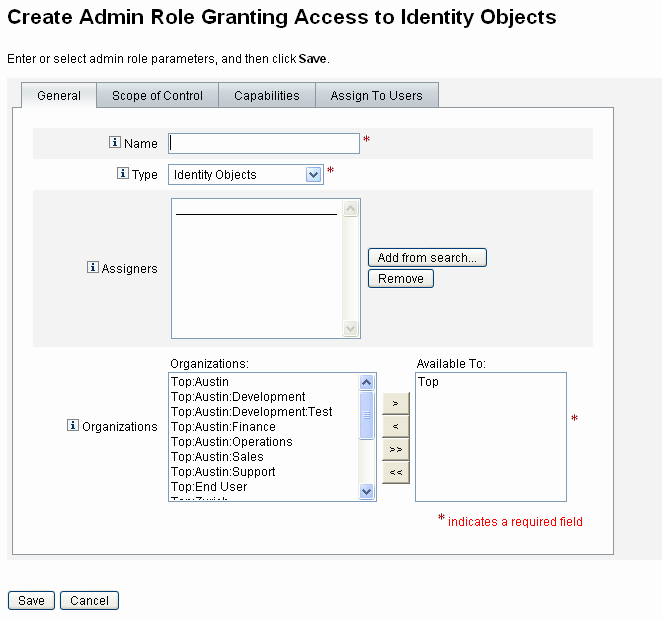
General Tab
Use the General tab of the create admin role or edit admin role view to specify the following basic characteristics of the admin role:
-
Name. A unique name for this admin role.
For example, you might create the Finance Admin Role for users who will have administrative capabilities for users in the Finance department (or organization).
-
Type. Select either Identity Objects or Service Provider Users for the type. This field is required.
Select Identity Objects if you are creating an admin role for Waveset users (or objects). Select Service Provider Users if you are creating the admin role to grant access to service provider users.
Note –
For information about creating an admin role to grant access to service provider users, see Delegated Administration for Service Provider Users in Chapter Chapter 17, Service Provider Administration.
-
Assigners. Select or search for users that will be allowed to assign this admin role to other users. The set of users from which you can make selections includes those who have been assigned the Assign Capability right.
If no users are selected, the only user who will be able to assign the admin role is the one that created it. If the user who created the admin role does not have the Assign User Capabilities capability assigned, then select one or more users as Assigners to ensure that at least one user can assign the admin role to another user.
-
Organizations. Select one or more organizations to which this admin role will be available. This field is required.
The administrator can manage objects in the assigned organization and in any organizations below that organization in the hierarchy.
Scope of Control
Waveset allows you to control which users are within an end user’s scope of control.
Use the Scope of Control tab (shown in Figure 6–4) to specify organizations that members of this organization can manage, or to specify the rule that determines the organizations to be managed by users of the admin role, and to select the user form for the admin role.
Figure 6–4 Create Admin Role: Scope of Control
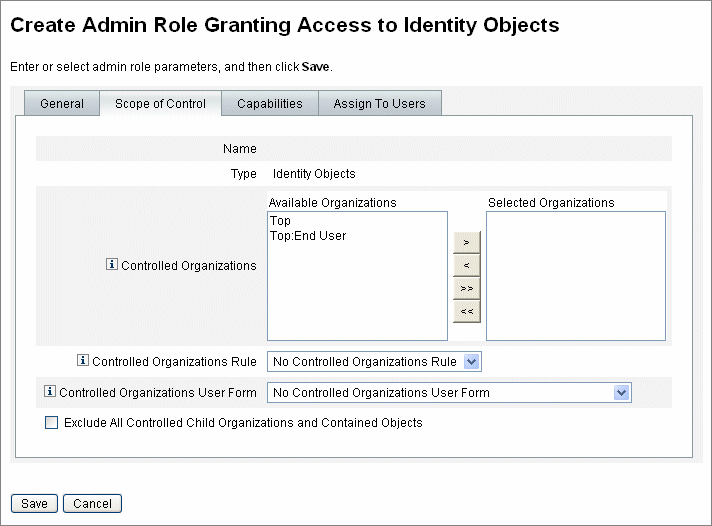
-
Controlled Organizations. Select from the Available Organizations list the organizations that this admin role has the rights to manage.
-
Controlled Organizations Rule. Select a rule that will be evaluated, at user login, to zero or more organizations to be controlled by a user assigned this admin role. The selected rule must have the ControlledOrganizationsRule authType. By default, no controlled organization rule is selected.
You can use the EndUserControlledOrganizations rule to define whatever logic is necessary to ensure the right set of users are available for delegating, based on your organizational needs.
If you want the scoped list of users to be the same for administrators, whether they are logged into the Administrator interface or the End User interface, you must change the EndUserControlledOrganizations rule.
Modify the rule to first check whether the authenticating user is an administrator, and then configure the following:
-
If the user is not an administrator, return the set of organizations that should be controlled by an end user, such as the user’s own organization (for example, waveset.organization).
-
If the user is an administrator, do not return any organizations so the user only controls organizations that are assigned because that user is an administrator.
For example:
<Rule protectedFromDelete=’true’ authType=’EndUserControlledOrganizationsRule’ id=’#ID#End User Controlled Organizations’ name=’End User Controlled Organizations’> <Comments> If the user logging in is not an Idm administrator, then return the organization that they are a member of. Otherwise, return null. </Comments> <cond> <and> <isnull><ref>waveset.adminRoles</ref></isnull> <isnull><ref>waveset.capabilities</ref></isnull> <isnull><ref>waveset.controlledOrganizations</ref></isnull> </and> <ref>waveset.organization</ref> </cond> <MemberObjectGroups> <ObjectRef type=’ObjectGroup’ id=’#ID#Top’ name=’Top’/> </MemberObjectGroups> </Rule> -
If the user or administrator belongs to a dynamic organization, they are not returned in search results.
However, you can create a rule to return users in dynamic organizations. Change the following sample rule by adding a new attribute to the Waveset user schema definition that is defined in the Idm Schema Configuration object, import that object, and then restart the Waveset server.
<IDMAttributeConfigurations> ... <IDMAttributeConfiguration name='region' syntax='STRING' description='region of the country'/> </IDMAttributeConfigurations> <IDMObjectClassConfigurations> ... <IDMObjectClassConfiguration name='User' extends='Principal' description='User description'> ... <IDMObjectClassAttributeConfiguration name='region' queryable='true'/> </IDMObjectClassConfiguration> </IDMObjectClassConfigurations> Next, import the following Waveset objects: <!-- User member rule that will include all users whose region attribute matches the region organization display name --> <Rule name="Region User Member Rule" authType="UserMembersRule"> <Description>User Member Rule</Description> <list> <new class='com.waveset.object.AttributeCondition'> <s>region</s> <s>equals</s> <ref>userMemberRuleOrganizationDisplayName</ref> </new> </list> <MemberObjectGroups> <ObjectRef type="ObjectGroup" id="#ID#All" name="All"/> </MemberObjectGroups> </Rule> <!-- North & South Region organizations with user member rule assigned --> <ObjectGroup id='#ID#North Region' name='North Region' displayName='North Region'> <UserMembersRule cacheTimeout='3600000'> <ObjectRef type='Rule' name='Region User Member Rule'/> </UserMembersRule> <MemberObjectGroups> <ObjectRef type='ObjectGroup' name='Top' id='#ID#Top'/> </MemberObjectGroups> </ObjectGroup> <ObjectGroup id='#ID#South Region' name='South Region' displayName='South Region'> <UserMembersRule cacheTimeout='3600000'> <ObjectRef type='Rule' name='Region User Member Rule'/> </UserMembersRule> <MemberObjectGroups> <ObjectRef type='ObjectGroup' name='Top' id='#ID#Top'/> </MemberObjectGroups> </ObjectGroup> <!-- Organization containing all employees --> <ObjectGroup id='#ID#Employees' name='Employees' displayName='Employees'> <MemberObjectGroups> <ObjectRef type='ObjectGroup' name='Top' id='#ID#Top'/> </MemberObjectGroups> </ObjectGroup> <!-- End user controlled organization rule that give each user control of the regional organization they are a member of --> <Rule protectedFromDelete='true' authType='EndUserControlledOrganizationsRule' id='#ID#End User Controlled Organizations' name='End User Controlled Organizations' primaryObjectClass='Rule'> <switch> <ref>waveset.attributes.region</ref> <case> <s>North Region</s> <s>North Region</s> </case> <case> <s>South Region</s> <s>South Region</s> </case> <case> <s>East Region</s> <s>East Region</s> </case> <case> <s>West Region</s> <s>West Region</s> </case> </switch> <MemberObjectGroups> <ObjectRef type='ObjectGroup' id='#ID#Top' name='Top'/> </MemberObjectGroups> </Rule> <!-- 4 employees (2 in North and 2 in South region) --> <User name='emp1' primaryObjectClass='User' asciipassword='1111'> <Attribute name='firstname' type='string' value='Employee'/> <Attribute name='fullname' type='string' value='Employee One'/> <Attribute name='lastname' type='string' value='One'/> <Attribute name='region' type='string' value='North Region'/> <MemberObjectGroups> <ObjectRef type='ObjectGroup' id='#ID#Employees' name='Employees' displayName='Employees'/> </MemberObjectGroups> </User> <User name='emp2' primaryObjectClass='User' asciipassword='1111'> <Attribute name='firstname' type='string' value='Employee'/> <Attribute name='fullname' type='string' value='Employee Two'/> <Attribute name='lastname' type='string' value='Two'/> <Attribute name='region' type='string' value='North Region'/> <MemberObjectGroups> <ObjectRef type='ObjectGroup' id='#ID#Employees' name='Employees' displayName='Employees'/> </MemberObjectGroups> </User> <User name='emp4' primaryObjectClass='User' asciipassword='1111'> <Attribute name='firstname' type='string' value='Employee'/> <Attribute name='fullname' type='string' value='Employee Four'/> <Attribute name='lastname' type='string' value='Four'/> <Attribute name='region' type='string' value='South Region'/> <MemberObjectGroups> <ObjectRef type='ObjectGroup' id='#ID#Employees' name='Employees' displayName='Employees'/> </MemberObjectGroups> </User> <User name='emp5' primaryObjectClass='User' asciipassword='1111'> <Attribute name='firstname' type='string' value='Employee'/> <Attribute name='fullname' type='string' value='Employee Five'/> <Attribute name='lastname' type='string' value='Five'/> <Attribute name='region' type='string' value='South Region'/> <MemberObjectGroups> <ObjectRef type='ObjectGroup' id='#ID#Employees' name='Employees' displayName='Employees'/> </MemberObjectGroups> </User>Next, log in through the Waveset End User interface as emp1, who is in the North region. Select Delegations -> New. Change the search -> provide criteria to Starts with, change the value to emp, and choose Find. This selection should return emp2 in the list of available users.
-
-
Controlled Organizations User Form. Select a user form that a user who is assigned this admin role will use when he creates or edits users who are members of this admin role’s controlled organizations. By default, no Controlled Organizations User Form is selected.
A user form assigned through an admin role overrides any user form that is inherited from the organization of which the administrator is a member. It does not override a user form that is directly assigned to the admin.
Assigning Capabilities to the Admin Role
Capabilities assigned to the admin role determine what administrative rights users assigned the admin role have. For example, this admin role might be restricted to creating users only for the controlled organizations of the admin role. In that case, you assign the Create User capability.
On the Capabilities tab, select the following options:
-
Capabilities. These are specific capabilities (administrative rights) that the users of the admin role will have for their controlled organizations. Select one or more capabilities from the list of available capabilities and move them to the Assigned Capabilities list.
-
Capabilities Rule. Select a rule that when evaluated at user login, will determine the list of zero or more capabilities granted to users assigned the admin role. The selected rule must have the CapabilitiesRule authType.
Assigning User Forms to an Admin Role
You can specify a user form to for the members of an admin role. Use the Assign To Users tab on the create admin role or edit admin role view to specify the assignments.
The administrator assigned the admin role will use this user form when creating or editing users in the organizations controlled by that admin role. A user form assigned through an admin role overrides any user form that is inherited from the organization of which the admin is a member. This user form does not override a user form that is directly assigned to the admin.
The user form that is used when editing a user is determined in this order of precedence:
-
If a user form is assigned directly to the admin, then it is used.
-
If no user form is assigned directly to the admin, but the admin is assigned an admin role that controls the organization of which the user being created or edited is a member and specifies a user form, then that user form is used.
-
If no user form is assigned directly to the admin, or assigned indirectly through an admin role, then the user form assigned to the admin’s member organizations (starting with the admin’s member organization and going up to just below Top) is used.
-
If none of the admin’s member organizations are assigned a user form, then the default user form is used.
If an admin is assigned more than one admin role that controls the same organization but specifies different user forms, then an error is displayed when he attempts to create or edit a user in that organization. If an admin attempts to assign two or more admin roles that control the same organization but specify different user forms, then an error is displayed. Changes cannot be saved until the conflict is resolved.
- © 2010, Oracle Corporation and/or its affiliates
