 To Configure the Warehouse Configuration Information
To Configure the Warehouse Configuration Information
-
From the Data Exporter Configuration page, click the Edit link that is in the Warehouse Task Configuration section.
Figure 16–4 Data Warehouse Schedule Configuration
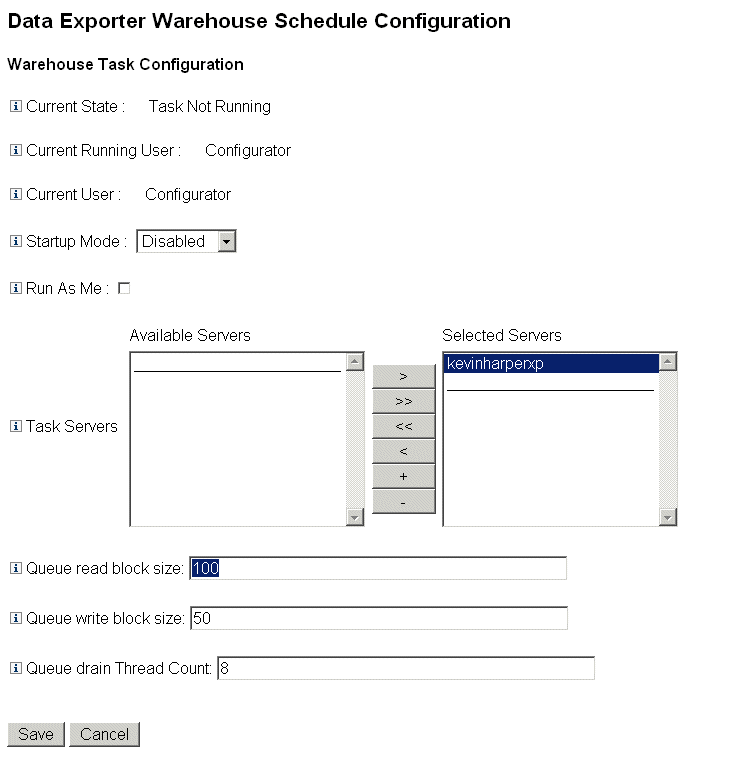
-
Select an option from the Startup Mode drop-down menu to determine whether the warehouse task starts automatically when Waveset starts. Selecting Disabled means the task must be started manually.
-
Check the Run As Me check box to cause the Exporter task to run under the your administrative account.
-
Select the servers that the task can run on. You may specify multiple servers, but only one warehouse task can run at any given time. If the server executing the task is stopped, the scheduler automatically restarts the task on another server from the list (if available).
-
Specify the number of records read from the queue into a memory buffer before writing in the Queue read block size field. The default value for this field is good for most exports. Increase this value if the Waveset repository server is slow compared to the warehouse server.
-
Specify the number of records written to the warehouse in a single transaction in the Queue write block size field.
-
Specify the number of Waveset threads to use for reading queued records in the Queue drain Thread Count field. Increase this number if the queue table has a large number of records of different types. Decrease this number if the queue table has few data types.
-
Click Save to save your configuration changes and return to the Data Exporter Configuration page.
- © 2010, Oracle Corporation and/or its affiliates
