| Oracle® Waveset 8.1.1 Connector Reference Release 8.1.1 E25959-06 |
|
|
PDF · Mobi · ePub |
| Oracle® Waveset 8.1.1 Connector Reference Release 8.1.1 E25959-06 |
|
|
PDF · Mobi · ePub |
This chapter includes the following information about the PeopleSoft Employee Reconciliation connector for Oracle Waveset:
Migrating to the PeopleSoft Employee Reconciliation Connector From a Resource Adapter
Troubleshooting the PeopleSoft Employee Reconciliation Connector
Overview of the PeopleSoft Employee Reconciliation Connector
Security Considerations for the PeopleSoft Employee Reconciliation Connector
Certified Components for the PeopleSoft Employee Reconciliation Connector
Supported Languages for the PeopleSoft Employee Reconciliation Connector
The PeopleSoft Employee Reconciliation connector for Oracle Waveset supports reconciliation with PeopleSoft target systems. The connector uses PeopleTools with the PeopleSoft Human Resource Management System (HRMS).
The PeopleSoft Employee Reconciliation connector reconciliation is based on the "pull" model, which uses Active Sync to pull, or fetch, data from the PeopleSoft target system and then update the respective data in Oracle Waveset. The "pull" model requires customization on the PeopleSoft target system, which includes writing new component interfaces to pull the data from the target system.
The PeopleSoft Employee Reconciliation connector does not support the "push" model for reconciliation. Therefore, you cannot use this connector to create or modify PeopleSoft target system accounts.
Also, to create a User Profile in Oracle Waveset, the PeopleSoft Employee Reconciliation connector requires the Employee Job assignment. This limitation is based on the custom component interface configurations from the resource adapter.
This section provides the following information about the PeopleSoft Employee Reconciliation connector:
The following figure shows the component architecture for the PeopleSoft Employee Reconciliation connector.
Figure 7-1 PeopleSoft Employee Reconciliation Connector Architecture
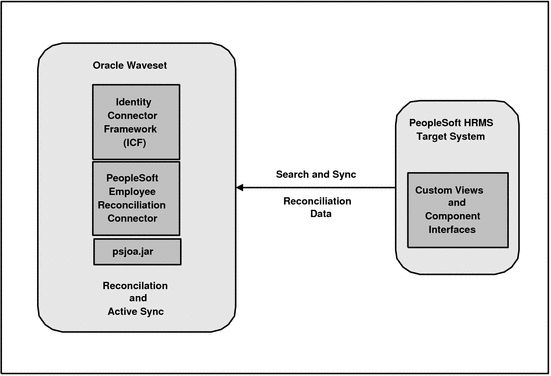
The PeopleSoft Employee Reconciliation connector architecture includes these components:
Oracle Waveset includes the connector integration files. These files are XML files that provide the configuration information necessary to transform data from a resource to Oracle Waveset. Integration files are sometimes called the connector "glue" code.
The Identity Connector Framework (ICF) provides basic provisioning, logging, and other functions that Oracle Waveset (and Oracle Identity Manager) connectors can use.
The PeopleSoft Employee Reconciliation connector uses custom views and component interfaces to fetch the data from the PeopleSoft HRMS target system.
The connector requires the PeopleSoft Java Object Adapter (psjoa.jar file) to access the target system data. The version of the psjoa.jar must match the version of the installed PeopleSoft target system.
If you are installing the PeopleSoft Employee Reconciliation connector in the Connector Server, see also Installing the PeopleSoft Employee Reconciliation Connector in the Connector Server.
The PeopleSoft Employee Reconciliation connector supports reconciliation operations as follows:
Full reconciliation: Initially, all Employee accounts are fetched from the PeopleSoft target system, and resources (Waveset users) are created in Oracle Waveset.
Active Sync (incremental reconciliation): Updated data or newly created Employee account records on the PeopleSoft target system are fetched from target system and Oracle Waveset resources (Waveset users) are updated or created, respectively, using this new information.
The PeopleSoft Employee Reconciliation connector does not support the following operations:
Create, update, delete, enable, disable, or rename accounts on the PeopleSoft target system
Password update
Pass-through authentication
Before and after actions
The following table describes the configuration properties for the PeopleSoft Employee Reconciliation connector.
Table 7-1 PeopleSoft Employee Reconciliation Connector Configuration Properties
| Property | Description |
|---|---|
|
Host |
Hostname or IP address of the PeopleSoft target resource. |
|
TCP Port |
Port number on which the PeopleSoft target resource is listening. |
|
User |
User ID of a PeopleSoft user with the permissions required to invoke methods on the component interfaces. |
|
Password |
User's password. |
For information about setting these properties, see Postinstallation Tasks for the PeopleSoft Employee Reconciliation Connector.
This section describes the following security considerations:
Supported Connections for the PeopleSoft Employee Reconciliation Connector
Required Administrative Privileges for the PeopleSoft Employee Reconciliation Connector
Oracle Waveset uses Oracle Jolt to communicate with the PeopleSoft Employee Reconciliation connector.
The administrative user that connects must have permissions on the LH_AUDIT_EFFDT_COMP_INTF and LH_EMPLOYEE_COMP_INTF component interfaces. For more information, see Step 6: Configure PeopleTools.
The PeopleSoft Employee Reconciliation connector for Oracle Waveset is certified with the following components:
Table 7-2 Certified Components for the PeopleSoft Employee Reconciliation Connector
| Component | Requirement |
|---|---|
|
Oracle Waveset |
Oracle Waveset 8.1.1 Patch 6 |
|
Target systems |
PeopleSoft HRMS 8.9, 9.0, 9.1, and 9.2 |
|
PeopleTools |
PeopleTools 8.48, 8.49, 8.50, 8.51, and 8.53 |
|
Identity Connector Framework (ICF) |
ICF 1.0 or later |
|
JDK |
JDK 1.5 or later If you are using PeopleTools 8.53, see the note in Section 7.3.3, "Installing the PeopleSoft Employee Reconciliation Connector in the Connector Server" for information related to JDK requirement. |
The PeopleSoft Employee Reconciliation connector is localized in the following languages:
Arabic
Chinese (Simplified and Traditional)
Danish
French
German
Italian
Japanese
Korean
Portuguese (European and Brazilian)
Spanish
If you currently have the PeopleSoft Component resource adapter deployed, this section describes how to migrate the adapter to the PeopleSoft Employee Reconciliation connector.
To migrate from a PeopleSoft Component resource adapter, follow these steps:
Make sure you have installed the Oracle Waveset patch shown in Certified Components for the PeopleSoft Employee Reconciliation Connector.
Log in to the Oracle Waveset Administrator interface.
Select the Resources tab and then the Migrate Adapters tab.
Follow the Migration Wizard and provide the values for the PeopleSoft Employee Reconciliation connector.
The Migrate Adapters operation automatically migrates the PeopleSoft Component resource adapter to the PeopleSoft Employee Reconciliation connector.
You can deploy the PeopleSoft Employee Reconciliation connector either locally in Oracle Waveset or remotely in the Connector Server, as described in the following sections:
Preinstallation Tasks for the PeopleSoft Employee Reconciliation Connector
Installing the PeopleSoft Employee Reconciliation Connector in Oracle Waveset
Installing the PeopleSoft Employee Reconciliation Connector in the Connector Server
Postinstallation Tasks for the PeopleSoft Employee Reconciliation Connector
To integrate the PeopleSoft Employee Reconciliation connector with Oracle Waveset, use the following PeopleSoft tools:
Application Designer. Use this tool to build and configure the Oracle Waveset project.
PeopleTools browser-based application. Use this tool to configure component interfaces, roles, and user profiles.
To configure PeopleSoft for use with Oracle Waveset, follow these steps:
To create a new project with the PeopleSoft Application Designer, follow these steps:
Create a new project in the Application Designer by selecting the File -> New menu. Then select Project from the list.
Name the project by performing a save. Use the File -> Save Project As... menu, and enter a unique name for the project such as Waveset.
Create the objects within the project by performing the tasks in Step 2: Edit the Oracle Waveset Objects.
The Oracle Waveset project contains the following types of objects:
Create these objects within the Application Designer. Each of these objects is described in detail in the following sections.
Create the following fields:
AUDIT_PROC_ORDER. Set the field type to Character and set the length to 20.
AUDIT_PROC_END. Set the field type to Character and set the length to 20.
AUDIT_PROC_DATE. Set the field type to Date
The following procedure describes how to create the AUDIT_PROC_ORDER field. Use this procedure as a guide to create any field needed in your project.
To create the AUDIT_PROC_ORDER field, follow these steps:
Select File -> New... -> Field.
Select Character field type.
Set the field length to 20.
Assign the Label ID AUDIT_PROC_ORDER.
Save the field by selecting File -> Save. Assign it the name AUDIT_PROC_ORDER.
Select Insert -> Current Definition to add the field to the project.
Create all the fields you need for this project. You might need to drag these fields into one or more records.
There are three records (two views and one table) that must be defined within the Application Designer. The following record descriptions illustrate a typical implementation. The records can be customized to the needs of the implementation by adding or changing fields.
AUDIT_EFFDT_LH View
The AUDIT_EFFDT_LH view is polled by the connector. Oracle Waveset uses the following fields to query for events that have not yet been processed:
AUDIT_PROC_ORDER. This field must specify the Key, Search Key, List Box Item, and From Search Field keys.
AUDIT_PROC_END. This field must specify the Key, Search Key, List Box Item, and Through Search Field fields.
EMPLID and EMPL_RCD. These are required non-key properties that are used by an Oracle Waveset query to fetch employee data.
All other fields in the AUDIT_EFFDT_LH table are optional.
The following table describes the Use Display characteristics of the AUDIT_EFFDT_LH view:
Table 7-3 Use Display Characteristics of the AUDIT_EFFDT_LH View
| Field Name | Type | Key | Ordr | Dir | Srch | List | Sys | Default |
|---|---|---|---|---|---|---|---|---|
|
|
Char |
Key |
1 |
Asc |
Yes |
Yes |
No |
- |
|
|
Char |
Key |
- |
Asc |
Yes |
Yes |
No |
- |
|
|
DtTm |
- |
- |
- |
No |
No |
No |
- |
|
|
Date |
- |
- |
- |
No |
No |
No |
%date |
|
|
Char |
- |
- |
- |
No |
No |
No |
- |
|
|
Char |
- |
- |
- |
No |
No |
No |
- |
|
|
Char |
- |
- |
- |
No |
No |
No |
- |
|
|
Char |
- |
- |
- |
No |
No |
No |
'NEW' |
|
|
Nbr |
- |
- |
- |
No |
No |
No |
- |
Note:
Ordering of the fields for AUDIT_EFFDT_LH view should match with the columns of the SQL query used below.
Information in the last audit entry is stored in Oracle Waveset as a "lastProcessed" configuration object to be used (and updated) on subsequent searches of the AUDIT_EFFDT_LH view. Maintenance of the lastProcessed Configuration object by the PeopleSoft Employee Reconciliation connector prevents records from being processed more than once.
Example 7-1 SQL Code to Generate the AUDIT_EFFDT_LH View
The following SQL code is used to generate the AUDIT_EFFDT_LH view:
SELECT audit1.AUDIT_PROC_ORDER AS AUDIT_PROC_ORDER ,audit1.AUDIT_PROC_ORDER AS AUDIT_PROC_END ,audit1.AUDIT_STAMP AS AUDIT_STAMP ,audit1.EFFDT AS EFFDT ,audit1.AUDIT_OPRID AS AUDIT_OPRID ,audit1.AUDIT_ACTN AS AUDIT_ACTN ,audit1.AUDIT_RECNAME AS AUDIT_RECNAME ,audit1.EMPLID AS EMPLID ,CAST(audit1.EMPL_RCD AS INTEGER) AS EMPL_RCD FROM PS_AUDIT_PRS_DATA audit1 WHERE audit1.AUDIT_PROC_DATE <= %CurrentDateIn AND NOT EXISTS ( SELECT * FROM PS_AUDIT_PRS_DATA audit2 WHERE audit2.AUDIT_PROC_DATE <= %CurrentDateIn AND audit2.AUDIT_PROC_ORDER > audit1.AUDIT_PROC_ORDER AND (audit2.EMPLID = audit1.EMPLID AND audit2.EMPL_RCD = audit1.EMPL_RCD) );
The final line in this SQL code sample prevents Oracle Waveset from seeing operations with effective dates until the effective date has arrived.
AUDIT_PRS_DATA Table
The AUDIT_PRS_DATA table must contain the following fields:
AUDIT_PROC_ORDER. This field must specify the Key, Search Key, List Box Item, and From Search field keys. In addition, this field must be set to Required so that PeopleSoft puts a non-null integrity constraint on the database column.
AUDIT_PROC_DATE. This field must specify the Alternate Search Key, List Box Item. In addition, this field must be set to Required so that PeopleSoft puts a non-null integrity constraint on the database column.
EMPLID and EMPL_RCD. These are required non-key properties that are used by an Oracle Waveset query to fetch employee data.
All other fields in the AUDIT_PRS_DATA table are optional.
The following table describes the Use Display characteristics of the AUDIT_PRS_DATA view:
Table 7-4 Use Display Characteristics of the AUDIT_PRS_DATA View
| Field Name | Type | Key | Ordr | Dir | Srch | List | Sys | Default |
|---|---|---|---|---|---|---|---|---|
|
|
Char |
Key |
1 |
Asc |
Yes |
Yes |
No |
|
|
|
Date |
Alt |
Asc |
No |
No |
No |
||
|
|
DtTm |
No |
No |
No |
%date |
|||
|
|
Char |
No |
No |
No |
'ANON' |
|||
|
|
Char |
No |
No |
No |
'C' |
|||
|
|
Char |
No |
No |
No |
'ANON' |
|||
|
|
Char |
No |
No |
No |
'NEW' |
|||
|
|
Date |
No |
No |
No |
%date |
|||
|
|
Nbr |
No |
No |
No |
PERS_SRCH_LH View
The PERS_SRCH_LH view must contain the EMPLID and EMPL_RCD fields, with the Key, Search Key, and List Box Item keys selected. All other fields provide the data that is synchronized with Oracle Waveset. It is up to the PeopleSoft Active Sync form to map this data into the Oracle Waveset user account.
The following table describes the Use Display characteristics of the PERS_SRCH_LH view:
Table 7-5 Use Display Characteristics of the PERS_SRCH_LH View
| Field Name | Type | Key | Ordr | Dir | Srch | List | Sys |
|---|---|---|---|---|---|---|---|
|
|
Char |
Key |
1 |
Asc |
Yes |
Yes |
No |
|
|
Nbr |
Key |
2 |
Asc |
Yes |
Yes |
No |
|
|
Char |
No |
Yes |
No |
|||
|
|
Char |
No |
Yes |
No |
|||
|
|
Char |
No |
Yes |
No |
|||
|
|
Char |
No |
Yes |
No |
|||
|
|
Char |
No |
Yes |
No |
|||
|
|
Char |
No |
Yes |
No |
|||
|
|
Char |
No |
Yes |
No |
|||
|
|
Char |
No |
Yes |
No |
|||
|
|
Char |
No |
Yes |
No |
|||
|
|
Char |
No |
Yes |
No |
|||
|
|
Char |
No |
Yes |
No |
|||
|
|
Char |
No |
Yes |
No |
|||
|
|
Char |
No |
Yes |
No |
|||
|
|
Char |
No |
Yes |
No |
|||
|
|
Char |
No |
Yes |
No |
|||
|
|
Char |
No |
Yes |
No |
|||
|
|
Char |
No |
Yes |
No |
|||
|
|
Char |
No |
Yes |
No |
Note:
Ensure that the order of the fields in the PERS_SRCH_LH view are same as the order of the fields in pers_srch_lh.sql (SQL query used for this view).
The following SQL code is used to generate the PERS_SRCH_LH view.
Note:
For your convenience, the peoplesoft/idm.zip file on the installation media contains an SQL script file named pers_srch_lh.sql that duplicates the following SQL code.
Example 7-2 SQL Code to Generate the PERS_SRCH_LH View
SELECT P.EMPLID ,A.EMPL_RCD ,P.NAME ,P.LAST_NAME_SRCH ,A.SETID_DEPT ,A.DEPTID ,P.ADDRESS1 ,A.EMPL_STATUS ,P.FIRST_NAME ,P.LAST_NAME ,P.MIDDLE_NAME ,A.REPORTS_TO ,A.JOBCODE ,A.COMPANY ,P.NAME_INITIALS ,P.COUNTRY ,P.PHONE ,P.CITY ,P.STATE ,P.POSTAL FROM PS_Job A , PS_PERSONAL_DATA P WHERE A.EMPLID = P.EMPLID AND A.EffDt = ( SELECT MAX(C.EffDt) FROM PS_Job C WHERE C.EmplID = A.EmplID AND C.EMPL_RCD = A.EMPL_RCD AND C.EffDt <= %CurrentDateIn) AND A.EffSeq = ( SELECT MAX(D.EffSeq) FROM PS_Job D WHERE D.EmplID = A.EmplID AND D.EMPL_RCD = A.EMPL_RCD AND D.EffDt = A.EffDt)
The WHERE clause returns the current employee record for the given employee ID. PeopleSoft allows multiple records for a given employee, each of which has its own effective date/effective sequence. This clause returns the record whose effective date/effective sequence pair is the latest out of all those that are already effective (whose effective date has occurred).
The WHERE clause returns null for an employee whose sunrise date is in the future.
If the record does not work while performing reconciliation, use the following workaround:
Back up the EMPLMT SRCH_All by including it in a new project. Select Tools -> Copy to file.
Open the emplmt_srch_all view then rename it to PERS_SRCH_LH. Select File -> Rename. Then configure PERS_SRCH_LH view as described.
Restore the backup by selecting Tools -> Copy project from file.
The Oracle Waveset project must also contain the following pages for the component interface only:
LH_AUDIT_EFFDT
LH_EMPLOYEE_DATA
Drag and drop the required records into the page definitions.
LH_AUDIT_EFFDT
The LH_AUDIT_EFFDT page contains fields defined in the AUDT_EFFDT_LH table. This page is not displayed on the PeopleSoft GUI. Therefore, the layout and ordering of the fields is not important.
The following table describes the Use Display characteristics of the LH_AUDIT_EFFDT page. All items are defined in the AUDT_EFFDT_LH record.
Table 7-6 Use Display Characteristics of the LH_AUDIT_EFFDT Page
| Label | Type | Field |
|---|---|---|
|
Unique order to process |
Edit Box |
AUDIT_PROC_ORDER |
|
EmplID |
Edit Box |
EMPLID |
|
Upper bound for search |
Edit Box |
AUDIT_PROC_END |
|
Empl Rcd Nbr |
Edit Box |
EMPL_RCD |
|
Date and Time Stamp |
Edit Box |
AUDIT_STAMP |
|
Effective Date |
Edit Box |
EFFDT |
|
User ID |
Edit Box |
AUDIT_OPRID |
|
Action |
Drop Down List |
AUDIT_ACTN |
|
Audit Record Name |
Edit Box |
AUDIT_RECNAME |
LH_EMPLOYEE_DATA
The LH_EMPLOYEE_DATA page is the container for the fields defined in the PERS_SRCH_LH view. All items are defined in the PERS_SRCH_LH record.
The following table describes the Use Display characteristics of the LH_EMPLOYEE_DATA page:
Table 7-7 Use Display Characteristics of the LH_EMPLOYEE_DATA Page
| Label | Type | Field |
|---|---|---|
|
EmplID |
Edit Box |
EMPLID |
|
Name |
Edit Box |
NAME |
|
Last Name |
Edit Box |
LAST_NAME_SRCH |
|
Department SetID |
Edit Box |
SETID_DEPT |
|
Department |
Edit Box |
DEPTID |
|
Address Line 1 |
Edit Box |
ADDRESS1 |
|
Personnel Status |
Edit Box |
PER_STATUS |
|
Employee Status |
Edit Box |
EMPL_STATUS |
|
First Name |
Edit Box |
FIRST_NAME |
|
Last Name |
Edit Box |
LAST_NAME |
|
Middle Name |
Edit Box |
MIDDLE_NAME |
|
Reports To Position |
Edit Box |
REPORTS_TO |
|
Job Code |
Edit Box |
JOBCODE |
|
Company |
Edit Box |
COMPANY |
|
Name Initials |
Edit Box |
NAME_INITIALS |
|
Country |
Edit Box |
COUNTRY |
|
Telephone |
Edit Box |
PHONE |
|
City |
Edit Box |
CITY |
|
State |
Edit Box |
STATE |
|
Postal Code |
Edit Box |
POSTAL |
|
Empl Rcd Nbr |
Edit Box |
EMPL_RCD |
Components are the bridge between pages and menus. Once you have created your pages, you add them to one or more components to use them on menus or in business processes. Create a separate component for the each of the following pages:
LH_AUDIT_EFFDT
LH_EMPLOYEE_DATA
The default component names are LH_AUDIT_EFFDT and LH_EMPLOYEE_COMP.
To create the LH_AUDIT_EFFDT component, follow these steps:
Select File -> New... -> Component.
Select Insert -> Page Into Component.... Specify the name as LH_AUDIT_EFFDT.
Select File -> Definition/Object Properties. Then go to Use and Search Record AUDIT_EFFDT_LH.
Select File -> Save and name the component LH_AUDIT_EFFDT.
Select Insert -> Component to add the component to the project.
On the LH_EMPLOYEE_DATA component, set the Search Record as PERS_SRCH_LH.
A component interface is a PeopleTools object that exposes a PeopleSoft component for synchronous access from another application, such as Oracle Waveset. Create a separate component interface for each component you created. The default names for the component interfaces are LH_AUDIT_EFFDT_COMP_INTF and LH_EMPLOYEE_COMP_INTF. These values can be modified on the General Active Sync Settings page of the Active Sync Wizard.
To create the LH_AUDIT_EFFDT_COMP_INTF component interface, follow these steps:
Select File -> New... -> Component Interface.
Specify a source component, such as LH_AUDIT_EFFDT. When prompted, select Yes.
Select File -> Save. Specify the name LH_AUDIT_EFFDT_COMP_INTF.
Select Insert -> Component Interface to add the component interface to the project.
Note:
Add all the audit related employee data fields as properties to LH_AUDIT_EFFDT_COMP_INTF component interface.
Create LH_EMPLOYEE_COMP_INTF component interface by following steps through 1 to 4 and add all the employee data fields as properties to LH_EMPLOYEE_COMP_INTF component interface.
Use this procedure to build the project and create PeopleSoft views and tables in the database.
To build the project using the Application Designer, follow these steps:
Select Build -> Project. The Build dialog appears.
In the Build Options area, select the Create Tables and Create Views options. In the Build Execute Options area, select the Execute SQL now option.
Click Settings. The Build Settings dialog appears.
Verify that the Recreate table if it already exists option is selected.
Click the Logging tab.
In the Logging Level area, select the Fatal errors, warnings and information messages option.
In the Logging Output area, enter a unique log file name.
Click OK, and then click Build to build the project and to create views and tables.
Application Designer might display a warning message similar to the following message:
Potentially data destructive settings are active. Continue the build process?
Click Yes to continue to build process.
Note:
After importing and building the project, you must test the components in Application Designer. The reliability of the import project feature within PeopleSoft varies from release to release. Therefore, validation of the objects is very important.
audittrigger ScriptThe idm.zip file on the installation media contains an Oracle SQL script named audittrigger.oracle. This script creates the trigger and sequence necessary to maintain the AUDIT_PROC_DATE and AUDIT_PROC_ORDER columns of the PS_AUDIT_PRS_DATA table.
Note:
The audittrigger.oracle script is available only for Oracle. If you are using a different database, convert the script to run on that database.
The audittrigger.oracle script or its equivalent must be run every time you rebuild the PeopleSoft project.
From the Application Designer, enable auditing on the JOB and PERSONAL_DATA tables, and possibly on the POSITION_DATA and EMPLOYMENT tables. This is record-level auditing that writes a simple summary record with the operator and the EMPLID of the changed record.
To enable auditing, follow these steps:
Launch the Application Designer.
Select File -> Open to display the Open Object dialog.
Select Record from the Object type menu, and then type JOB in the Name field.
Click Open to open the record.
Select File -> Properties to open the record properties, and then click the Use tab.
In the Record Name field, select AUDIT_PRS_DATA.
In the Audit Options area, select the Add, Change, and Delete options. Leave the Selective option unchecked.
Repeat these steps for the PERSONAL_DATA table and other tables that will be triggers for data synchronization.
For more information, see "Creating Record Definitions" in the Application Designer documentation.
To complete the configuration process, use the PeopleTools browser-based GUI to assign component interfaces to a permission list, create a role and assign permission lists to the role, and assign the role to user profiles. Refer to the PeopleTools documentation for more information about these entities. This section describes these tasks:
To authorize a component interface, follow these steps:
Log in to the PeopleTools browser-based GUI and navigate to Home -> People Tools -> Maintain Security -> Use -> Permission Lists.
For Peoplesoft 9.x, this path is Home -> People Tools -> Security -> Permissions & Roles -> Permission List.
Select the Add a New Value link and enter a value such as LH_ALL
Click on the right arrow in the tabs section near the top of the page until the Component Interface tab is displayed. Then click on the Component Interface tab.
Enter an existing component interface, such as LH_AUDIT_EFFDT_COMP_INTF, in the text box.
Click the Edit link to go to the Component Interface Permissions page.
Click the Full Access button to enable full access for all the methods, or use the drop-down menus to assign access for individual methods. Click OK to return to the Permission Lists page.
Click the + (plus) button. An additional text box will be displayed.
Enter a different existing component interface, such as LH_EMPLOYEE_COMP_INTF, in the text box.
Repeat steps 5 and 6.
Save your changes.
To assign a PeopleSoft Role to a component interface, follow these steps:
Navigate to Home -> People Tools -> Maintain Security -> Use -> Roles.
For Peoplesoft 9.x, the path is Home -> People Tools -> Security -> Permissions & Roles -> Roles.
Select the Add a New Value link and enter a value such as LH_ROLE.
Click the Permission Lists tab.
Enter an existing Permission List, such as LH_ALL.
Save your changes.
To assign a role to a user profile, follow these steps:
Navigate to Home -> People Tools -> Maintain Security -> Use -> User Profiles.
For Peoplesoft 9.x, the path is Home -> People Tools -> Security -> User Profiles -> User Profiles.
Enter an existing user ID. This user can be specified as the user on the Resource Parameters page in Oracle Waveset.
Note:
You can also create a new user. Refer to the PeopleSoft documentation for more information about the requirements of a user account.
Select the Roles tab.
Click the + (plus) button. An additional text box will be displayed.
Enter the name of a role, such as LH_ROLE.
Save your changes.
To test the LH_AUDIT_EFFDT_COMP_INTF and LH_EMPLOYEE_COMP_INTF component interfaces, follow these steps:
Open the Application Designer.
Select File -> Open.
In the definition, select Component Interface.
In the Name field, enter LH_EMPLOYEE_COMP_INTF.
Click Open.
Select the Component Interface and right click Test Component Interface.
A new window opens.
In the Find Keys field, specify a value for EMPLID.
Click Find.
Ensure that the values for all the fields appear correctly.
Note:
Repeat steps 1 through 9 for LH_AUDIT_EFFDT_COMP_INTF component interface and ensure that the values for all the fields are appearing correctly after creating the employee records.
Oracle Waveset does not delete audit events from the audit log. The PeopleSoft administrator must set up a task to prune old audit entries. This task must retain transactions with a future effective date until Oracle Waveset processes them. That is, entries whose AUDIT_PROC_DATE is in the future must not be pruned.
To install the PeopleSoft Employee Reconciliation connector in Oracle Waveset, you must have access to the file system on the application server. You must also have Oracle Waveset administrator privileges.
To install the PeopleSoft Employee Reconciliation connector in Oracle Waveset, follow these steps:
Make sure you have installed the Oracle Waveset patch shown in Certified Components for the PeopleSoft Employee Reconciliation Connector.
Stop the Oracle Waveset web application.
Explode the idm.war file.
Copy the PeopleSoft Employee Reconciliation connector bundle JAR file (org.identityconnectors.peoplesoftintfc-version.jar) to the $WSHOME/WEB-INF/bundles directory of the Oracle Waveset web application.
In this step, version represents the connector bundle version. For example: org.identityconnectors.peoplesoftintfc-1.0.5963.jar
Copy the peoplesoftcomponent-idmglue.jar file from the PeopleSoft Employee Reconciliation connector glue code/WEB-INF/lib directory to the $WSHOME/WEB-INF/lib directory.
Copy the following XML files from the PeopleSoft Employee Reconciliation connector glue code/sample/connectors directory to the $WSHOME/sample/connectors/peoplesoftcomponent-idmglue directory:
postProcess.xml
resourceWizard.xml
migration.xml
Copy the psjoa.jar file from the PeopleSoft installation media to the $WSHOME/WEB-INF/lib directory. The version of the psjoa.jar must match the version of the installed PeopleSoft target system.
Note:
You can also add the psjoa.jar file to the PeopleSoft Employee Reconciliation connector bundle /lib directory, which can enable support for different versions of the PeopleSoft target system. For example, to add the psjoa.jar file to the connector bundle:
jar uvf org.identityconnectors.peoplesoftcomponent-1.0.5963.jar lib/psjoa.jar
Recreate the idm.war file.
Start the Oracle Waveset web application.
When you set identity system parameters, specify Employee ID for the display name attribute.
For more information, see Postinstallation Tasks for the PeopleSoft Employee Reconciliation Connector.
The Connector Server requires a JDK to run. For the JDK requirements, see Certified Components for the PeopleSoft Employee Reconciliation Connector. If necessary, set your JAVA_HOME environment variable to point to your specific installation.'
Note:
If you are using PeopleTools 8.53, following is the JDK requirement:
If you are already using a Connector Server, then it is mandatory to use JDK 1.7.0_02 as the minimum version in the Connector Server.
If the you are not using Connector Server and Oracle Waveset is not using JDK 1.7.0_02, then follow one of the below mentioned steps:
Refer the certification matrix and upgrade the JDK version used by Oracle Waveset to JDK 1.7.0_02 if it is supported.
If JDK 1.7.0_02 is not supported for Oracle Waveset, then it is mandatory to use a Connector Server with minimum JDK 1.7.0_02. In addition, create a new Connector Server Definition for the Connector Server and specify it in the PeopleSoft Component Connector Resource.
This section describes the following subsections:
PeopleSoft Employee Reconciliation Connector Deployment Architecture With the Connector Server
Installing the PeopleSoft Employee Reconciliation Connector in the Connector Server
If you install the PeopleSoft Employee Reconciliation connector in the Connector Server, the following figure shows the distributed deployment architecture.
Figure 7-2 PeopleSoft Employee Reconciliation Connector Deployment Architecture With the Connector Server
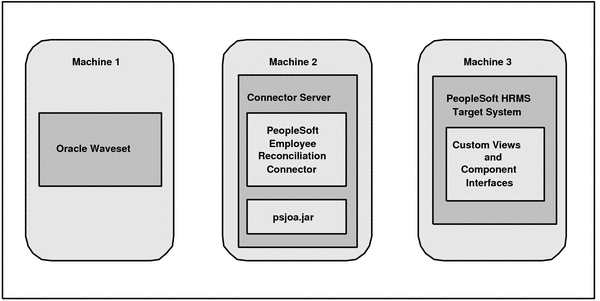
A PeopleSoft Employee Reconciliation connector deployment with the Connector Server includes these components:
Machine 1 has Oracle Waveset deployed.
Machine 2 has the PeopleSoft Employee Reconciliation connector installed in the Connector Server. The Connector Server is part of the Identity Connector Framework (ICF).
The PeopleSoft Employee Reconciliation connector is installed in the CONNECTOR_SERVER_HOME/bundles directory.
The appropriate PeopleSoft Java Object Adapter (psjoa.jar) file is installed in the CONNECTOR_SERVER_HOME/lib directory. The version of the psjoa.jar must match the version of the installed PeopleSoft target system.
Machine 3 has the PeopleSoft HRMS target system deployed.
To install and configure the Connector Server, follow these steps:
Create a new directory on the machine where you want to install the Connector Server. In this section, CONNECTOR_SERVER_HOME represents this directory.
Unzip the Connector Server package in your new directory from Step 1. The Connector Server package is available with the Identity Connector Framework (ICF).
In the ConnectorServer.properties file, set the following properties, as required by your deployment. The ConnectorServer.properties file is located in the conf directory.
| Property | Description |
|---|---|
|
|
Port on which the Connector Server listens for requests. The default is 8759. |
|
|
Directory where the connector bundles are deployed. The default is |
|
|
Directory in which to place dependent libraries. The default is |
|
|
If set to If you specify
|
|
|
Bind address. To set this property, uncomment it in the file (if necessary). The bind address can be useful if there are more NICs installed on the machine. |
|
|
Connector Server key. |
Set the properties in the ConnectorServer.properties file, as follows:
To set connectorserver.key, run the Connector Server with the setKey option.
For all other properties, edit the ConnectorServer.properties file manually.
The conf directory also contains the logging.properties file, which you can edit if required by your deployment.
To run the Connector Server on Windows systems, use the ConnectorServer.bat script as follows:
Make sure that you have set the properties required by your deployment in the ConnectorServer.properties file, as described in Installing and Configuring the Connector Server.
Change to the CONNECTOR_SERVER_HOME\bin directory and find the ConnectorServer.bat script.
The ConnectorServer.bat script supports the following options:
| Option | Description |
|---|---|
/install [serviceName] ["-J java option"] |
Installs the Connector Server as a Windows service. Optionally, you can specify a service name and Java options. If you do not specify a service name, the default name is |
/run ["-J java option"]
|
Runs the Connector Server from the console. Optionally, you can specify Java options. For example, to run the Connector Server with SSL:
ConnectorServer.bat /run
"-J-Djavax.net.ssl.keyStore=mykeystore.jks"
"-J-Djavax.net.ssl.keyStorePassword=password"
|
/setkey [key]
|
Sets the Connector Server key. The |
/uninstall [serviceName]
|
Uninstalls the Connector Server. If you do not specify a service name, the script uninstalls the |
If you need to stop the Connector Server, stop the respective Windows service.
To run the Connector Server on UNIX and Linux systems, use the connectorserver.sh script, as follows:
Make sure that you have set the properties required by your deployment in the ConnectorServer.properties file, as described in Installing and Configuring the Connector Server.
Change to the CONNECTOR_SERVER_HOME/bin directory.
Use the chmod command to set the permissions to make the connectorserver.sh script executable.
Run the connectorserver.sh script. The script supports the following options:
| Option | Description |
|---|---|
|
|
Runs the Connector Server in the console. Optionally, you can specify one or more Java options. For example, to run the Connector Server with SSL:
./connectorserver.sh /run
-J-Djavax.net.ssl.keyStore=mykeystore.jks
-J-Djavax.net.ssl.keyStorePassword=password
|
|
|
Runs the Connector Server in the background. Optionally, you can specify one or more Java options. |
/stop |
Stops the Connector Server, waiting up to 5 seconds for the process to end. |
/stop n
|
Stops the Connector Server, waiting up to |
/stop -force |
Stops the Connector Server. Waits up to 5 seconds and then uses the |
/stop n -force
|
Stops the Connector Server. Waits up to |
/setKey key
|
Sets the Connector Server key. The |
To install the PeopleSoft Employee Reconciliation connector for Oracle Waveset in the Connector Server, follow these steps:
Make sure you have installed Oracle Waveset with the patch shown in Certified Components for the PeopleSoft Employee Reconciliation Connector.
Stop the Connector Server.
Copy the PeopleSoft Employee Reconciliation connector bundle to the CONNECTOR_SERVER_HOME/bundles directory.
Copy the psjoa.jar file to the CONNECTOR_SERVER_HOME/lib directory.
The version of the psjoa.jar must match the version of the installed PeopleSoft target system.
Start the Connector Server.
For information about starting and stopping the Connector Server, see Running the Connector Server on Windows Systems or Running the Connector Server on UNIX and Linux Systems.
Oracle Waveset requires the following additional configuration before you can create a new PeopleSoft Employee Reconciliation connector resource:
Start the Oracle Waveset web application.
Log in to the Oracle Waveset Administrator interface.
Load the following files into Oracle Waveset from the Configure -> Import Exchange File page:
$WSHOME/sample/lib/peoplesoftcomponent-idmglue/migration.xml
$WSHOME/sample/lib/peoplesoftcomponent-idmglue/postProcess.xml
$WSHOME/sample/lib/peoplesoftcomponent-idmglue/resourceWizard.xml
$WSHOME/sample/forms/PeopleSoftForm.xml
Create the PeopleSoft Employee Reconciliation connector resource. Configure the Resource Parameters page by completing the following fields.
Host — Enter the hostname or IP address of the PeopleSoft target resource.
Port— Enter the port number on which the PeopleSoft target resource is listening.
User— Enter the user ID of a PeopleSoft user with the permissions required to invoke methods on the component interfaces.
Password— Enter the password for User.
Edit the Synchronization Policy for the connector by configuring the following fields:
Audit Component Interface Name — Enter the component interface name to access the audit data. This component is used to search the AUDIT_PRS_DATA record in PeopleSoft.
Select the Use Legacy Get Update Rows checkbox, if required.
Employee Component Interface Name — Enter the component interface name to access Employee records managed by PeopleSoft. This component is used to Access the JOB and PERSONAL_DATA records in PeopleSoft.
In addition, map the input form to the PeopleSoft Active Sync form.
Edit the Reconciliation Policy as follows:
MISSING — Create resource account for user
UNASSIGNED — Link resource account to user
UNMATCHED — Create new user based on resource account
DISPUTED — Delete resource account
On the General Active Sync Settings page of the Active Sync Wizard, specify the Audit Component Interface Name and the Employee Component Interface Name.
This section provides information related to using the PeopleSoft Employee Reconciliation connector, including:
Account Attributes for the PeopleSoft Employee Reconciliation Connector
Sample Forms for the PeopleSoft Employee Reconciliation Connector
The following table provides information about thePeopleSoft Employee Reconciliation resource account attributes.
Note:
During reconciliation, the PeopleSoft Employee Reconciliation connector displays only the Employee ID, firstname, and lastname of the users that are fetched from the PeopleSoft target system. To display additional employee information, add other supported attributes in formlib.xml and then map the attributes to the respective resource user attributes.
See Configuring Account Attributes for the PeopleSoft Employee Reconciliation Connector.
Table 7-8 Account Attributes for the PeopleSoft Employee Reconciliation Connector
| Identity System Account Attribute | Resource Account Attribute | Description |
|---|---|---|
|
|
|
Required. |
|
|
|
Action code of up to 3 characters. |
|
|
|
Reason code of up to 3 characters. |
|
|
|
Type of action the system audited (A=add, C=change, D=delete). |
|
|
|
Operator who caused the system to trigger the audit. |
|
|
|
Date and time stamp. |
|
|
|
Name of the record the system audited. |
|
|
|
Effective sequence. |
|
|
|
Effective date. |
|
|
|
Key field used to uniquely identify users. |
|
|
|
User's full name. |
|
|
|
User's first name. |
|
|
|
User's last name. |
|
|
|
User's middle name |
|
|
|
Personnel status, such as employee or non-employee. |
|
|
|
Status of the employee, such as Active, Suspended, or Terminated. |
|
|
|
User's home address. |
|
|
|
User's department. |
|
|
|
User's manager. |
|
|
|
Code that identifies the user's job title. |
|
|
|
User's initials. |
|
|
|
3-letter country code. |
|
|
|
Company name. |
|
|
|
User's home phone number. |
|
|
|
City in which the user resides. |
|
|
|
State in which the user resides. |
|
|
|
User's home Zip or postal code. |
During reconciliation, the PeopleSoft Employee Reconciliation connector displays only the Employee ID, firstname, and lastname of the users that are fetched from the PeopleSoft target system.
The following attributes are available in Oracle Waveset and can be mapped to the target system attributes to display complete employee information that is fetched from the PeopleSoft target system during reconciliation.
address1
city
company
country
deptid (Department ID)
emplstatus (Employee Status)
jobcode
phone
postal (Postal Code)
state
These attributes are available in the following file:
$WSHOME/sample/formlib.xml
To add additional attributes, follow these steps:
Stop the server where Oracle Waveset is deployed. For example, stop the Oracle Waveset deployment on Oracle WebLogic Server.
Add attributes to the formlib.xml file:
Copy the formlib.xml file from $WSHOME/sample.
Add a new attribute. For example, to add the Job Code, under the <Field name="IdentityContent"> tag, add the following lines:
<Field name="global.jobcode"> <Display class="Text"> <Property name="title" value="Job Code"/> </Display> </Field>
Repeat these steps for all additional attributes you want to add.
Start the Oracle Waveset web application.
Log in to the Oracle Waveset Administrator interface.
Click the Configure tab.
Click Import Exchange File and then import the formlib.xml file.
Click the Resources tab, the PeopleSoft Employee Reconciliation connector resource object (for example, PSFTER), and then Next.
Map each desired Identity System User Attribute to the Resource User Attribute.
The drop-down menu on the left lists the attributes that are declared in the formlib.xml file, including any new attributes you added.
When you are finished mapping the attributes, click Next.
The PeopleSoft Employee Reconciliation connector does not include a sample form.
See Configuring Account Attributes for the PeopleSoft Employee Reconciliation Connector.
Use the Oracle Waveset debug pages to set trace options on the following class:
org.identityconnectors.peoplesoftcomponent
To set the logging options for the Connector Server, edit the properties in the CONNECTOR_SERVER_HOME/conf/logging.properties file. See Installing and Configuring the Connector Server.
For more information about enabling Oracle Waveset tracing and setting the tracing levels, see "Tracing Waveset Objects and Activities," in the Oracle Waveset 8.1.1 System Administrator's Guide in the following library: