Saving a Document to a Web Space Server Document Library
You can use the OpenOffice Add-On to directly save the currently open Document Library file to Web Space Server.
Note –
You can only overwrite documents that already exist in the Web Space Server Document Library. You cannot create new OpenOffice documents and save them to the Document Library. Note also that you cannot delete Document Library files, or create or delete Document Library folders.
 To Save a Document to a Web Space Server Document
Library
To Save a Document to a Web Space Server Document
Library
This procedure explains how to save a document that you have opened from a Web Space Server Document Library back to that same Document Library.
Before You Begin
This procedure is based on the instructions in the preceding section, and assumes that you currently have open in OpenOffice a document that you have loaded from a Web Space Server Document Library.
-
Edit the document as desired, and when you are ready, click Store Document to CMS toolbar button.
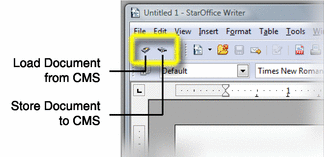
You are prompted to select the Web Space Server community you want to access.
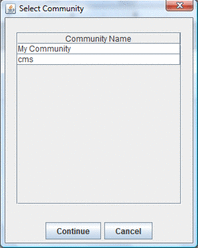
-
Select the Web Space Server community that contains the Document Library you want to access, and then click Continue.
The Store Document dialog displays a list of remote folders and documents available to the selected community.
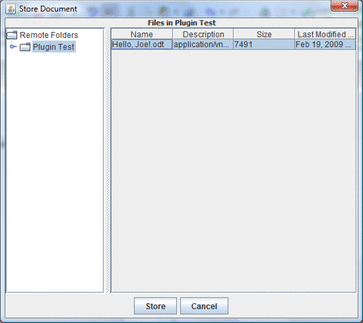
-
Select the folder and document to which you want to save the document currently open in OpenOffice, and then click Store.
The document is saved to the Web Space Server Document Library.
- © 2010, Oracle Corporation and/or its affiliates
