Workspace Manager
The Workspace Manager provides a Graphical User Interface (GUI) for controlling behavior and the number of workspaces. You will be able to add and delete workspaces using the slide bar. Workspace Manager enables you to show the Workspace Switch Area on the Front Panel instead of the workspace buttons. You will also be able to return to the default settings.
Figure 7–9 Workspace Manager Main Screen
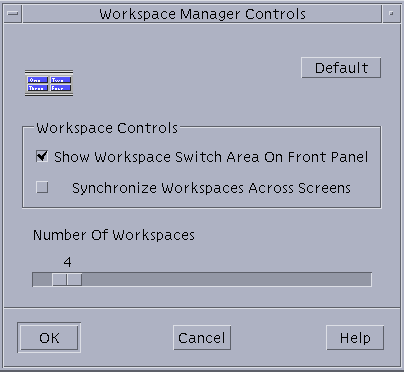
Starting Workspace Manager
You can start the Workspace Manager either from the Workspace Menu or at the command line.
To Start the Workspace Manager From the Desktop
-
Right-click on the Desktop to open the Workspace Menu.
-
Choose Applications.
-
Choose Application Manager from the submenu.
-
Double-click Desktop_Apps.
-
Double-click Workspace Manager Controls.
To Start the Workspace Manager From the Command Line
Type sdtwsm at the command line.
- © 2010, Oracle Corporation and/or its affiliates
