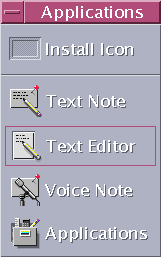Opening and Closing Text Editor
There are several ways to start Text Editor from your desktop.
To Open Text Editor
Text Editor can also be started from the command line by typing this command in a Terminal window:
dtpad filename &
The file name is optional.
Note –
If the path /usr/dt/bin has not been set in your .cshrc file, then type /usr/dt/bin/dtpad to run Text Editor from the command line.
To Close Text Editor
Choose Close from the File menu or press Alt+F4.
Note –
If your keyboard does not have an Alt key, ask your system administrator to identify the corresponding key.
- © 2010, Oracle Corporation and/or its affiliates