To Correct Misspelled Words
-
Choose Check Spelling from the Edit menu.
Note –Your Spelling Checker dialog box may look different than the one pictured in Figure 12–6. If so, go to Figure 12–7 and follow the instructions after that figure.
The Spell dialog box lists misspelled or unrecognized words.
The Check Spelling (Version 1) feature is only available for the English language.
Figure 12–6 Spell dialog box - Version 1
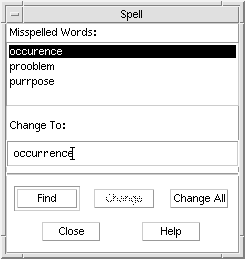
-
Select the misspelled word in the Misspelled Word list that you want to find and press Return. Or, just double-click the word.
The next occurrence of the word is highlighted in your document.
-
Type the correct word into the Change To field.
-
Click Change to correct a single occurrence.
Or, click Change All to replace all occurrences.
-
To find and change additional single occurrences, click Find and then Change.
-
Click Close when you are done.
Note –If your Spelling Checker dialog box resembles Figure 12–7, follow the instructions after the figure.
The Spelling Checker dialog box displays a misspelled or unrecognized word and lists suggestions. To start a new spelling check while the Spelling Checker dialog box is open, click Start Check.
Figure 12–7 Spelling Checker dialog box - Version 2

-
Take action on the first word found by the spelling checker:
-
If the suggested replacement is correct, click Change to correct this occurrence, or Change All to change all occurrences. (You cannot Undo a Change All.)
-
If you see the correct replacement in the list, select it and click Change or Change All.
-
If the correct replacement is not in the list, type it in the suggestion field and click Change or Change All.
-
If the word is correct and you want to add it to your Personal Dictionary, click Learn Word.
-
If the word is correct but you do not want to add it to your Personal Dictionary, click Skip to skip this occurrence, or Skip All to skip all occurrences.
-
-
Continue through the misspelled words found by the Spelling Checker.
-
To stop the Spelling Checker and leave the dialog box displayed, click Stop Check.
To stop Spelling Checker and close the dialog box, click Close.
- © 2010, Oracle Corporation and/or its affiliates
