To Modify the Workspace Menu
-
Click the Customize Workspace Menu control on the Tools subpanel of the Front Panel.
File Manager is displayed showing the configuration folder for the Workspace Menu. Note that the files in this folder represent each menu item, and subfolders represent each sub-menu. By rearranging the contents of the Workspace Menu folder, you rearrange the Workspace Menu.
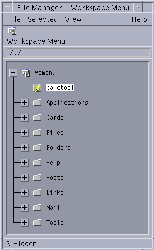
-
Drag and drop any menu item you wish to move to a new location under this subfolder.
For help using File Manager in Tree View mode, see Solaris Common Desktop Environment: User's Guide.
-
Delete any unwanted menu items by dragging their files to the Trash can on the Front Panel.
-
Rename any menu items you want to rename by editing their file or folder names.
-
When you are satisfied with the changes you have made, choose Update Workspace Menu from the File menu in File Manager and exit File Manager.
The Workspace Menu now reflects the changes you made in the Workspace Menu folder.
- © 2010, Oracle Corporation and/or its affiliates
