To Resolve Conflicts
If there is a conflict between a font you tried to install, and a font with the same name that has already been installed, Font Administrator displays the conflict dialog.
Figure 3–1 Conflict Dialog
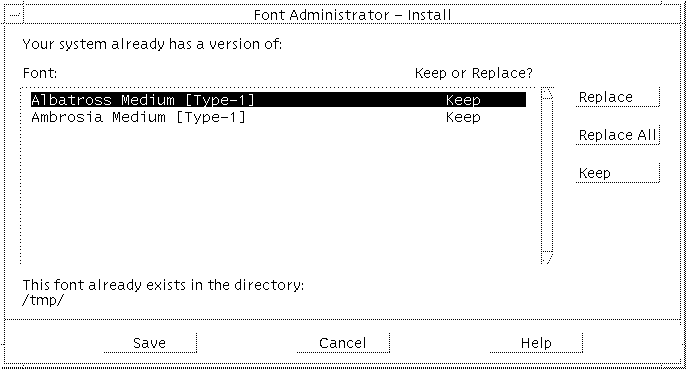
The conflict dialog lists the fonts you tried to install that already exist on your system.
To Keep All Fonts
To keep all of the previously installed fonts, click Save.
To Replace All Fonts
-
Click Replace All.
-
Click Save.
To replace all fonts:
To Replace Selected Fonts
-
Click a font you want to replace.
-
Click Replace.
-
Repeat steps 1 and 2 for each font you want to replace.
-
When you have completed steps 1 and 2 for each font you want to replace, click Save.
To replace selected fonts:
- © 2010, Oracle Corporation and/or its affiliates
