Basic Functions for Korean Input
This section describes the process you use to enter, edit, and commit Hangul characters. The section also provides information on switching keyboard layout.
Starting to Input Hangul
ASCII/English is the initial default input mode. When the status area at the lower left corner of the application subwindow shows the input mode as ASCII/English, whatever you type from the keyboard will appears as ASCII text.
The status region in the lower left corner shows ASCII/English input mode.
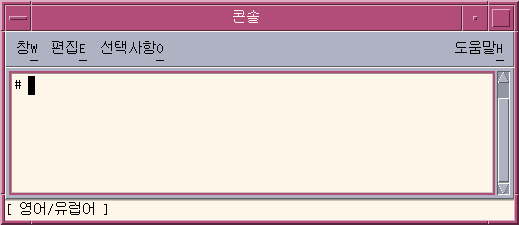
How to Switch to the Hangul Input Mode
To enter Korean characters, type Control-spacebar to turn on Hangul input conversion. Alternatively, if you have a Hangul keyboard, you can press the Hangul/English key to turn on Hangul input conversion.
The status region shows Hangul as the conversion mode. The area also shows the active keyboard layout.
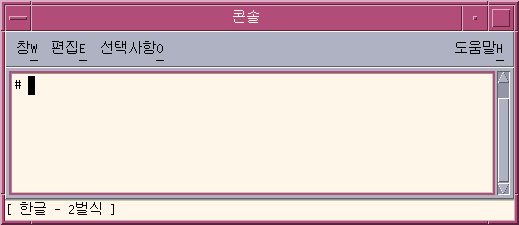
Note –
You can also use Contol-spacebar or the Hangul/English key to toggle off Hangul input conversion.
When Hangul input conversion is on, an auxiliary window appears with a palette of icons that you can use to make mode and keyboard selections.

How to Enter Hangul Characters
Type Control-spacebar press the Hangul/English key on a Hangul keyboard to turn on Hangul input conversion.
Type the appropriate sequence of keystrokes to compose Hangul characters in the preedit area.
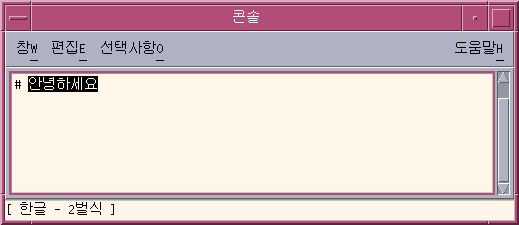
How to Backspace and Delete Korean Characters
The Backspace and Delete keys remove the last character (JaMo) of the current syllable. The following procedure demonstrates how to delete characters of a syllable with the Backspace key.
-
Notice that the text you are composing appears highlighted in the preedit area.
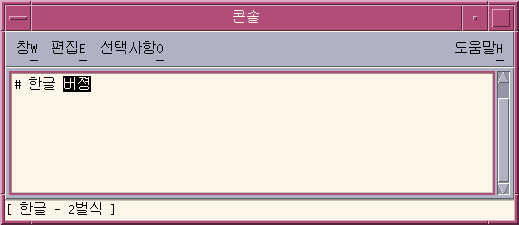
-
To remove the last character of the last syllable, press the Backspace key once.
Notice that the last character of the syllable changes.
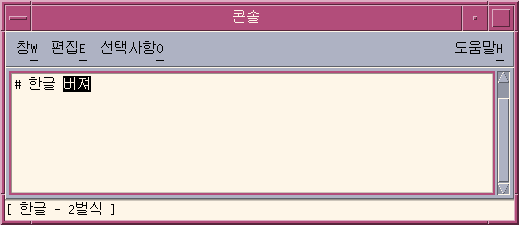
-
Press the Backspace key a second time.
The last character changes again.
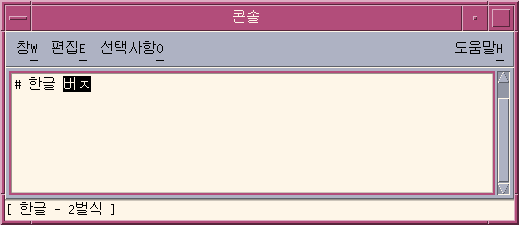
-
Press the Backspace key a third time.
Notice that only the first character of the syllable remains.
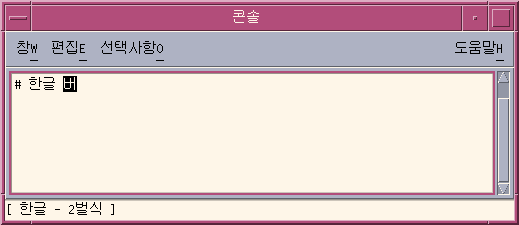
-
Press the Backspace key twice more.
You have now removed each character in the syllable.
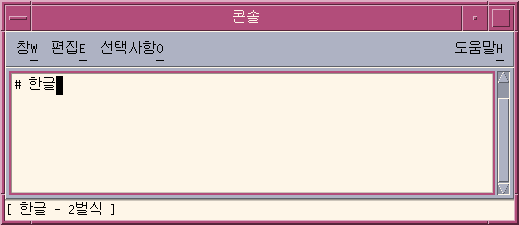
How to Commit Hangul Input
The following figure shows five Hangul syllables that have not been committed. Until the syllables are added to a text block that is being assembled for the application, the syllables are not considered to be committed.
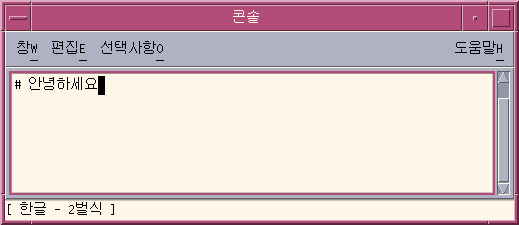
Press Control-K to commit the syllables.
Control-K is treated as a nonprinting character that is not committed with the Hangul syllables in the input string.
A character such as a space, a number, a punctuation mark, or another printable character can be committed to appear with Hangul syllables.
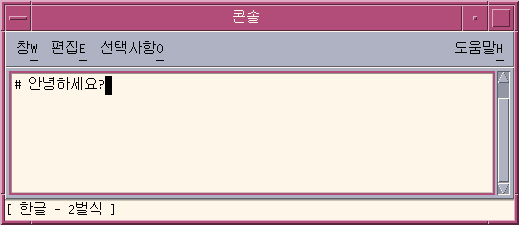
How to Return to the ASCII/English Input Mode
- © 2010, Oracle Corporation and/or its affiliates
