How to Select an Input Method
-
In the typing area, press Control-spacebar to turn on Traditional Chinese conversion.
An auxiliary window appears.

-
Select the desired input method through one of the following actions:
-
In the status area of the application subwindow, use the function keys to switch input methods: the F2 key for the first input method, the F3 key for the second input method, and so on.
Tip –You can also press Control-Escape repeatedly until you reach the desired input method.
-
Use the input method panel.
-
a. Click the utilities button in the auxiliary window.

The utilities menu appears.

-
b. Click the input method selection item from the utilities menu.
The input method selection panel appears.
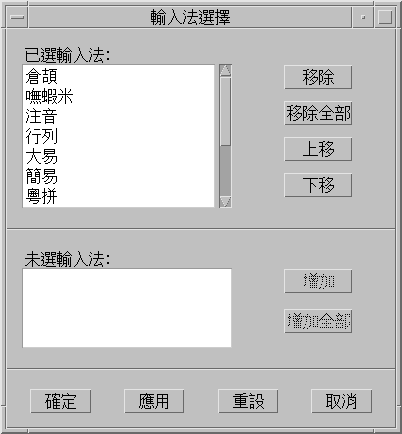
-
c. Select the input method you want to use from the input selection panel.
After you select an input method, click OK or Apply to activate the setting. The first input method you select is the default input method.
Note –When you press Control-spacebar to activate Chinese input, the default input method is selected.
Note –If you change input methods, you can press Control-Escape to return to the default input method.
-
-
- © 2010, Oracle Corporation and/or its affiliates
