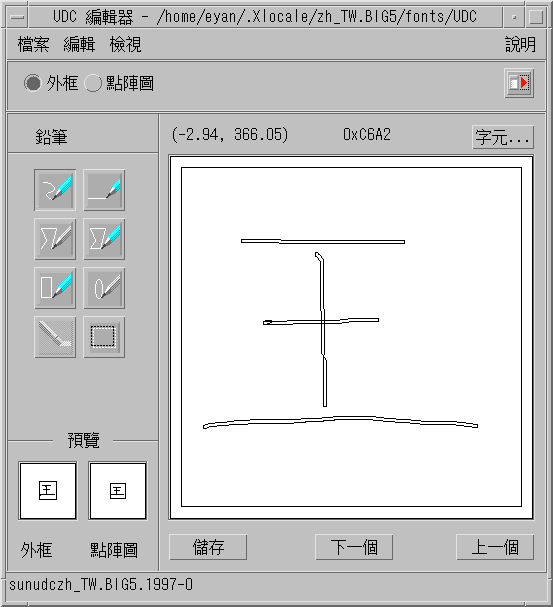Input Method Utilities
After you make your input method selections, you can use the information and the procedures in this section to take the following actions:
-
Activate lookup table selection
-
Select a virtual keyboard
-
Create user defined characters
Lookup Table
From a lookup table, you can search for and select the Chinese characters you want to input. Three kinds of lookup tables are available:
-
Lookup table with native encoding, such as EUC_TW in the zh_TW/zh_TW.EUC locale, or BIG5 encoding in the zh_TW.BIG5 locale
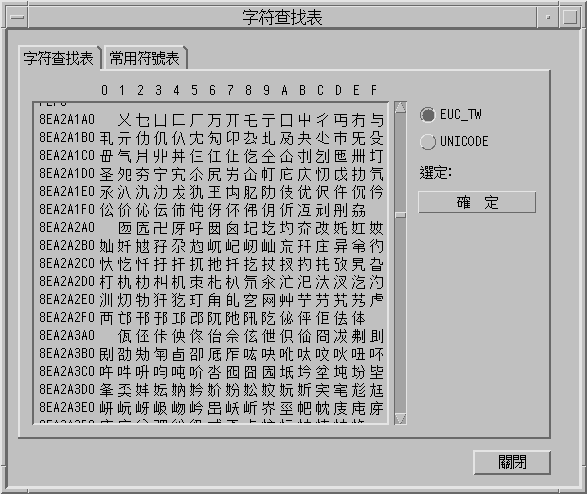
-
Lookup table with UNICODE encoding
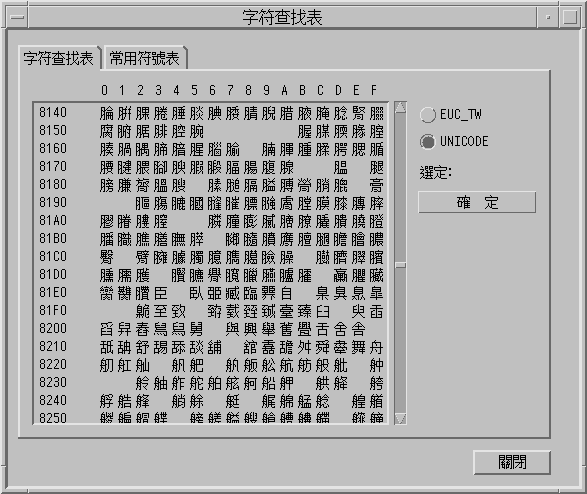
-
Lookup table for special characters, such as Greek letters or Mathematical symbols
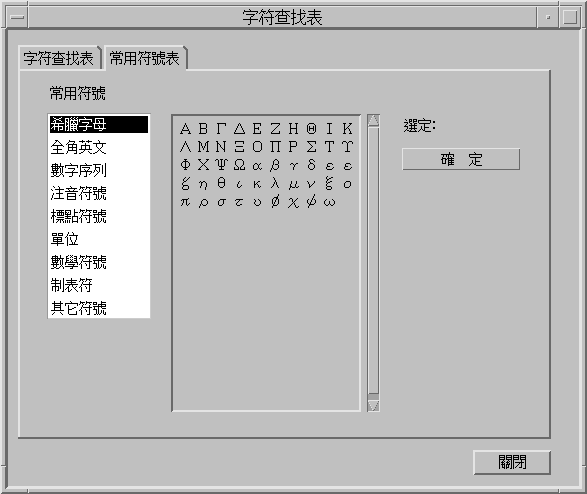
How to Activate Lookup Table Selection
-
Click the lookup item from the selection menu.
When you activate the lookup option, the characters that are available for a string you type in the preedit area display for selection in a lookup choice window.
How to Search and Select Lookup Choices
-
Type a string you want to convert in the preedit area.
The lookup choice window appears.
You can use the following keys to search through the characters and radicals that are available for your string.
- Period (.)
-
Moves forward to the next page of choices
- Comma (,)
-
Moves backward through the choices
-
Type the number or letter of the label of the lookup choice you want to select.
Your choice is substituted for the string in the preedit area.
Virtual Keyboards
You can use virtual keyboards as lookup utilities to simplify the input of certain special symbols. You can also use virtual keyboards to display the keymap of input methods, such as TsangChieh.
The Traditional Chinese system supports several virtual keyboards.
PC Keyboard
The following figure shows the PC virtual keyboard.
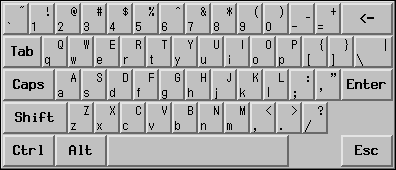
TsangChieh Keyboard
The TsangChieh keyboard displays the keymap of TsangChieh input method that is based on Chinese radicals.
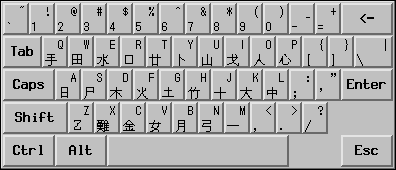
Array Keyboard
The following figure shows the Array virtual keyboard.
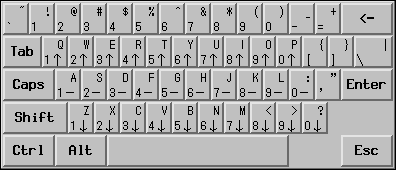
DaYi Keyboard
The following figure shows the DaYi virtual keyboard.
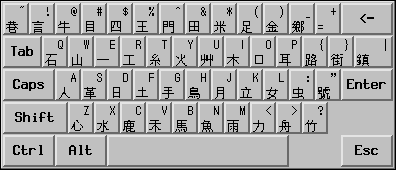
Boshiamy Keyboard
The following figure shows the Boshiamy virtual keyboard.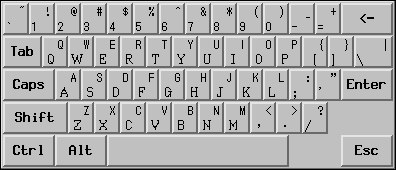
ChienI Keyboard
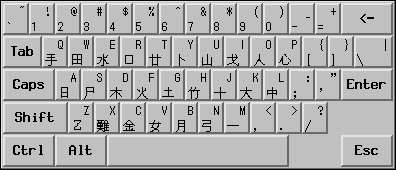
How to Select a Virtual Keyboard
Click the virtual keyboard button in the auxiliary window.
The virtual keyboard for the active input method appears.
User-Defined Characters (UDC)
The user-defined character (UDC) editor tool enables you to draw and save new characters. Once you ascribe a character to an input method, the character can be displayed in an application.
How to Activate the UDC Tool
- © 2010, Oracle Corporation and/or its affiliates