 How to Configure a Serial Line for Logins
How to Configure a Serial Line for Logins
Before You Begin
You must be in the Security Administrator role in the global zone.
-
Open the Solaris Management Console in the Files scope.
Figure 17–1 Serial Ports Tool in the Solaris Management Console
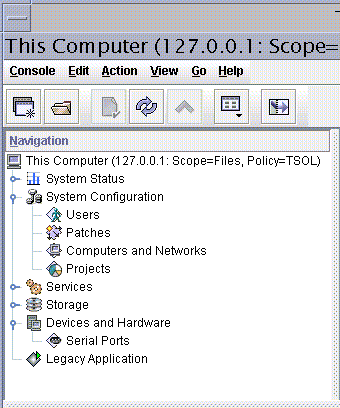
-
Under Devices and Hardware, navigate to Serial Ports.
Provide a password when prompted. Follow the online help to configure the serial port.
-
To change the default label range, open the Device Allocation Manager.
The default label range is ADMIN_LOW to ADMIN_HIGH.
Example 17–2 Restricting the Label Range of a Serial Port
After creating a serial login device, the security administrator restricts the label range of the serial port to a single label, Public. The administrator sets the following values in the Device Administration dialog boxes.
Device Name: /dev/term/[a|b] Device Type: tty Clean Program: /bin/true Device Map: /dev/term/[a|b] Minimum Label: Public Maximum Label: Public Allocatable By: No Users |
- © 2010, Oracle Corporation and/or its affiliates
