Workspace Switcher
Workspace Switcher displays a visual representation of your
workspaces, as shown in Figure 4–3. Figure 4–3
shows the Workspace Switcher when the Java Desktop
System session contains four workspaces. Your workspaces appear as buttons
on the panel application. The background of the button in the Workspace Switcher that represents the current workspace is
highlighted. The current workspace in Figure 4–3
is the workspace at the left of the panel application. To switch to another
workspace, click on the workspace in the panel application.
Figure 4–3 Workspace Switcher Panel Application
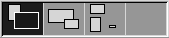
Workspace Switcher also displays the application
windows and dialogs that are open in your workspaces.
The panel application displays the workspaces in order from left to
right across the rows of the panel application. In Figure 4–3,
the panel application is set up to display the workspaces in one row. You
can specify the number of rows in which your workspaces are displayed in Workspace Switcher. You can also change the default behavior
of the Workspace Switcher to display the names
of your workspaces in the panel application.
- © 2010, Oracle Corporation and/or its affiliates
