Types of Window
The Java Desktop System features the following types of windows:
-
Application windows
When you start an application, an application window opens. The window manager applies a frame to the application window. By default, the top edge of the application window contains a titlebar. The titlebar contains buttons that you can use to work with the window. The buttons in an application window frame enable you to perform actions such as open the Window Menu, or close the window. The Window Menu provides a number of actions that you can perform on the window.
The following figure shows a typical application window.
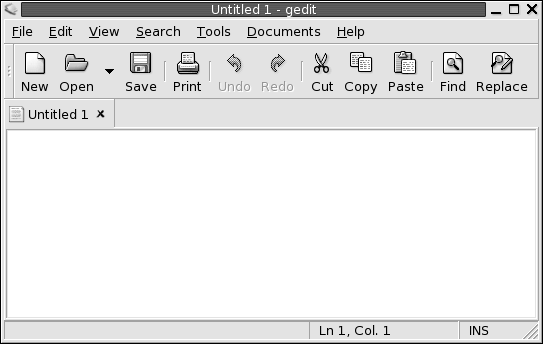
-
Dialog windows
A dialog window is a popup window in which you enter information or commands. The dialog appears within a window frame.
You can use the top edge of the frame to work with the window. For example, you can use the titlebar to move the dialog. The frame also contains buttons that enable you to do the following:
-
Open the Window Menu
-
Close the dialog window
Typically, you open a dialog window from an application window. When you open a dialog window, the window is usually raised and has focus. Some dialog windows do not allow you to use the application until you close the dialog.
The following figure shows a typical dialog window.
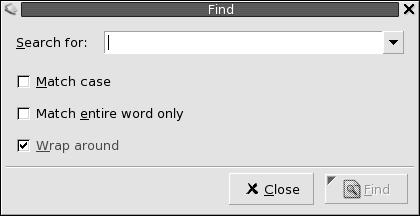
-
Window Frames
A window frame is a border around a window. The window frame contains a titlebar. The titlebar contains buttons that you can use to work with the window.
Themes
You can apply several themes to your window frames. The theme determines
how the frame looks. To choose a theme for all your window frames, use the Theme preference tool.
Control Elements
You can use the window frame to perform various actions with the window. In particular, the titlebar contains various buttons. The following figure shows the titlebar of an application window:
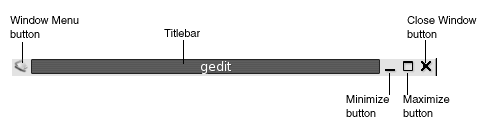
Dialog windows also contain some of the window frame control elements. Table 4–1 describes the active control elements on window frames, from left to right.
Table 4–1 Window Frame Control Elements
- © 2010, Oracle Corporation and/or its affiliates
