Introduction to Using Email
You can use Email and Calendar to compose,
send, and receive email messages. You store your email messages in email folders.
For example, the default location for your incoming messages is the Inbox folder. Other default email folders include the Drafts, Outbox, and Sent
folders.
When you display an email folder in Email and Calendar, an email window is displayed. The email window contains menu
items, toolbar buttons, and panes that you can use to work with your email
messages. Figure 4–1 shows a typical email window.
Figure 4–1 Typical Email Window
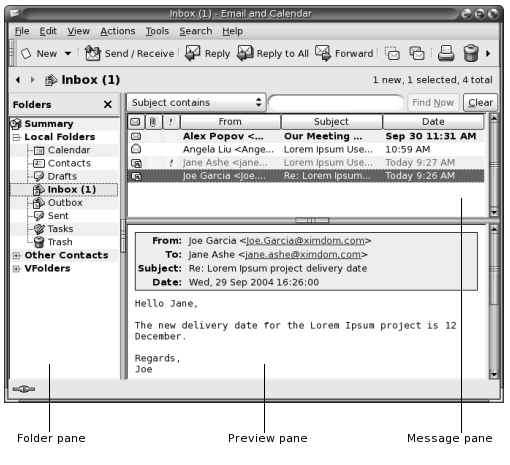
Email windows contain a folder pane. The folder pane displays the folders in which you can store your messages. To show or hide the folder pane, choose View -> Folder Bar.
Email windows also contain a message pane and a preview pane. In the upper part of the window, the message pane displays a list of the messages in the folder. In the lower part of the window, the preview pane displays a preview of the currently selected message. To show or hide the preview pane, choose View -> Preview Pane.
Figure 4–2 shows a typical message pane and preview pane.
Figure 4–2 Typical Message Pane and Preview Pane
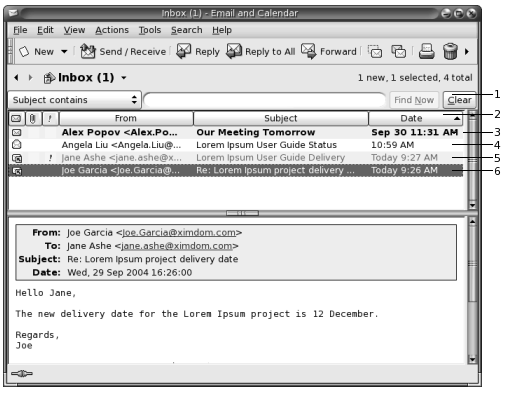
The following table lists the message pane interface components that are in Figure 4–2:
The message header information is displayed in different formats in the message list, depending on the status of the message. Figure 4–2 illustrates these formats in the message list. The following table lists and describes the formats in which the message header information is displayed:
|
Number |
Format |
Description |
|---|---|---|
|
3 |
Bold |
This message has not been read. |
|
4 |
No formatting |
This message has been read. |
|
5 |
Red color |
This message is marked as important. |
|
6 |
Highlighted |
This message is currently selected. |
You can use email windows to perform all of your email-related tasks,
such as reading, composing, and sending messages. Email and Calendar enables you to organize your messages into folders. For information
about the icons in the message pane, see Appendix B, Message Icons.
For more information about advanced email features in Email and Calendar, see Chapter 5, Using Advanced Email Features.
- © 2010, Oracle Corporation and/or its affiliates
