Part III Using RAID-1 Volumes
This part provides an overview of Solaris Volume Manager components that can be used in a Solaris installation or upgrade. This part also includes guidelines and requirements that are necessary to use RAID-1 volumes.
Chapter 12 Creating RAID-1 Volumes (Mirrors) During Installation (Overview)
This section discusses the advantages of creating mirrored file systems. The section also describes the Solaris Volume Manager components that are required to create mirrored file systems.
This chapter describes the following topics.
For additional information about how to create mirrored file systems with Solaris Live Upgrade, see General Guidelines When Creating RAID-1 Volumes (Mirrored) File Systems in Solaris 10 6/06 Installation Guide: Solaris Live Upgrade and Upgrade Planning.
For additional information about how to create mirrored file systems with the custom JumpStart installation method, see filesys Profile Keyword (Creating RAID-1 Volumes) and metadb Profile Keyword (Creating State Database Replicas).
Why Use RAID-1 Volumes?
During the installation or upgrade, you can create RAID-1 volumes to duplicate your system data over multiple physical disks. By duplicating your data over separate disks, you can protect your data from disk corruption or a disk failure.
The Solaris custom JumpStart and Solaris Live Upgrade installation methods use the Solaris Volume Manager technology to create RAID-1 volumes that mirror a file system. Solaris Volume Manager provides a powerful way to reliably manage your disks and data by using volumes. Solaris Volume Manager enables concatenations, stripes, and other complex configurations. The custom JumpStart and Solaris Live Upgrade installation methods enable a subset of these tasks, such as creating a RAID-1 volume for the root (/) file system. You can create RAID-1 volumes during your installation or upgrade, eliminating the need to create them after the installation.
-
For guidelines, see Custom JumpStart and Solaris Live Upgrade Guidelines.
-
For detailed information about complex Solaris Volume Manager software and components, see Solaris Volume Manager Administration Guide.
How Do RAID-1 Volumes Work?
Solaris Volume Manager uses virtual disks to manage physical disks and their associated data. In Solaris Volume Manager, a virtual disk is called a volume. A volume is a name for a group of physical slices that appear to the system as a single, logical device. Volumes are actually pseudo, or virtual, devices in standard UNIX® terms.
A volume is functionally identical to a physical disk in the view of an application or a file system (such as UFS). Solaris Volume Manager converts I/O requests that are directed at a volume into I/O requests to the underlying member disks.
Solaris Volume Manager volumes are built from slices (disk partitions) or from other Solaris Volume Manager volumes.
You use volumes to increase performance and data availability. In some instances, volumes can also increase I/O performance. Functionally, volumes behave the same way as slices. Because volumes look like slices, they are transparent to end users, applications, and file systems. Like physical devices, you can use Solaris Volume Manager software to access volumes through block or raw device names. The volume name changes, depending on whether the block or raw device is used.
The custom JumpStart installation method and Solaris Live Upgrade support the use of block devices to create mirrored file systems. See RAID Volume Name Requirements and Guidelines for Custom JumpStart and Solaris Live Upgrade for details about volume names.
When you create RAID-0 volumes (single-slice concatenations) and RAID-1 volumes, Solaris Volume Manager duplicates data on the concatenations (submirrors), and treats the submirrors as one volume.
Figure 12–1 shows a mirror that duplicates the root (/) file system over two physical disks.
Figure 12–1 Creating RAID-1 Volumes on the Root (/) File System on Two Disks
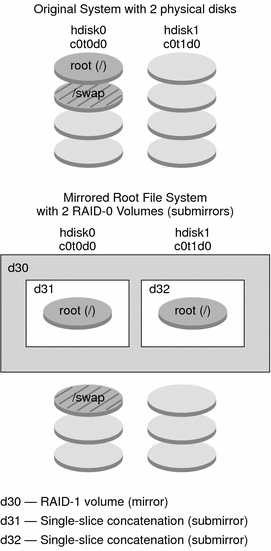
Figure 12–1 shows a system with the following configuration.
-
The root file system (/) on hdisk0 is included in the single-slice concatenation that is named d31.
-
A single-slice concatenation that is named d32 is created on the hard disk that is named hdisk1.
-
The mirror that is named d30 consists of the submirrors that are named d31 and d32.
-
The mirror duplicates the data in the root file system on both submirrors.
Overview of Solaris Volume Manager Components
The custom JumpStart installation method and Solaris Live Upgrade enable you to create the following components that are required to replicate data.
-
State database and state database replicas (metadbs)
-
Single-slice concatenations (submirrors)
-
RAID-1 volumes (mirrors)
This section briefly describes each of these components. For complete information about these components, see Solaris Volume Manager Administration Guide.
State Database and State Database Replicas
The state database is a database that stores information on a physical disk about the state of your Solaris Volume Manager configuration. The state database records and tracks changes that are made to your configuration. Solaris Volume Manager automatically updates the state database when a configuration or state change occurs. Creating a new volume is an example of a configuration change. A submirror failure is an example of a state change.
The state database is actually a collection of multiple, replicated database copies. Each copy, referred to as a state database replica, ensures that the data in the database is always valid. Having copies of the state database protects against data loss from single points of failure. The state database tracks the location and status of all known state database replicas.
Solaris Volume Manager cannot operate until you have created the state database and its state database replicas. A Solaris Volume Manager configuration must have an operating state database.
When you set up your configuration, you can locate the state database replicas on either of the following:
-
Dedicated slices
-
(Solaris Live Upgrade only) Slices that will later become part of volumes
You can keep more than one copy of a state database on one slice. However, you might make the system more vulnerable to a single point of failure by placing state database replicas on a single slice.
The state database replicas ensure that the data in the state database is always valid. When the state database is updated, each state database replica is also updated. The updates occur one at a time to protect against corruption of all updates if the system crashes.
If your system loses a state database replica, Solaris Volume Manager must identify which state database replicas still contain valid data. Solaris Volume Manager determines this information by using a majority consensus algorithm. This algorithm requires that a majority (half + 1) of the state database replicas be available and in agreement before any of them are considered valid. Because of this majority consensus algorithm, you must create at least three state database replicas when you set up your disk configuration. A consensus can be reached if at least two of the three state database replicas are available.
Each state database replica occupies 4 Mbytes (8192 disk sectors) of disk storage by default. Replicas can be stored on the following devices:
-
A dedicated local disk slice
-
(Solaris Live Upgrade only) A local slice that will be part of a volume
-
(Solaris Live Upgrade only) A local slice that will be part of a UFS logging device
Replicas cannot be stored on the root (/), swap, or /usr slices, or on slices that contain existing file systems or data. After the replicas have been stored, volumes or file systems can be placed on the same slice.
|
When using custom JumpStart or Solaris Live Upgrade to install RAID-1 volumes, review these guidelines and requirements | |
|
For more detailed information about the state database and state database replicas |
RAID-0 Volumes (Concatenations)
The custom JumpStart and Solaris Live Upgrade installation methods enable you to create RAID-0 volumes. A RAID-0 volume single-slice concatenation is a volume whose data is organized serially and adjacently across components, forming one logical storage unit. The custom JumpStart installation method and Solaris Live Upgrade do not enable you to create stripes or other complex Solaris Volume Manager volumes.
During the installation or upgrade, you can create RAID-1 volumes (mirrors) and attach RAID-0 volumes to these mirrors. The RAID-0 volumes that are mirrored are called submirrors. A mirror is made of one or more RAID-0 volumes. After the installation, you can manage the data on separate RAID-0 submirror volumes by administering the RAID-1 mirror volume through the Solaris Volume Manager software.
The custom JumpStart installation method enables you to create a mirror that consists of up to two submirrors. Solaris Live Upgrade enables you to create a mirror that consists of up to three submirrors. Practically, a two-way mirror is usually sufficient. A third submirror enables you to make online backups without losing data redundancy while one submirror is offline for the backup.
|
For RAID–0 volume planning information | |
|
For RAID-0 volumes details |
RAID-1 Volumes (Mirrors)
A RAID-1 volume, or mirror, is a volume that maintains identical copies of the data in RAID-0 volumes (single-slice concatenations.) Using RAID-1 volumes to mirror file systems requires an investment in disks. You need at least twice as much disk space as the amount of data. Because Solaris Volume Manager software must write to all RAID-0 volumes, duplicating the data can also increase the time that is required for write requests to be written to disk.
With RAID-1 volumes, data can be read from both RAID-0 volumes simultaneously (either volume can service any request), providing improved performance. If one physical disk fails, you can continue to use the mirror with no loss in performance or loss of data.
After you configure a RAID-1 volume, the volume can be used just as if it were a physical slice.
You can duplicate any file system, including existing file systems. You can also use a RAID-1 volume for any application, such as a database.
|
For RAID-1 volume planning information | |
|
For RAID-1 volume details |
Example of RAID-1 Volume Disk Layout
The following figure shows a RAID-1 volume that duplicates the root file system (/) over two physical disks. State database replicas (metadbs) are placed on both disks.
Figure 12–2 RAID-1 Volume Disk Layout
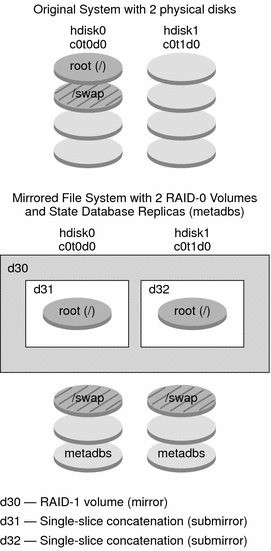
Figure 12–2 shows a system with the following configuration.
-
The root file system (/) on hdisk0 is included in the single-slice concatenation that is named d31.
-
A single-slice concatenation that is named d32 is created on the hard disk that is named hdisk1.
-
The mirror that is named d30 consists of the submirrors that are named d31 and d32.
-
The mirror duplicates the data in the root file system on both submirrors.
-
State database replicas are created on slices both hdisk0 and hdisk1.
|
For an example profile that uses the custom JumpStart installation method to create this configuration | |
|
For instructions about how to create RAID-1 volumes with Solaris Live Upgrade |
Chapter 13 Creating RAID-1 Volumes (Mirrors) During Installation (Planning)
This chapter describes the requirements and guidelines that are necessary to create RAID-1 volumes with the custom JumpStart or Solaris Live Upgrade installation methods.
This chapter describes the following topics.
For additional information about planning to create mirrored file systems with the Solaris Live Upgrade installation method, see General Guidelines When Creating RAID-1 Volumes (Mirrored) File Systems in Solaris 10 6/06 Installation Guide: Solaris Live Upgrade and Upgrade Planning.
For instructions about how to create mirrored file systems with the custom JumpStart installation method, see filesys Profile Keyword (Creating RAID-1 Volumes) and metadb Profile Keyword (Creating State Database Replicas).
System Requirement
To create RAID-1 volumes to duplicate data on specific slices, the disks that you plan to use must be directly attached and available to the system during the installation.
State Database Replicas Guidelines and Requirements
You should distribute state database replicas across slices, drives, and controllers, to avoid single points of failure. You want a majority of replicas to survive a single component failure. If you lose a replica, when a device fails, for example, the failure might cause problems with running Solaris Volume Manager software or when rebooting the system. Solaris Volume Manager software requires at least half of the replicas to be available to run, but a majority (half plus one) to reboot into multiuser mode.
For detailed instructions about creating and administering state database replicas, see Solaris Volume Manager Administration Guide.
Selecting Slices for State Database Replicas
Before selecting slices for state database replicas, consider the following guidelines and recommendations.
-
You should create state database replicas on a dedicated slice of at least 4 Mbytes per replica. If necessary, you could create state database replicas on a slice that is to be used as part of a RAID-0 or RAID-1 volume. You must create the replicas before you add the slice to the volume.
-
By default, the size of a state database replica is 4 Mbytes or 8192 disk blocks. Because your disk slices might not be that small, you can resize a slice to hold the state database replica. For information about resizing a slice, see Chapter 12, Administering Disks (Tasks), in System Administration Guide: Devices and File Systems.
-
You can create state database replicas on slices that are not in use. The part of a slice that is reserved for the state database replica should not be used for any other purpose.
-
You cannot create state database replicas on existing file systems, or the root (/), /usr, and swap file systems. If necessary, you can create a new slice (provided a slice name is available) by allocating space from swap and then put state database replicas on that new slice.
-
When a state database replica is placed on a slice that becomes part of a volume, the capacity of the volume is reduced by the space that is occupied by the replica or replicas. The space that is used by a replica is rounded up to the next cylinder boundary and this space is skipped by the volume.
Choosing the Number of State Database Replicas
Before choosing the number of state database replicas, consider the following guidelines.
-
A minimum of 3 state database replicas are recommended, up to a maximum of 50 replicas per Solaris Volume Manager disk set. The following guidelines are recommended:
-
For a system with only a single drive: put all three replicas in one slice.
-
For a system with two to four drives: put two replicas on each drive.
-
For a system with five or more drives: put one replica on each drive.
-
-
Additional state database replicas can improve the mirror's performance. Generally, you need to add two replicas for each mirror you add to the system.
-
If you have a RAID-1 volume that is to be used for small-sized random I/O (for example, for a database), consider your number of replicas. For best performance, ensure that you have at least two extra replicas per RAID-1 volume on slices (and preferably on disks and controllers) that are unconnected to the RAID-1 volume.
Distributing State Database Replicas Across Controllers
If multiple controllers exist, replicas should be distributed as evenly as possible across all controllers. This strategy provides redundancy if a controller fails and also helps balance the load. If multiple disks exist on a controller, at least two of the disks on each controller should store a replica.
RAID-1 and RAID-0 Volume Requirements and Guidelines
When you are working with RAID-1 volumes (mirrors) and RAID-0 volumes (single-slice concatenations), consider the following guidelines.
Custom JumpStart and Solaris Live Upgrade Guidelines
The custom JumpStart installation method and Solaris Live Upgrade support a subset of the features that are available in the Solaris Volume Manager software. When you create mirrored file systems with these installation programs, consider the following guidelines.
|
Installation Program |
Supported Feature |
Unsupported Feature |
|---|---|---|
|
Custom JumpStart and Solaris Live Upgrade |
|
In Solaris Volume manager a RAID-0 volume can refer to disk stripes or disk concatenations. You cannot create RAID-0 stripe volumes during the installation or upgrade. |
|
Custom JumpStart |
|
|
|
Solaris Live Upgrade |
For examples, see To Create a Boot Environment With RAID-1 Volumes (Mirrors) (Command-Line Interface) in Solaris 10 6/06 Installation Guide: Solaris Live Upgrade and Upgrade Planning. |
More than three RAID-0 volumes are not supported. |
|
Creating and Installing a Solaris Flash with RAID-1 volumes |
You can create a Solaris Flash archive created from a master system that has Solaris Volume Manager RAID-1 volumes configured. The Solaris Flash creation software removes all RAID-1 volume information from the archive to keep the integrity of the clone system. With custom JumpStart you can rebuild the RAID-1 volumes by using a JumpStart profile. With Solaris Live Upgrade, you create a boot environment with RAID-1 volumes configured and install the archive. The Solaris installation program cannot be used to install RAID-1 volumes with a Solaris Flash archive. For examples of RAID-1 volumes in JumpStart profiles, see Profile Examples. |
Veritas VxVM stores configuration information in areas not available to Solaris Flash. If Veritas VxVm file systems have been configured, you should not create a Solaris Flash archive. Also, Solaris install, including JumpStart and Solaris Live Upgrade do not support rebuilding VxVM volumes at installation time. Therefore, if you are planning to deploy Veritas VxVM software using a Solaris Flash archive, the archive must be created prior to configuring the VxVM file systems. The clone systems must be then configured individually after the archive has been applied and the system rebooted. |
RAID Volume Name Requirements and Guidelines for Custom JumpStart and Solaris Live Upgrade
Observe the following rules when assigning names for volumes.
-
Use a naming method that maps the slice number and disk number to volume numbers.
-
Volume names must begin with the letter d followed by a number, for example, d0.
-
Solaris Volume Manager has 128 default volume names from 0–127. The following list shows some example volume names.
-
Device /dev/md/dsk/d0 – block volume d0
-
Device /dev/md/dsk/d1 – block volume d1
-
-
Use ranges for each particular type of volume. For example, assign numbers 0–20 for RAID-1 volumes, and 21–40 for RAID-0 volumes.
-
Instead of specifying the full volume name, such as /dev/md/dsk/d1, you can often use an abbreviated volume name, such as d1.
RAID Volume Naming Conventions for Solaris Live Upgrade
You can abbreviate the names of physical disk slices and Solaris Volume Manager volumes. The abbreviation is the shortest name that uniquely identifies a device. Examples follow.
-
A Solaris Volume Manager volume can be identified by its dnum designation, so that, for example, /dev/md/dsk/d10 becomes simply d10.
-
If a system has a single controller and multiple disks, you might use t0d0s0, but with multiple controllers use c0t0d0s0.
When you use the Solaris Live Upgrade to create RAID-1 volumes (mirrors) and RAID-0 volumes (submirrors), you can let the software detect and assign volume names, or you can assign the names. If you let the software detect the names, the software assigns the first mirror or submirror name that is available. If you assign mirror names, assign names ending in zero so that the installation can use the names ending in 1 and 2 for submirrors. If you assign submirror names, assign names ending in 1 or 2. If you assign numbers incorrectly, the mirror might not be created. For example, if you specify a mirror name with a number that ends in 1 or 2 (d1 or d2), Solaris Live Upgrade fails to create the mirror if the mirror name is a duplicate of a submirror's name.
In this example, Solaris Live Upgrade assigns the volume names. The RAID-1 volumes d0 and d1 are the only volumes in use. For the mirror d10, Solaris Live Upgrade chooses d2 for the submirror for the device c0t0d0s0 and d3 for the submirror for the device c1t0d0s0.
lucreate -n newbe -m /:d10:mirror,ufs -m /:c0t0d0s0:attach -m /:c1t0d0s0:attach |
In this example, the volume names are assigned in the command. For the mirror d10, d11 is the name for the submirror for the device c0t0d0s0 and d12 is the name for the submirror for the device c1t0d0s0.
lucreate -n newbe -m /:d10:mirror,ufs -m /:c0t0d0s0,d11:attach -m /:c1t0d0s0,d12:attach |
For detailed information about Solaris Volume Manager naming requirements, see Solaris Volume Manager Administration Guide.
RAID Volume Naming Conventions for Custom JumpStart
When you use the custom JumpStart installation method to create RAID-1 volumes (mirrors) and RAID-0 volumes (submirrors), you can let the software detect and assign volume names to mirrors, or you can assign the names in the profile. If you let the software detect the names, the software assigns the first volume number that is available. If you assign names in the profile, assign mirror names ending in zero so that the installation can use the names ending in 1 and 2 for submirrors. If you assign numbers incorrectly, the mirror might not be created. For example, if you specify a mirror name with a number that ends in 1 or 2 (d1 or d2), JumpStart fails to create the mirror if the mirror name is a duplicate of a submirror's name. In the following profile example, the mirror is assigned the first volume numbers that are available. If the next available mirror ending in zero is d10, then the names d11 and d12 are assigned to the submirrors.
filesys mirror c0t0d0s1 /
In the following profile example, the mirror number is assigned in the profile as d30. The submirror names are assigned by the software, based on the mirror number and the first available submirrors. In this example, the submirrors are named d31 and d32.
filesys mirror:d30 c0t1d0s0 c0t0d0s0 /
For detailed information about Solaris Volume Manager naming requirements, see Solaris Volume Manager Administration Guide.
Guidelines for Selecting Disks and Controllers
When you choose the disks and controllers that you want to use to mirror a file system, consider the following guidelines.
-
Use components that are on different controllers to increase the number of simultaneous reads and writes that can be performed.
-
Keep the slices of different submirrors on different disks and controllers. Data protection is diminished considerably if slices of two or more submirrors of the same mirror are on the same disk.
-
Organize submirrors across separate controllers, because controllers and associated cables tend to fail more often than disks. This practice also improves mirror performance.
-
Use the same type of disks and controllers in a single mirror. Particularly in old SCSI storage devices, different models or brands of disk or controller can have widely varying performance. Mixing the different performance levels in a single mirror can cause performance to degrade significantly.
Guidelines for Selecting Slices
When you choose the slices that you want to use to mirror a file system, consider the following guidelines.
-
Any file system, including root (/), swap, and /usr, can use a mirror. Any application, such as a database, also can use a mirror.
-
Make sure that your submirror slices are of equal size. Submirrors of different sizes result in unused disk space.
-
If you have a mirrored file system in which the first submirror attached does not start on cylinder 0, all additional submirrors you attach must also not start on cylinder 0. If you attempt to attach a submirror starting on cylinder 0 to a mirror in which the original submirror does not start on cylinder 0, the following error message is displayed:
can't attach labeled submirror to an unlabeled mirror
You must ensure that all submirrors you plan to attach to a mirror either all start on cylinder 0, or that none of them start on cylinder 0.
Starting cylinders do not have to be identical across all submirrors, but all submirrors must either include or not include cylinder 0.
How Booting Into Single-User Mode Affects RAID-1 Volumes
If a system with mirrors for root (/), /usr, and swap is booted into single-user mode, the system indicates that these mirrors are in need of maintenance. When you view these mirrors with the metastat command, these mirrors, and possibly all mirrors on the system, appear in the “Needing Maintenance” state.
Though this situation appears to be potentially dangerous, do not be concerned. The metasync -r command, which normally occurs during boot to resynchronize mirrors, is interrupted when the system is booted into single-user mode. After the system is rebooted, the metasync -r command runs and resynchronizes all mirrors.
If this interruption is a concern, run the metasync -r command manually.
For more information about the metasync, see the metasync(1M) man page, and Solaris Volume Manager Administration Guide.
- © 2010, Oracle Corporation and/or its affiliates
