Chapter 2 Custom JumpStart (Overview)
This chapter provides an introduction and overview to the custom JumpStart installation process.
Custom JumpStart Introduction
The custom JumpStart installation method is a command–line interface that enables you to automatically install or upgrade several systems, based on profiles that you create. The profiles define specific software installation requirements. You can also incorporate shell scripts to include preinstallation and postinstallation tasks. You choose which profile and scripts to use for installation or upgrade. The custom JumpStart installation method installs or upgrades the system, based on the profile and scripts that you select. Also, you can use a sysidcfg file to specify configuration information so that the custom JumpStart installation is completely hands-off.
Custom JumpStart Example Scenario
The custom JumpStart process can be described by using an example scenario. In this example scenario, the systems need to be set up with the following parameters:
-
Install Solaris on 100 new systems.
-
Seventy of the systems are SPARC based systems that are owned by the engineering group and need to be installed as standalone systems with the Solaris OS software group for developers.
-
The remaining 30 systems are x86 based, owned by the marketing group and need to be installed as standalone systems with the Solaris OS software group for end users.
First, the system administrator must create a rules file and a profile for each group of systems. The rules file is a text file that contains a rule for each group of systems or single systems on which you want to install the Solaris software. Each rule distinguishes a group of systems that are based on one or more system attributes. Each rule also links each group to a profile.
A profile is a text file that defines how the Solaris software is to be installed on each system in the group. Both the rules file and profile must be located in a JumpStart directory.
For the example scenario, the system administrator creates a rules file that contains two different rules, one for the engineering group and another for the marketing group. For each rule, the system's network number is used to distinguish the engineering group from the marketing group.
Each rule also contains a link to an appropriate profile. For example, in the rule for the engineering group, a link is added to the profile, eng_profile, which was created for the engineering group. In the rule for the marketing group, a link is added to the profile, market_profile, which was created for the marketing group.
You can save the rules file and the profiles on a diskette or on a server.
-
A profile diskette is required when you want to perform custom JumpStart installations on nonnetworked, standalone systems.
-
A profile server is used when you want to perform custom JumpStart installations on networked systems that have access to a server.
After creating the rules file and profiles, validate the files with the check script. If the check script runs successfully, the rules.ok file is created. The rules.ok is a generated version of the rules file that the JumpStart program uses to install the Solaris software.
How the JumpStart Program Installs Solaris Software
After you validate the rules file and the profiles, you can begin a custom JumpStart installation. The JumpStart program reads the rules.ok file. Then, the JumpStart program searches for the first rule with defined system attributes that match the system on which the JumpStart program is attempting to install the Solaris software. If a match occurs, the JumpStart program uses the profile that is specified in the rule to install the Solaris software on the system.
Figure 2–1 illustrates how a custom JumpStart installation works on a standalone, nonnetworked system. The system administrator initiates the custom JumpStart installation on Pete's system. The JumpStart program accesses the rules files on the diskette in the system's diskette drive. The JumpStart program matches rule 2 to the system. rule 2 specifies that the JumpStart program use Pete's profile to install the Solaris software. The JumpStart program reads Pete's profile and installs the Solaris software, based on the instructions that the system administrator specified in Pete's profile.
Figure 2–1 How a Custom JumpStart Installation Works: nonnetworked Example
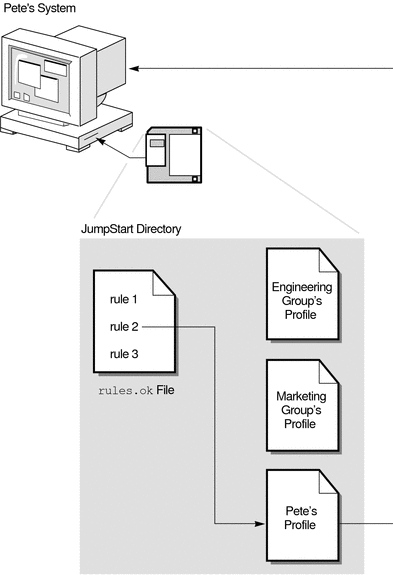
Figure 2–2 illustrates how a custom JumpStart installation works with more than one system on a network. Previously, the system administrator set up different profiles and saved the profiles on a single server. The system administrator initiates the custom JumpStart installation on one of the engineering systems. The JumpStart program accesses the rules files in the JumpStart/ directory on the server. The JumpStart program matches the engineering system to rule 1. rule 1 specifies that the JumpStart program use Engineering Group's Profile to install the Solaris software. The JumpStart program reads Engineering Group's Profile and installs the Solaris software, based on the instructions that the system administrator specified in Engineering Group's Profile.
Figure 2–2 How a Custom JumpStart Installation Works: Networked Example
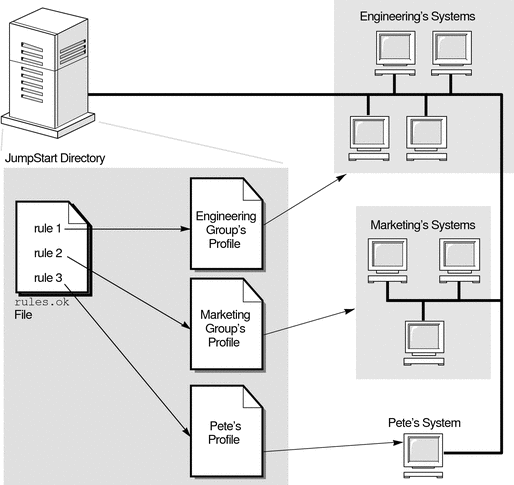
Figure 2–3 describes the order in which the JumpStart program searches for custom JumpStart files.
Figure 2–3 What Happens During a Custom JumpStart Installation

- © 2010, Oracle Corporation and/or its affiliates
