Getting Started With Directory Service Control Center
After installing Directory Service Control Center using native packages or zip distribution, use to following procedures to get started and troubleshoot the problems if you get any while accessing Directory Service Control Center.
 To start working with Directory Service Control Center
To start working with Directory Service Control Center
-
Initialize DSCC with the dsccsetup initialize command.
For example, on a Solaris system the following command performs initialization.
root# /opt/SUNWdsee/dscc6/bin/dsccsetup initialize *** Registering DSCC Application in Sun Java(TM) Web Console This operation is going to stop Sun Java(TM) Web Console. Do you want to continue ? [y,n] y Stopping Sun Java(TM) Web Console... Registration is on-going. Please wait... DSCC is registered in Sun Java(TM) Web Console Restarting Sun Java(TM) Web Console Please wait : this may take several seconds... Sun Java(TM) Web Console restarted successfully *** Registering DSCC Agent in Cacao... Checking Cacao status... Starting Cacao... DSCC agent has been successfully registered in Cacao. *** Choose password for Directory Service Manager: Confirm password for Directory Service Manager: Creating DSCC registry... DSCC Registry has been created successfully ***
The dsccsetup command is located in install-path/dscc6/bin/dsccsetup. See Default Paths to determine the default install-path for your system.
On Windows, run the following command:
install-path\dscc6\bin>dsccsetup.exe initialize
-
Access DSCC through Java Web Console in your browser.
To access Console in a different locale, set the preferred language for your browser. For information on setting the preferred language for your browser, see the respective browser documentation.
-
Login to Java Web Console using your operating system login information or server's root login information.
If you do not login to Java Web Console using server's root login information, the system might require you to have the root privileges while performing certain tasks such as starting the server instances.
By default, the URL to access Java Web Console is https://hostname:6789
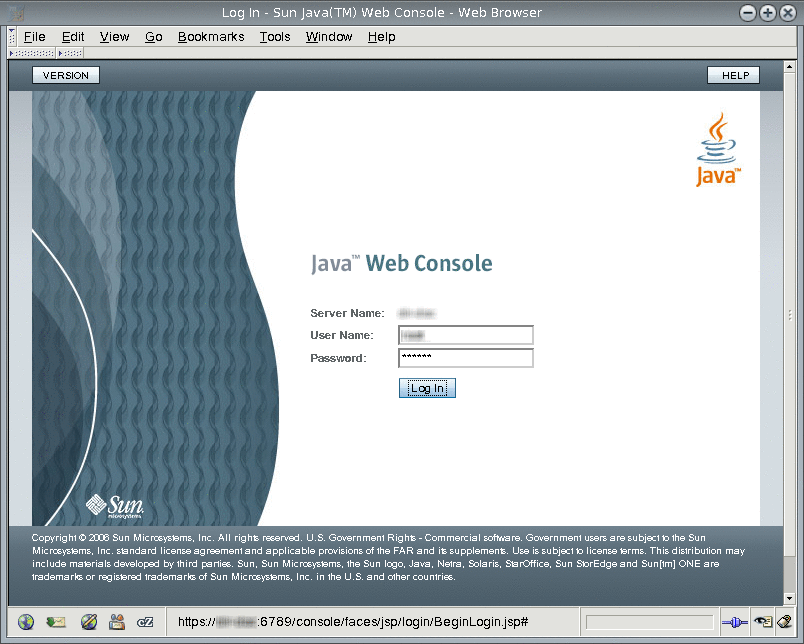
-
Click the Directory Service Control Center link.
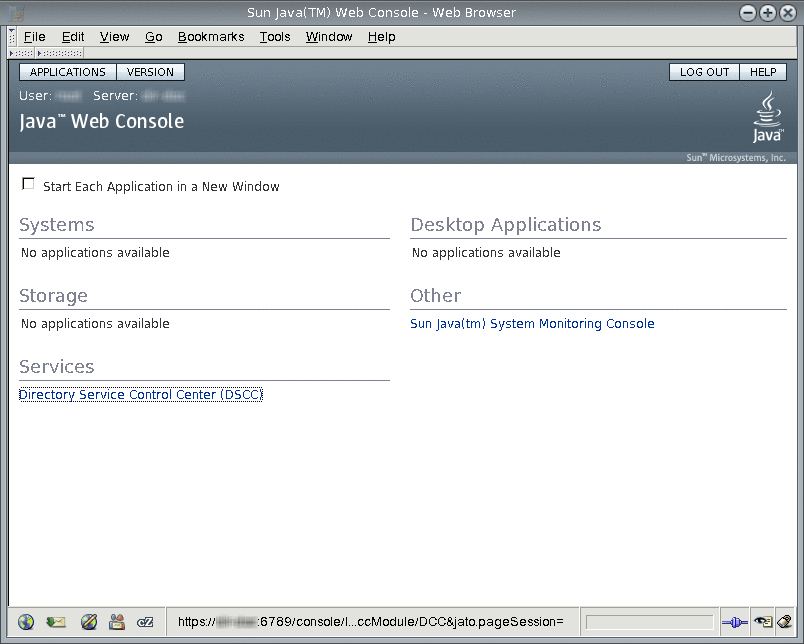
-
Login to DSCC as Directory Service Manager.
Directory Service Manager's entry is stored in the DSCC registry. Directory Service Manager has administrator access to DSCC. Directory Service Manager also has administrator access to the server instances registered with DSCC.
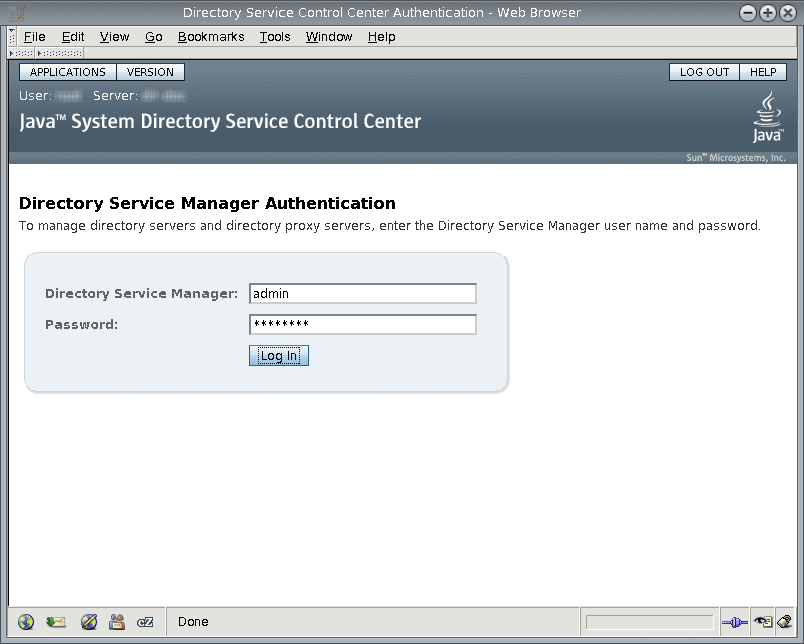
-
Begin managing your servers through Directory Service Control Center.
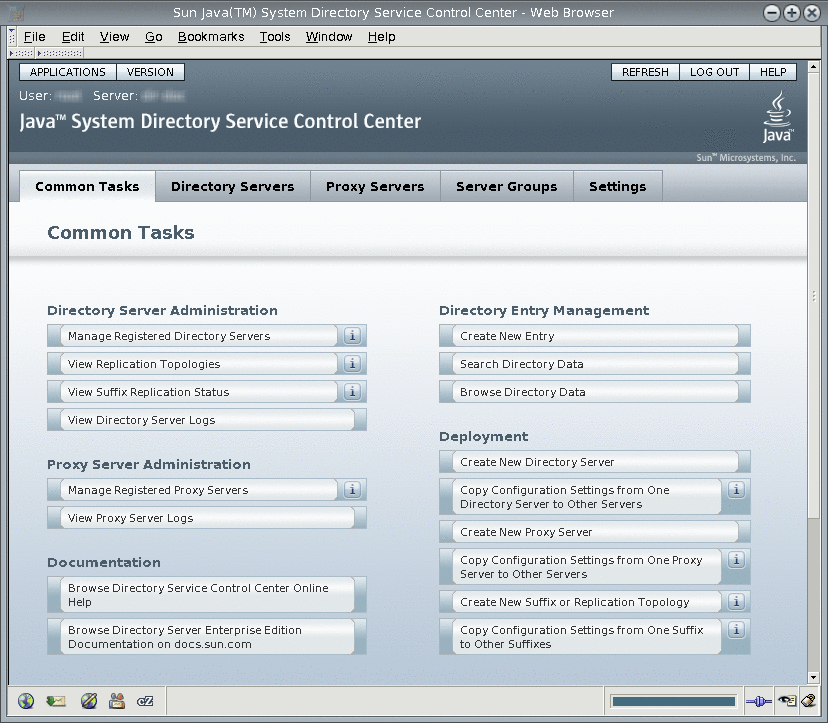
-
-
After Directory Service Control Center is running, enable Java Web Console to restart when the system reboots.
On a Solaris system, the following command enables restart upon reboot.
root# /usr/sbin/smcwebserver enable
On Windows, the following command enables restart upon reboot.
C:\install-path\share\webconsole\bin>smcwebserver enable
For the exact location of this command on your system, see Command Locations.
-
(Optional) Enable the Common Agent Container, cacao, to restart when the operating system reboots.
root# cacaoadm enable
On Windows, run the following command to enable the cacao:
Native packages installation:
C:\install-path\share\cacao_2\bin>cacaoadm enable -i instance-path -f password.txt
Zip distribution installation:
C:\install-path\dsee6\cacao_2\bin>cacaoadm enable -i instance-path -f password.txt
If you decide not to enable the common agent container, the operating system would not be able to use DSCC to communicate with the servers handled by that instance of cacao after rebooting the operating system.
 To Troubleshoot Directory Service Control Center Access
To Troubleshoot Directory Service Control Center Access
If there is any problem accessing Directory Service Control Center, use the following procedure on the host where you installed Directory Service Control Center using native packages.
You must be root to perform this procedure.
-
Verify that Directory Service Control Center has been initialized properly.
Native Packages:
root# /opt/SUNWdsee/dscc6/bin/dsccsetup status *** DSCC Application is registered in Sun Java (TM) Web Console *** DSCC Agent is registered in Cacao *** DSCC Registry has been created Path of DSCC registry is /var/opt/SUNWdsee/dscc6/dcc/ads Port of DSCC registry is 3998 ***
Zip Distribution:
$ install-path/dscc6/bin/dsccsetup status *** Sun Java (TM) Web Console is not installed *** DSCC Agent is registered in Cacao Cacao uses a custom port number (11168) *** DSCC Registry has been created Path of DSCC registry is /var/opt/SUNWdsee/dscc6/dcc/ads Port of DSCC registry is 3998 ***
On Windows, run the following command to check the status of DSCC:
C:\install-path\dscc6\bin>dsccsetup.exe status
The default installation path for native packages on Solaris operating systems is /opt/SUNWdsee. For the default installation path on your operating system, see Default Paths.
If you find any initialization problems with DSCC, fix them using the dsccsetup(1M) command.
-
Native packages installation. Check the status of Java Web Console and start using the smcwebserver command if not already running.
root# /usr/sbin/smcwebserver status Sun Java(TM) Web Console is stopped root# /usr/sbin/smcwebserver start Starting Sun Java(TM) Web Console Version 3.0.2 ... The console is running.
On Windows, run the following command to check the status of Java Web Console and start, if required.
C:\install-path\share\webconsole\bin>smcwebserver status C:\install-path\share\webconsole\bin>smcwebserver start
-
If you see errors that pertain to the DSCC agent, check the Common Agent Container.
The cacaoadm(1M) man page describes the error codes that the command returns. For the exact location of this command on your system, see Command Locations.
You must run the cacaoadm command as root for native packages installation and as the user who performed the installation for zip installation.
root# /usr/sbin/cacaoadm status default instance is DISABLED at system startup. Smf monitoring process: 26129 Uptime: 0 day(s), 3:16
After installing Directory Server, the Common Agent Container starts automatically. However, when you reboot, you might have to start the Common Agent Container manually as follows.
# cacaoadm start
On Windows, check the status of Common Agent Container using the following command:
-
Native packages
C:\install-path\share\cacao_2\bin>cacaoadm status
-
Zip distribution
C:\install-path\dsee6\cacao_2\bin>cacaoadm status
For more information about the Common Agent Container, see Sun Java Enterprise System 5 Monitoring Guide.
-
- © 2010, Oracle Corporation and/or its affiliates
