Step 3: Selecting an Outlook User Profile to Convert
The screen shown in Figure 2–4appears only if your administrator has configured your Setup Wizard to convert an existing profile, and if the Setup Wizard:
-
finds two or more eligible Outlook user profiles connecting to Exchange server(s) on your computer, or
-
finds only one eligible profile that is not set as your default.
Figure 2–4 Setup Wizard: Select Outlook User Profile to Convert
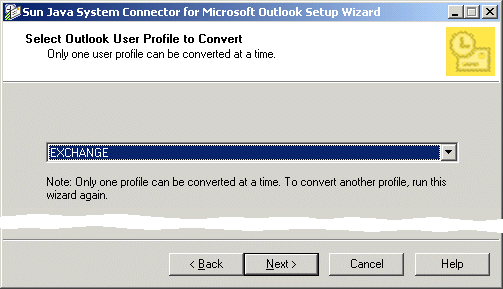
An “eligible” profile is any Outlook profile that:
-
includes message services of at least one type previously designated by your mail administrator (e.g., Microsoft Exchange, MS POP, MS IMAP, or an earlier version of the Sun Java System Connector)
-
has not yet been fully converted (all of its .pst files converted) by a previous run of this Setup Wizard
If the Wizard finds only one eligible user profile, and the profile is designated as your default profile, the Wizard will skip this screen on the assumption that you want to convert the one eligible profile for the new software. Skip ahead to Step 4: Selecting Personal Folders (.pst) Files to Convert.
Similarly, if the Wizard finds no eligible user profile to convert and your administrator has configured the Wizard to create a new user profile in that case, this step 3 does not apply to you— in fact, you can skip steps 4 and 5 too, and resume at Step 6: Entering New Account Login Information.
 To Select a Profile for Conversion
To Select a Profile for Conversion
This screen prompts you to select a single Outlook user profile to convert for use with the new Sun Java System Connector software. It is very similar to the dialog box you likely see when you start Outlook.
Steps
Next Steps
You may use the Setup Wizard to convert more than one profile, but only one at a time. You must run the Setup Wizard again for each profile you want to convert.
When you click Next, the Setup Wizard finds all of the Personal Folders (.pst) files associated with the user profile you have selected. Go on to Step 4: Selecting Personal Folders (.pst) Files to Convert.
- © 2010, Oracle Corporation and/or its affiliates
