Adding an Object Store
Although the Administration Console allows you to manage an object store, you cannot use it to create one; the LDAP server or file-system directory that will serve as the object store must already exist ahead of time. You can then add this existing object store to the Administration Console, creating a reference to it that you can use to operate on it from within the Console.
Note –
The sample application used in this chapter assumes that the object store is held in a directory named Temp on the C drive. If you do not already have a folder named Temp on your C drive, create one before proceeding with the following exercise. (On non-Windows platforms, you can use the /tmp directory, which should already exist.)
 To Add an Object Store to the Administration Console
To Add an Object Store to the Administration Console
-
Click on the Object Stores item in the Administration Console window’s navigation pane and choose Add Object Store from the Actions menu.
Alternatively, you can right-click on Object Stores and choose Add Object Store from the pop-up context menu. In either case, the Add Object Store dialog box (Figure 2–11) will appear.
Figure 2–11 Add Object Store Dialog Box
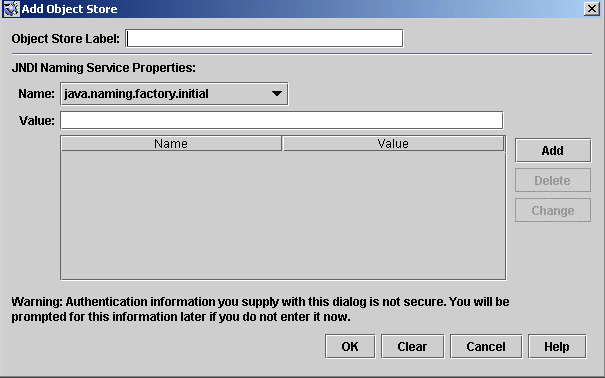
-
Enter a name for the object store in the Object Store Label field.
This provides a label that identifies the object store in the Administration Console.
For this exercise, type in the name MyObjectStore.
-
Enter the JNDI attribute values to be used for looking up administered objects:
-
Select the name of the attribute you wish to specify from the Name pull-down menu.
-
Type the value of the attribute into the Value field.
-
Click the Add button to add the specified attribute value.
The property and its value will appear in the property summary pane.
Repeat steps Adding an Object Store to Adding an Object Store for as many attributes as you need to set.
For this exercise, set the java.naming.factory.initial attribute to
com.sun.jndi.fscontext.RefFSContextFactory
and the java.naming.provider.url attribute to
file:///C:/Temp
(or file:///tmp on the Solaris or Linux platforms). These are the only attributes you need to set for a file-system object store; see LDAP Server Object Stores for information on the attribute values needed for an LDAP store.
-
-
Click OK to add the object store and dismiss the dialog box.
The new object store will appear under Object Stores in the navigation pane, as shown in Figure 2–12. The red X over the object store’s icon indicates that it is not currently connected to the Administration Console.
Figure 2–12 Object Store Displayed in Administration Console Window
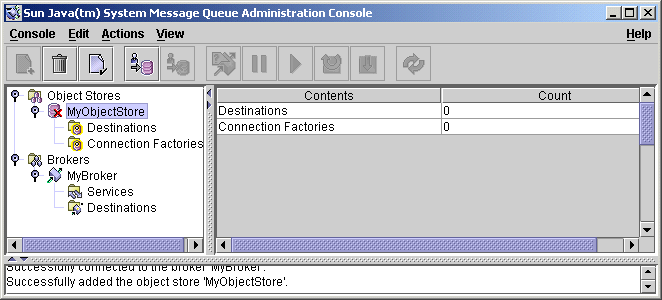
When you click on the object store in the navigation pane, its contents are listed in the result pane. Since you have not yet added any administered objects to the object store, the Count column shows 0 for both destinations and connection factories.
Once you have added an object store, you can use the Properties command on the Actions menu (or the pop-up context menu) to display an Object Store Properties dialog box, similar to the Add Object Store dialog shown in Figure 2–11, to view or modify any of its properties.
- © 2010, Oracle Corporation and/or its affiliates
