Viewing Connection Services
A broker is distinguished by the connection services it provides and the physical destinations it supports.
 To View Available Connection Services
To View Available Connection Services
-
Select Services under the broker’s name in the Administration Console window’s navigation pane.
A list of the available services will appear in the result pane (see Figure 2–6), showing the name, port number, and current state of each service.
Figure 2–6 Viewing Connection Services
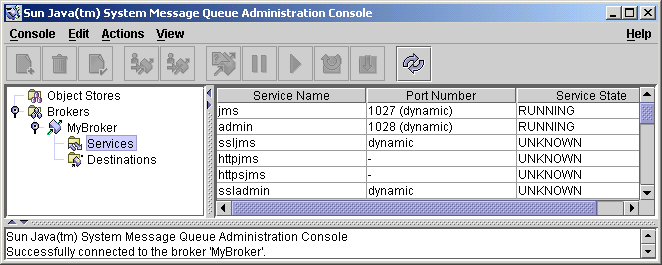
-
Select a service by clicking on its name in the result pane.
For this exercise, select the name jms.
-
Choose Properties from the Actions menu.
The Service Properties dialog box (Figure 2–7) will appear. You can use this dialog box to assign the service a static port number and to change the minimum and maximum number of threads allocated for it.
Figure 2–7 Service Properties Dialog Box
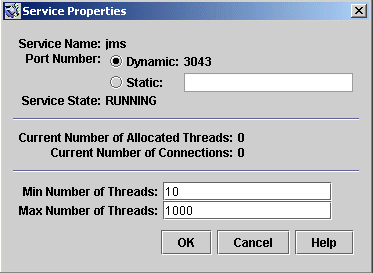
For this exercise, do not change any of the connection service’s properties.
-
Click OK to accept the new property values and dismiss the dialog box.
The Actions menu also contains commands for pausing and resuming a service. If you select the admin service and pull down the Actions menu, however, you will see that the Pause Service command is disabled. This is because the admin service is the Administration Console’s link to the broker: if you paused it, you would no longer be able to access the broker.
- © 2010, Oracle Corporation and/or its affiliates
