 To Export and Import Data from a Community or Organization
To Export and Import Data from a Community or Organization
You can export the data residing on a Community or an Organization. When you import the data to a Community or Organization on another Web Space Server installation, all pages related to the Community or Organization are imported.
-
Log in to Sun GlassFish Web Space Server as the admin user.
-
Navigate to a page on a Community or an Organization.
-
Choose Manage Pages from the Welcome menu.
-
Click the Export/Import tab.
Figure 4–9 Exporting a Page
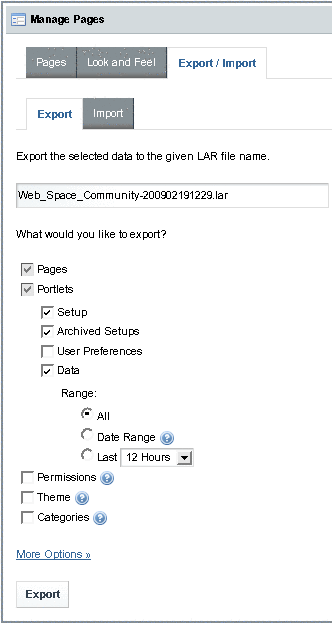
The .lar file that gets exported uses the naming convention Community/Organization-name-unique-#id..lar
The default export includes all the options that are initially selected. At the minimum, all pages and all portlets are exported. The options are:
-
Pages - All private and public pages associated with the Community or the Organization.
-
Portlets - All portlets on Community or Organization pages.
-
Setup - The current setup information of the portlets.
-
Archived Setup - Archived setup information of the portlets.
-
User preferences - User preferences such as Look and Feel and language attributes applied to portlets.
-
Data - The data reside inside portlets. The default Range for Data is All. You can specify a Date Range for Data. When a Date Range is specified, only the data pertaining to the date range is exported.
-
Permissions, Theme, and Categories options - You can export Permissions, Theme, and Categories associated with pages and portlets. For more information, click the help button.
Note –When you import, you need to select the same options that were selected while exporting.
-
-
Click Export.
- © 2010, Oracle Corporation and/or its affiliates
