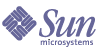
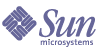
| |
| Sun Java[TM] System Identity Manager 7.0 Installation | |
Chapter 10
Getting StartedFollow these steps to begin using the applications.
- Start your application server.
- In a Web browser, enter the URL for your application server, appended with the URL for the Web application (typically, this is /idm).
- Enter a user ID and password to log in. You can log in with one of the default account IDs and passwords:
ID: Configurator
Password: configuratoror
ID: Administrator
Password: administrator
Caution
It is strongly recommended that you reset the default administrator account passwords after installation.
Enabling Language SupportThe applications support multiple languages. To enable language support, follow these steps:
Deploying Identity Manager for Mac OS XWhen deploying Identity Manager, you must make several modifications to accommodate the Mac OS X environment.
Modify the lh.sh File
You must modify the bin/lh.sh file to detect Darwin as an operating system. Otherwise, Identity Manager assumes that it is executing on the Windows operating system.
Customize MultiSelect Components for the User Interface
MultiSelect boxes, as presented by default in the Identity Manager User Interface, are not compatible with the Safari browser. You must customize all forms containing MultiSelect components to set the noApplet option. Set this option as follows:
<Display class='MultiSelect'>
<Property name='noApplet' value='true'/>
...Use Safari Enhancer for the Administrator Interface
While the Administrator Interface is not officially supported for Safari, you can try this unsupported method that is known to work for Safari users:
Setting the lh EnvironmentSome deployments require added environment variables and other settings to the shell environment (or command environment in Windows) for lh to function. There is now an environment file that the lh script sources deployment-specific environment settings:
$WSHOME/bin/lhenv.sh
For example when using a WebSphere 5 datasource for the repository, extra environment variables are required for lh to function. Sample files for this purpose are included in:
sample/other/idm-env.sh-ws5 (UNIX)
sample/other/idm-env.bat-ws5 (Windows)
Help and More InformationThe following printed and online documentation and information can help you use Identity Manager after installation:
- Identity Manager Administration
Procedures, tutorials, and examples that describe how to use Identity Manager to provide secure user access to your enterprise information systems.
- Identity Manager Technical Deployment Overview
Conceptual overview of the Identity Manager product (including object architectures) with an introduction to basic product components.
- Identity Manager Workflows, Forms, and Views
Reference and procedural information that describe how to use the Identity Manager workflows, forms, and views — including information about the tools you need to customize these objects.
- Identity Manager Resources Reference
Reference and procedural information that describe how to load and synchronize account information from a resource into Sun Java™ System Identity Manager.
- Identity Manager Deployment Tools
Reference and procedural information that describe how to use different Identity Manager deployment tools including rules and rules libraries, common tasks and processes, dictionary support, and the SOAP-based Web service interface provided by the Identity Manager server.
- Identity Manager Help
Online guidance and information that offers complete procedural, reference, and terminology information about Identity Manager. You can access help by clicking the Help link from the Identity Manager menu bar. Guidance (field-specific information) is available on key fields.