Starting and Verifying the Directory Server Default Instance
Directory Server provides directory services that support login and authentication for the portal, messaging, and calendar services. You begin verifying your evaluation solution by verifying that you can start and administer the default Directory Server instance.
In this section you learn the following:
-
How to start and stop the Administration Server.
-
How to start and stop Directory Server.
-
How to use the Administration Server console to view the contents of the LDAP directory and verify that Directory Server is correctly configured.
 To Start Administration Server
To Start Administration Server
Before starting the Directory Server default instance, start Administration Server. Administration Server is the administration tool for Directory Server.
Steps
-
Change directory to the server root directory:
cd /var/opt/mps/serverroot
-
Run the command to start Administration Server:
./start-admin
Administration Server starts and displays a series of start-up messages. The startup process might take a few moments. When startup is complete, the following message is displayed:
startup:server started successfully
 To Start the Directory Server Default Instance
To Start the Directory Server Default Instance
After you start Administration Server, start the default Directory Server instance.
Steps
-
Change directory to the directory for the default Directory Server instance. The directory name is includes the unqualified name of the host system.
cd /var/opt/mps/serverroot/slapd-unqualified_evaluation_host
-
Run the command to start Directory Server:
./start-slapd
Directory Server starts without a message.
 To Verify the LDAP Directory Configuration
To Verify the LDAP Directory Configuration
After you start Directory Server, start Server Console and verify the LDAP directory configuration.
Steps
-
Change directory to the serverroot directory:
cd /var/opt/mps/serverroot
-
Run the command to start Server Console:
./startconsole &
The Sun Java System Server Console Login dialog box is displayed.
-
Type your administrator ID (admin) and password (password) and click OK.
The Server Console is displayed, displaying information about the servers and applications in your Administration Server domain. Figure 6–1 shows information for the example.com domain. You see similar information for your domain.
Figure 6–1 Server Console's Servers and Applications Tab
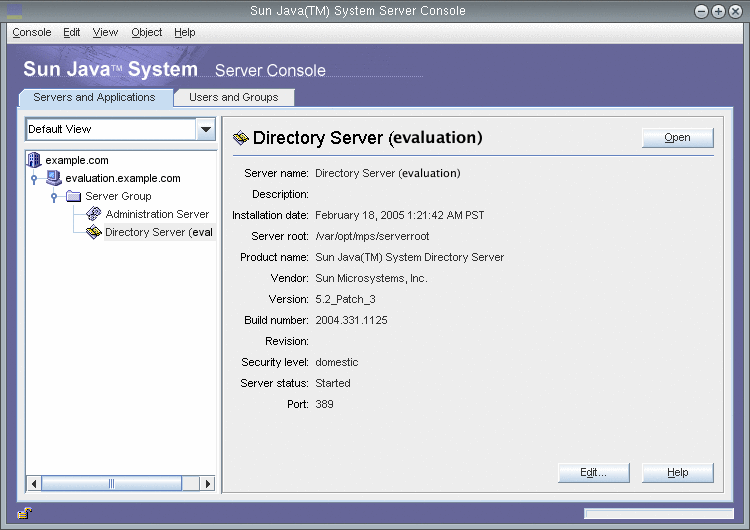
-
Expand the nodes on the Servers and Applications tab and locate the node that represents the default Directory Server instance.
-
The top-level node represents your default Administration Server domain. In Figure 6–1 this is the node labeled example.com.
In your console window, it will be labeled with your evaluation_domain.
-
On the next level, the nodes represent the systems in your Administration Server domain.
In Figure 6–1, the example.com domain includes one system, named evaluation.example.com. In your console window, it will be labeled with your evaluation_host.
-
On the next level is a node labeled Server Group.
This node groups the component instances that are running on your evaluation_host. In Figure 6–1, the Server Group node groups the component instances that are running on evaluation.example.com.
-
On the next level, the nodes represent the individual component instances in your Server Group.
One of these nodes represents the default Directory Server instance. In Figure 6–1, this is the node labeled Directory Server (evaluation.example.com). In your console window it will be labeled Directory Server (evaluation_host).
-
-
Double-click the node that represents your default Directory Server instance.
The Sun Java System Directory Server window is displayed.
-
Click the Directory tab.
The LDAP directory tree is displayed.
Figure 6–2 Default LDAP Directory Tree
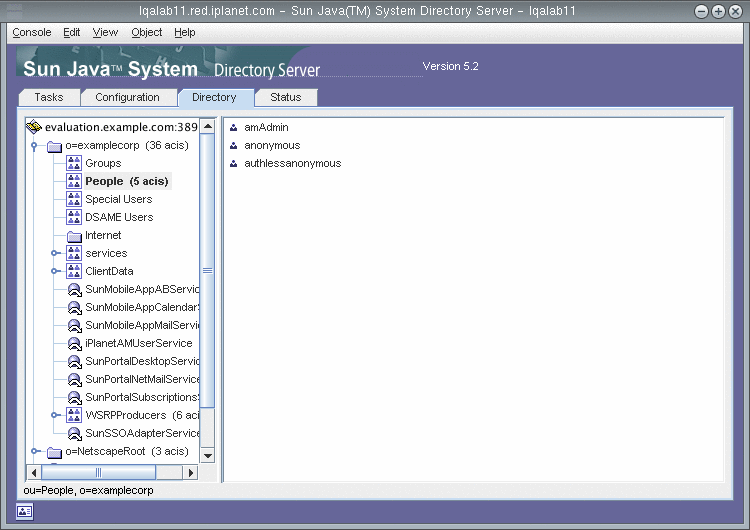
-
Verify the LDAP base suffix set up by the installer.
Your LDAP base suffix is o=examplecorp. You see a display similar to Figure 6–2.
-
Locate the sample LDAP directory entries set up by the installer.
-
Expand the base suffix node (o=examplecorp).
-
Click the People container node.
The right pane displays the contents of the People container. Figure 6–2 shows the People container for the default Directory Server instance on evaluation.example.com. You see a similar display for your Directory Server instance.
-
-
Verify that the People container contains entries for amAdmin, anonymous, and authlessanonymous.
These entries confirm that the Java Enterprise System installer populated the LDAP directory with the sample data you requested during installation.
-
Leave the Server Console running.
- © 2010, Oracle Corporation and/or its affiliates
