Using Message Tracking
eXchange provides a special feature, Message Tracking, allowing you to monitor the status of messages as they are received and processed through eXchange and AS2 PM.
Before You Begin
-
You must already have deployed the appropriate Projects’ Deployment Profiles for in the sample scenario.
Note –The B2B Host Project is not deployed.
-
Your Oracle and LDAP systems for eXchange must be running, as well as the current Logical Host, before you can run Message Tracking.
-
The inbound and outbound scenarios for the sample must both be running.
-
For Message Tracking to be useful, there must be at least one and preferably several messages, which have already been picked up by the current Logical Host’s Integration Server.
Accessing Message Tracking
This section explains how to access Message Tracking and its user interface.
 To Access Message Tracking
To Access Message Tracking
-
Start a browser session.
-
Enter the Message Tracking URL.
This URL contains the Logical Host name and port number with tracker appended, for example:
http://localhost:18001/tracker
For more information on this URL syntax, see To Run ePM. The syntax usage is the same as for ePM.
-
When the sign-in window appears, enter your Enterprise Manager user name (or the new user described under Adding a New User to ePM and Message Tracking), as well as the appropriate password, and click Sign In.
The initial Message Tracking window appears. As stated previously, the sample must be running before you access Message Tracking, and messages must have been transported before the window displays any entries.
Note –You can only use the same port number for different Message Tracking instances if they reside on different machines.
Message Tracking Window
The Message Tracking window allows you to search for the message information you want. After you perform a search in the window’s left pane, message information results appear in the right pane. See Figure 6–17.
Figure 6–17 Atlanta Host, Example Message Tracking Window
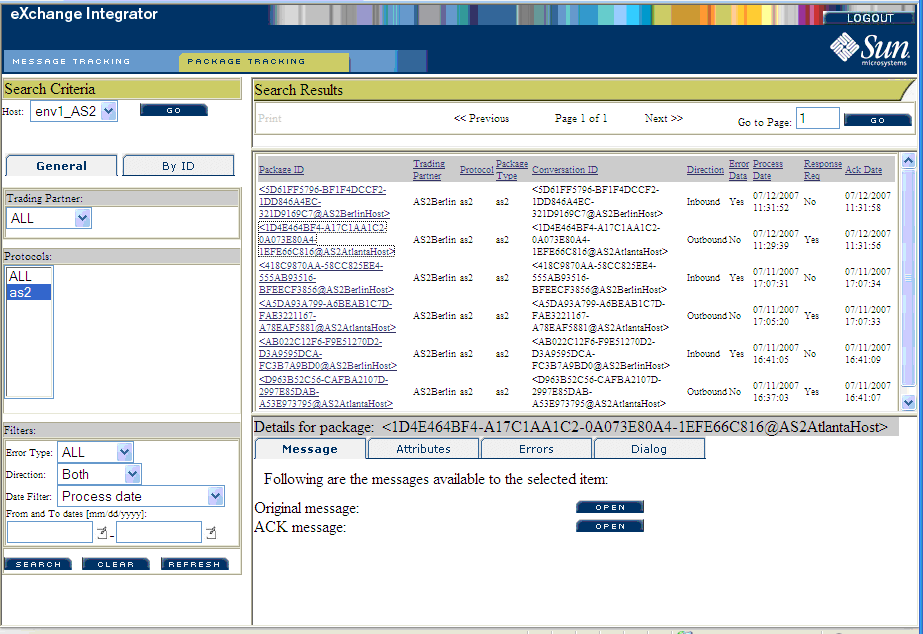
See the eXchange Integrator User’s Guide for more information on how to use Message Tracking.
- © 2010, Oracle Corporation and/or its affiliates
