Basic Installation Procedures
Follow the general instructions for installing Java CAPS, which you can find in the Java CAPS Installation Guide. You must begin by installing eGate. For more information, see the eGate Integrator System Administration Guide.
Note –
Create and configure the eXchange database using the Oracle510.zip file. For complete information on how to perform this and other eXchange setup operations, see the eXchange Integrator User’s Guide.
In this document, the examples and illustrations show a Repository named repB2B, installed under the base installation directory and using the default ports (12000-12009).
 To Install the Repository and Product .sar Files
To Install the Repository and Product .sar Files
-
Install the Repository by running either of the following scripts:
-
(for Windows)
… \Repository\install.bat
-
(for UNIX)
sh … /Repository/install.sh
-
-
Upon completion of the installation, start the Repository by running the following script:
C:\ ... repository\startserver.bat
-
Start a new browser session and point your browser at this URL:
http://localhost:12000
-
In the Java CAPS Login window of the Java CAPS Installer, supply the following values:
-
username: Administrator
-
password: STC
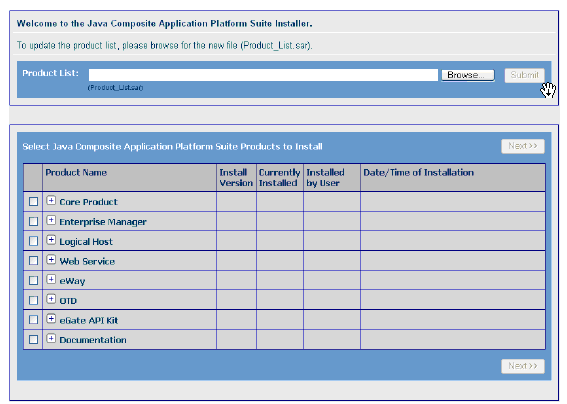
-
-
Use the Java CAPS Installer’s Administration tab to install the following file: eGate.sar
This installation may require approximately 15 minutes.
Note –Ensure that, to duplicate the sample shown in this document, you have named your Repository repB2B.
-
Click the link to install additional products, and then browse to the current product list and submit it: Product_List.sar
-
Stage and install the files listed under this step (installing both together may require approximately 15 minutes).
From the Core Product category: eInsight.sar
From the Enterprise Manager category:
… yourOS-type\Enterprise_Manager-yourOS-Platform.sar
-
Stage and install the following product file, from the Logical Host category:
… yourOS-type\logicalhost-yourOS-platform.sar
-
Stage and install the following product files, from the eWay category:
-
BatcheWay.sar
-
FileeWay.sar
-
HTTPeWay.sar
-
LDAPeWay.sar
-
OracleeWay.sar
-
-
Stage and install the following product files from the Core Product category:
-
eXchange.sar
-
SEF_OTD_Wizard.sar
Note –You must finish installing eXchange.sar before you start to install X12_Manager.sar.
-
-
Stage and install the following product file, from the OTD category: X12_v4010_OTD.sar
Note –You must finish installing this file before you start to install X12_Manager.sar.
-
Stage and install the following product file, from the Core Product category: X12_Manager.sar
-
Finally, stage and install the following product file, from the OTD category: X12_v4010_OTD_Validation_BP.sar
- © 2010, Oracle Corporation and/or its affiliates
