Constructing the B2B Host Project
This section explains how to set up, and configure the ASC X12 PM sample scenario’s B2B Host Project, X12Host. Constructing the B2B Host Project creates an eXchange service that acts as a channel manager and provides a connection to the eXchange database. You must build two Deployment Profiles, one for each company, Atlanta and Berlin. However, you do not deploy these Deployment Profiles.
 To Build the B2B Host’s Deployment Profile for Atlanta
To Build the B2B Host’s Deployment Profile for Atlanta
-
On Enterprise Designer’s Project Explorer tree, right-click X12Host under eXchange ⇒ B2BHosts and, on the context menu, choose New and click Deployment Profile.
-
In the resulting dialog box, name the new Deployment Profile dpHost_A, point it at envA, make sure it is using only the cmX12 Connectivity Map, and click OK.
Deployment Editor opens. Its left pane shows the X12 B2B Host instance, the Oracle1 external application, and the LDAP1 external application. These are the components created in the Connectivity Map cmX12.
The Deployment Editor right pane contains windows representing the Logical Host and external systems created in envA.
-
Click Automap to map the components.
The components in the left pane automatically map to the appropriate windows on the right pane of Deployment Editor for dpHost_A. See the figure below.
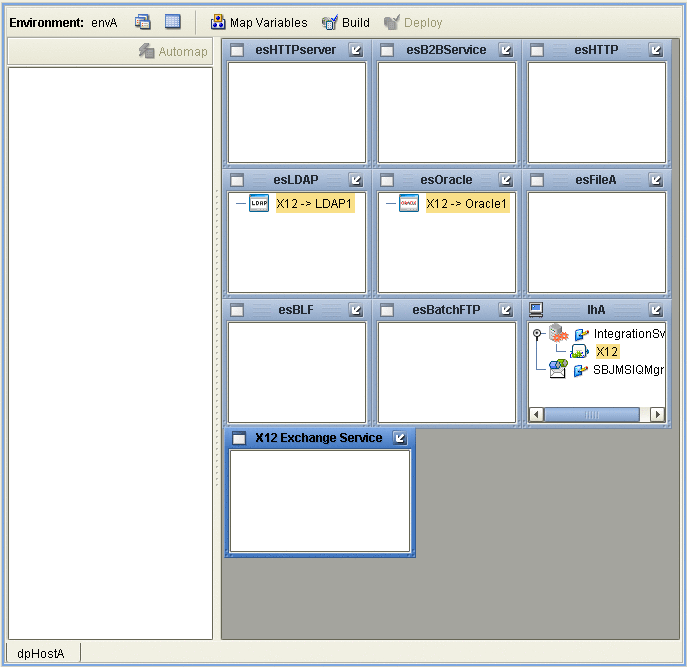
-
Click Save.
-
Click Build to build the Deployment Profile.
A dialog box appears, indicating the status of the build operation. A new service, X12 eXchange Service, is created and assigned to the current Deployment Profile and Environment.
You may view this X12 eXchange Service on envA, in the Environment Explorer tree, as well as in the right pane of Deployment Editor for dpHost_A.
Note –Do not deploy the B2B Host Project.
If the build operation is not successful due to incomplete or incorrect configuration, repeat the steps in this procedure, carefully rechecking every action. When the build is successful, go to the next step.
Note –Building Deployment Profiles for large Projects may take approximately 10 to 15 minutes or more.
-
When you are finished, click Save All and close all canvases.
 To Build the B2B Host’s Deployment Profile for Berlin
To Build the B2B Host’s Deployment Profile for Berlin
-
On Enterprise Designer’s Project Explorer tree, right-click X12Host under eXchange ⇒ B2BHosts and, on the context menu, point at New and click Deployment Profile.
-
In the resulting dialog box, name the new Deployment Profile dpHost_B, point it at envB, make sure it is using cmX12, and click OK.
-
In Deployment Editor, click Automap to map the components.
-
Click Save.
-
Build the Deployment Profile for Berlin in the same way as you did for Atlanta, except make sure to use envB and cmX12.
The X12 eXchange Service is created and assigned to the current Deployment Profile and Environment. Do not deploy the B2B Host Project. Once more, if there are any errors, troubleshoot until you are ready to go to the next step.
-
When you are finished, click Save All and close all canvases.
Result: You have now finished constructing the B2B Host Project, including creating, mapping, and building Deployment Profiles for Atlanta and Berlin.
- © 2010, Oracle Corporation and/or its affiliates
