Building ASC X12 OTD Collaborations
This section describes how you build Java Collaborations that use the ASC X12 OTDs provided in the ASC X12 OTD Library.
To customize the OTDs before building the Collaboration, refer to Customizing the ASC X12 OTDs.
Before you can build the Collaboration, you must have installed the .sar file for the particular OTD to be used. For information, see Installing the ASC X12 OTD Library.
 To Build ASC X12 OTD Collaborations
To Build ASC X12 OTD Collaborations
-
Access the Enterprise Designer.
-
Click the Project Explorer tab.
-
Click mouse button three on the Project for which you want to create a Collaboration, click New, and click Collaboration Definition (Java).
The Collaboration Definition Wizard dialog box appears.
-
Type the name of the Collaboration and click Next.
The Select Web Service Operation page appears.
-
Select the Web service to be used for this Collaboration, for example, Sun SeeBeyond⇒eGate⇒JMS>receive, and click Next.
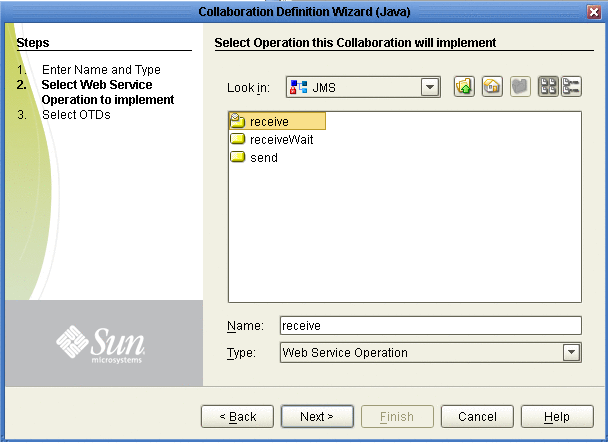
The Select OTDs page appears.
-
To use envelopes OTDs, under Look In, navigate to the envelopes by double-clicking SeeBeyond⇒OTD Library⇒X12⇒envelope . If the Collaboration does not use enveloping, continue withStep 8.
The Look In area displays the envelope OTDs.
-
Double-click the envelope(s) to be used. This adds the envelopes under Selected OTDs.
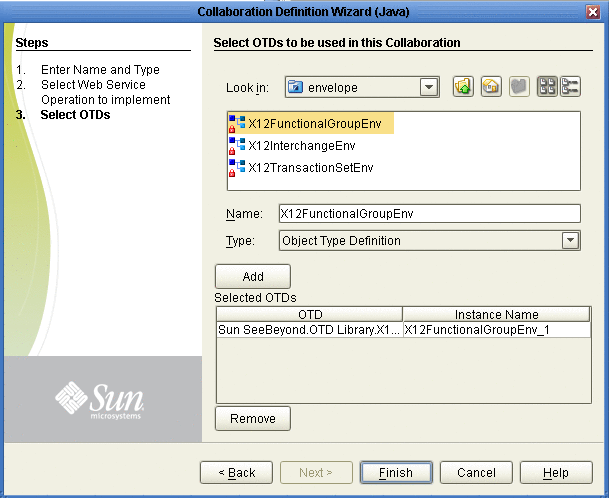
-
Under Look In, navigate to the OTDs by double-clicking Sun SeeBeyond⇒OTD Library⇒X12⇒Folder indicating the ASC X12 version, such as v4010.
The Look In area displays the OTDs for the selected ASC X12 directories. The following table describes the naming convention for the OTDs.
- x12_
-
Protocol name
- vnnnn_
-
ASC X12 version
- 997_FuncAckn
-
Transaction code and transaction name abbreviation
- _Full
-
Fully enveloped OTD version that includes the inner and outer envelopes
-
Double-click the OTDs to be used.
The OTDs are added to the Selected OTDs list.
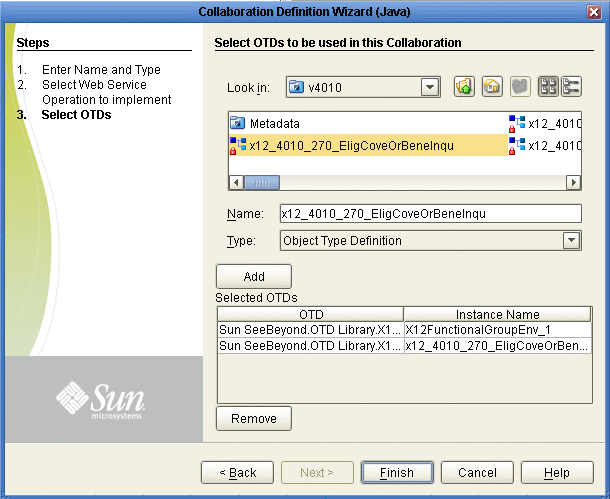
-
Click Finish.
The Collaboration appears in the Collaboration Editor. You can now use the eGate and OTD methods to build the business logic for the Collaboration. For information about the ASC X12 OTD methods, refer to Chapter 5, Java Methods for ASC X12 OTDs.
- © 2010, Oracle Corporation and/or its affiliates
