Creating ASC X12 OTDs from SEF Files Using the SEF OTD Wizard
This section describes how you create ASC X12 OTDs using SEF files. The ASC X12 OTD Library includes the SEF files for the OTDs to enable you to customize the OTD . Once you have tailored the SEF file to your business requirements, you can re-create the OTD.
To create OTDs from SEF files, you use the SEF OTD wizard to build the OTD using selected SEF files. The SEF OTD wizard is packaged separately from the OTD Library, so make sure that you uploaded the SEF_OTD_Wizard.sar to the eGate Repository, and used the Update Center in Enterprise Designer to install it. For information, refer to Chapter 3, Installing the ASC X12 OTD Library.
 To Create ASC X12 OTDs from SEF Files Using the SEF OTD Wizard
To Create ASC X12 OTDs from SEF Files Using the SEF OTD Wizard
-
In the Explorer tab of the Enterprise Designer, right click the Project. Click New. Click Object Type Definition.
The New Object Type Definition dialog box appears.
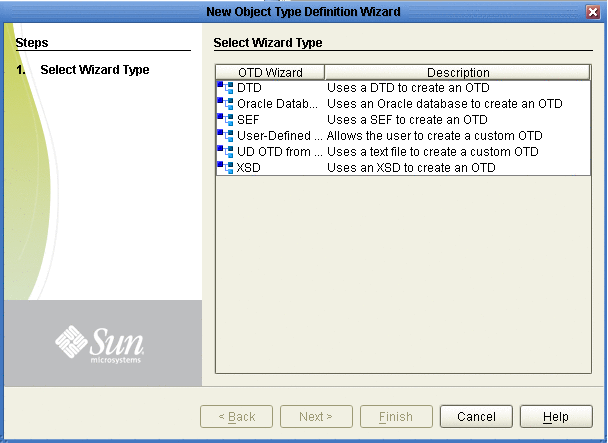
-
Click SEF and click Next. .
The Select SEF File(s) page appears
-
In the Look In box, navigate to the folder where the SEF file for this OTD resides, and then double-click the SEF file.
The SEF file is added to the selection box as shown in the figure.
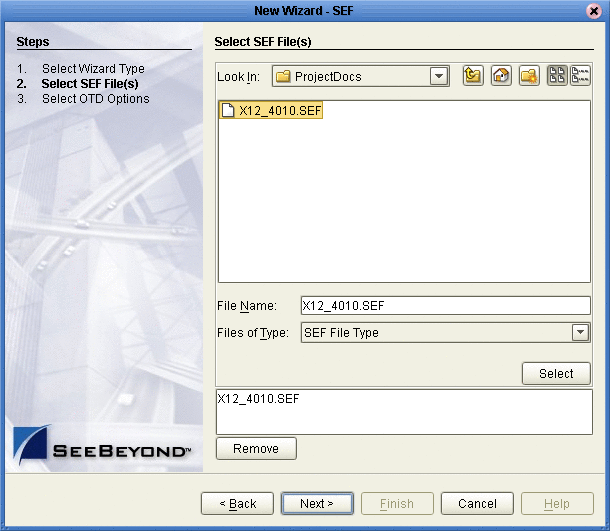
-
Click Next.
The Select OTD Options page appears.
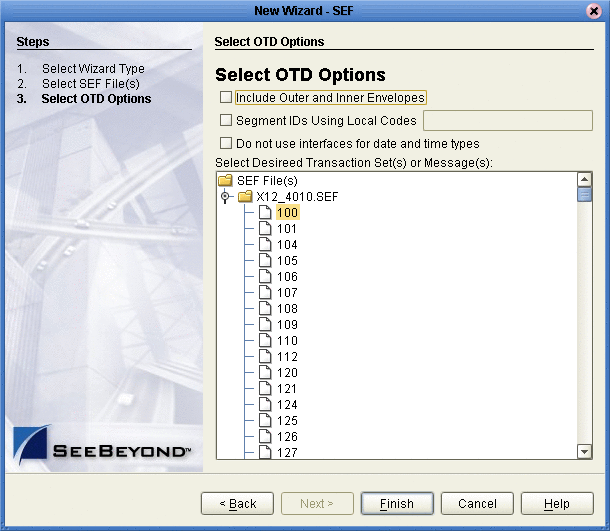
-
To include the inner and outer envelopes, select the Include Outer and Inner Envelopes option.
-
To use local codes for segment IDs, select the Segment IDs Using Local Codes option and type the segment IDs separated by commas.
For example, if REF segments and N1 segments require local codes for parsing the message after your customization, then type REF,N1.
To identify segment IDs that require local codes for parsing after customization, see Sample for Identifying Segment IDs Using Local Codes.
-
To avoid the OTD using eInsight interfaces for date and time types, select the Do Not Use Interfaces for Date and Time Types option.
Select this option to make the OTD compatible with Collaborations that were created with earlier X12 OTD Library versions.
Selecting this option creates OTDs that do not support mapping a date or time node to another node of eInsight’s date and time type in a Business Process.
-
Click Finish.
The OTD Editor appears, displaying the OTD.
- © 2010, Oracle Corporation and/or its affiliates
