Connecting the B2B Host to Oracle and LDAP Externals
These steps create a map that establishes a connection between the B2B Host and the two externals the B2BService communicates with: Oracle and LDAP.
 To create and populate the B2B Host Connectivity
Map
To create and populate the B2B Host Connectivity
Map
-
With the Project Explorer tab active, in the project tree, right-click the project.
-
On the context menu, point to click New and click Connectivity Map.
The project tree displays a new map, and the Connectivity Map Editor opens. Optionally, you can rename the map to something meaningful.
-
In the toolbar along the top of the canvas, click the External Applications tool and, from the drop-down list, select the checkboxes for Oracle External Application and for LDAP External Application.
-
From the project tree, drag your B2B Host onto the left side of the canvas
-
From the toolbar, do the following:
-
Drag an Oracle external onto the right side of the canvas.
-
Drag and LDAP external onto the right side of the canvas.
Optionally, you can rename components to something meaningful, and then connect them. See Figure 4–15.
Figure 4–15 Connectivity Map Showing B2B Host Connected to Externals
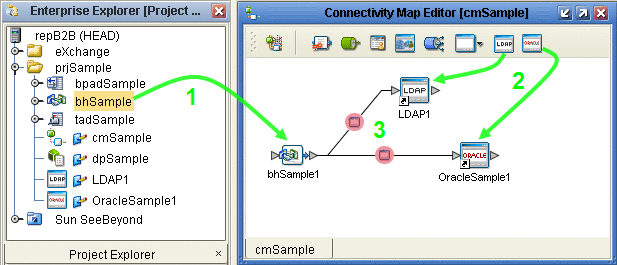
-
-
For the B2B-LDAP connection: double-click the pink dot.
-
When the Properties dialog box appears, make no changes, but click OK to set the default configuration.
-
For the B2B-Oracle connection: double-click the pink dot and configure the Oracle eWay as outbound.
See Figure 4–16.
Figure 4–16 Configuring the Oracle External as Outbound
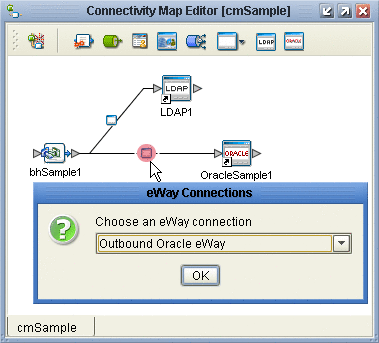
-
When the Properties dialog box appears, make no changes, but click OK to set the default configuration.
Now that the map is populated and configured, you are ready to build the B2B Host.
- © 2010, Oracle Corporation and/or its affiliates
