 To build and deploy the Deployment Profile for the ePM
Project
To build and deploy the Deployment Profile for the ePM
Project
-
In the project tree, under eXchange⇒GUI⇒ePM, open cmEpm and configure its LDAP eWay appropriately for your operating environment.
-
Right-click the ePM project.a
-
On the context menu, point to New and click Deployment Profile.
-
In the Create Deployment Profile dialog box, name the Deployment Profile to dpEpm, and point it at the correct Environment.
-
Make sure that it is referencing cmEpm (the Connectivity Map for the ePM GUI), and then click OK.
See Figure 4–22.
Figure 4–22 Deployment Profile for ePM Project
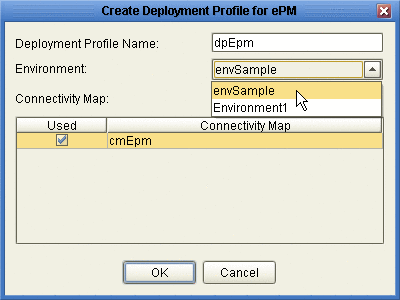
-
In the Deployment Editor, click Automap to map the two components to their respective external systems, and then click Build.
See Figure 4–23.
Figure 4–23 Deployment Profile dpEpm Being Built
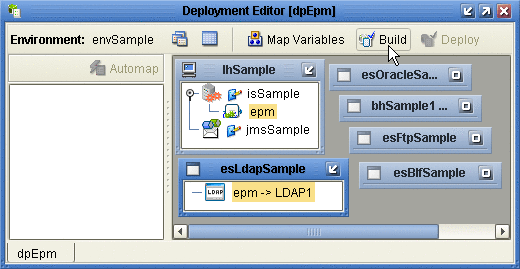
-
After the build step completes successfully (creating the EAR file), click Deploy.
The ePM GUI project is built and deployed,. You can now use eXchange Partner Manager. Message Tracker becomes available only after you build and deploy its Project.
- © 2010, Oracle Corporation and/or its affiliates
