Chapter 3 Using UN/EDIFACT OTDs
This chapter describes how you use UN/EDIFACT OTDs provided in the UN/EDIFACT OTD Library, such as customizing OTDs and building UN/EDIFACT Collaborations.
This chapter contains the following sections:
Displaying UN/EDIFACT OTDs
After installing the UN/EDIFACT OTDs, you can view the OTDs in the OTD Editor as described below.
 To Display UN/EDIFACT OTDs
To Display UN/EDIFACT OTDs
-
In the Project Explorer tab of Enterprise Designer, expand the following folders:
-
SeeBeyond
-
OTD Library
-
EDIFACT
The Project Explorer tab displays the Envelope, v3 and/or v4 folders depending on the OTDs installed.
Figure 3–1 Finding the UN/EDIFACT OTDs in Enterprise Designer
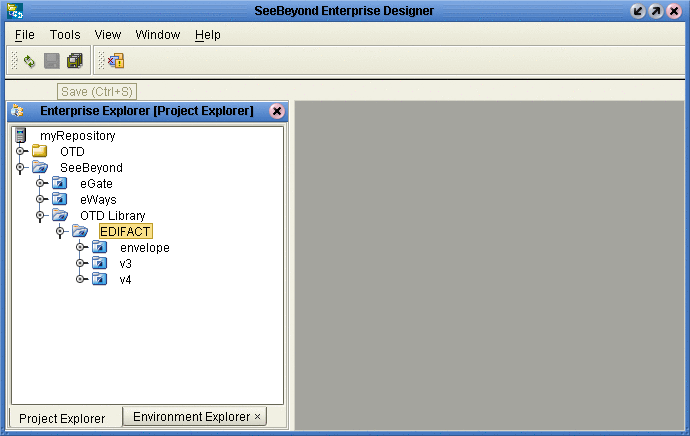
The v3 folder include OTDs for UN/EDIFACT version 3, and the v4 folder includes OTDs for UN/EDIFACT version 4.
-
-
Expand the v3 or v4 folder. The folder displays the installed OTDs per UN/EDIFACT directory, for example D01B.
Figure 3–2 OTDs for UN/EDIFACT Directory D.01B Version 4
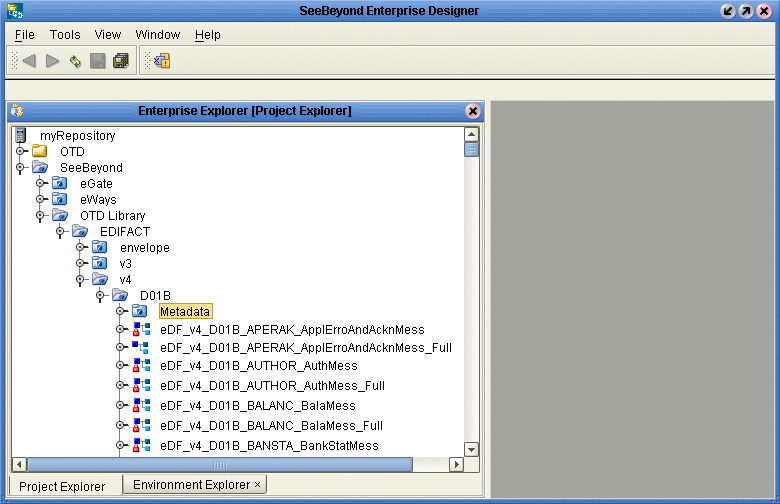
The Project Explorer tab displays the OTDs available for the UN/EDIFACT directory folder selected. The table below described the OTD naming conventions.
eDF_
Abbreviation of the protocol name
v3_
UN/EDIFACT version 3
v4_
UN/EDIFACT version 4
D00A_
UN/EDIFACT directory
APERAK_
Abbreviation of the message name
_Full
Fully enveloped OTD version that includes the inner and outer envelopes
The folder also includes a Metadata folder, which holds the SEF files for the OTDs. You can use the SEF files to customize the OTD as described in Customizing the UN/EDIFACT OTDs.
Building UN/EDIFACT OTD Collaborations
This section describes how you build Java Collaborations that use the UN/EDIFACT OTDs provided in the UN/EDIFACT OTD Library.
To customize the OTDs before building the Collaboration, refer to Customizing the UN/EDIFACT OTDs.
Before you can build the Collaboration, you must have installed the .sar file for the particular OTD to be used. For information, see Installing the UN/EDIFACT OTD Library.
 To Build UN/EDIFACT OTD Collaborations
To Build UN/EDIFACT OTD Collaborations
-
In the Project Explorer tab of Enterprise Designer, right-click the Project for which you want to create a Collaboration, click New, and click Collaboration Definition (Java). The Collaboration Definition Wizard dialog box appears.
-
Enter the name of the Collaboration and click Next. The Select Web Service Operation page appears.
-
Select to the Web service to be used for this Collaboration, for example, SeeBeyond ⇒ eGate ⇒ JMS ⇒ receive , and click Next.
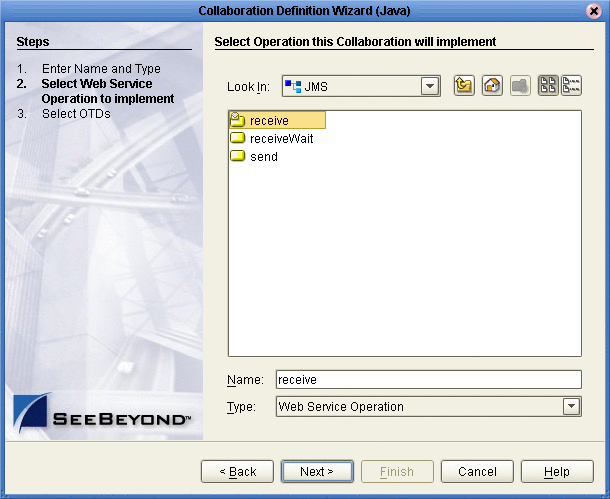
The Select OTDs page appears.
-
To use envelopes OTDs, under Look In, navigate to the envelopes by double-clicking the folders below. If the Collaboration does not use enveloping, continue with step To Build UN/EDIFACT OTD Collaborations.
-
SeeBeyond
-
OTD Library
-
EDIFACT
-
Envelopes
The Look In area displays the envelope OTDs.
-
-
Double-click the envelope(s) to be used. This adds the envelopes under Selected OTDs.
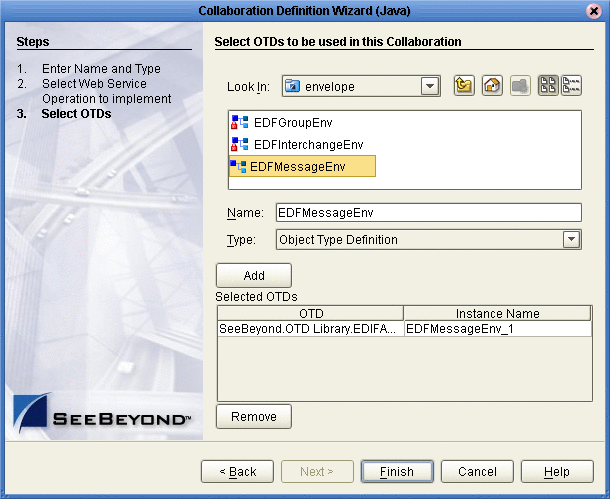
-
Under Look In, navigate to the OTDs by double-click the following folders:
-
SeeBeyond ⇒ OTD Library ⇒ EDIFACT ⇒ v3 or v4
-
Folder indicating the UN/EDIFACT directory, such as D01B
The Look In area displays the OTDs for the selected UN/EDIFACT directories. The table below describes the naming convention for the OTDs.
eDF_
Abbreviation of the protocol name
v3_
UN/EDIFACT version 3
v4_
UN/EDIFACT version 4
D00A_
UN/EDIFACT directory
APERAK_
Abbreviation of the transaction name
_Full
Fully enveloped OTD version that includes the inner and outer envelopes
-
-
Double-click the OTDs to be used. This adds the OTDs under Selected OTDs.
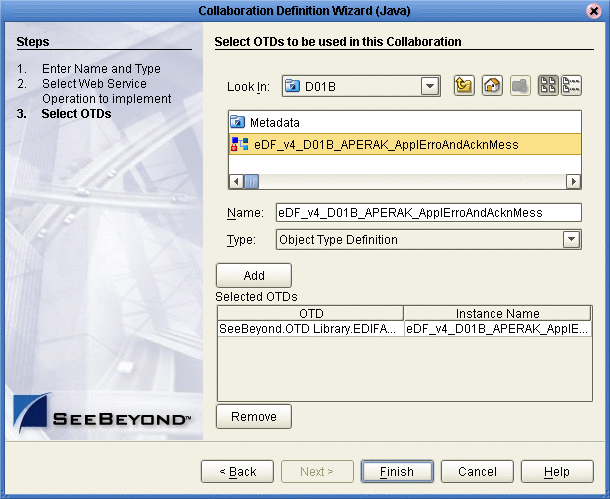
-
Click Finish. The Collaboration appears in the Collaboration Editor. You can now use the eGate and OTD methods to build the business logic for the Collaboration. For information about the UN/EDIFACT OTD methods, refer to Chapter 4, Java Methods for UN/EDIFACT OTDs.
Customizing the UN/EDIFACT OTDs
OTDs provided in the OTD Library cannot be customized. However, the OTD Library provides the SEF files to allow you to modify the file and then rebuild it. You can then rebuild the OTD with the customized SEF file as described in the following section. The procedure below describes how to save the SEF files locally for editing.
 To Customize UN/EDIFACT OTDs
To Customize UN/EDIFACT OTDs
-
In the Project Explorer tab of Enterprise Designer, expand the following folders:
-
SeeBeyond ⇒ OTD Library ⇒ EDIFACT ⇒ v3 or v4
-
Folder indicating the UN/EDIFACT directory, such as D01B
-
Metadata
The metadata folder displays the SEF files available.
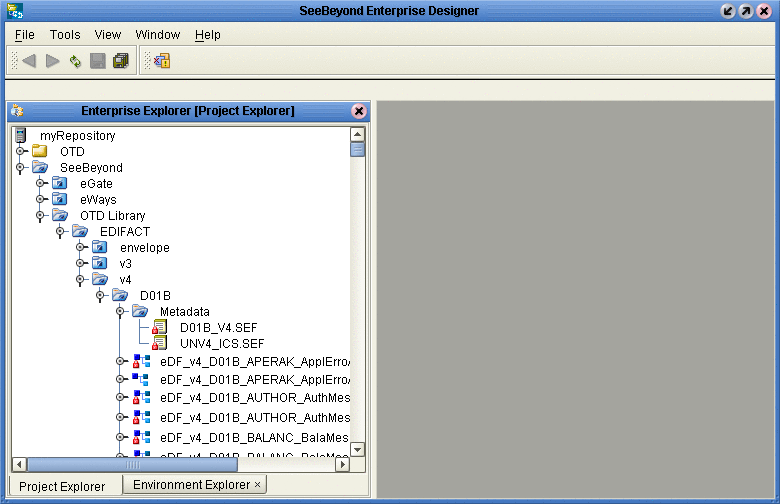
-
-
Right-click the SEF file to be customized and click Export. The Save As dialog box appears.
-
Select a location for the SEF file and click Save.
-
Use a SEF editor to customize the file.
-
Use the SEF OTD wizard to rebuild the OTD as described in the next section.
Creating UN/EDIFACT OTDs from SEF Files
This section describes how you create UN/EDIFACT OTDs using SEF files. The UN/EDIFACT OTD Library includes the SEF files for the OTDs to allow you to customize the OTD as described in the section above. Once you have tailored the SEF file to your business requirements, you can then use the procedure below to recreate the OTD.
To create OTDs from SEF files, you use the SEF OTD wizard to build the OTD using selected SEF files. The SEF OTD wizard is packaged separately from the OTD Library, so make sure that you uploaded the SEF_OTD_Wizard.sar to the ICAN Repository, and used the Update Center in Enterprise Designer to install it. For information, refer to Installing the UN/EDIFACT OTD Library.
 To Create UN/EDIFACT OTDs from SEF files
To Create UN/EDIFACT OTDs from SEF files
-
In the Explorer tab of the Enterprise Designer, right click the Project, click New, and click Object Type Definition. The New Object Type Definition dialog box appears.
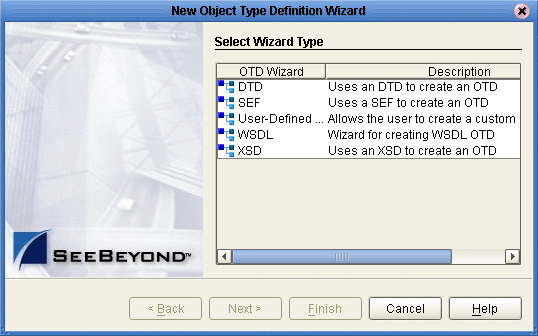
-
Click SEF and click Next. The Select SEF File(s) page appears.
-
In the Look In box, navigate to the folder where the SEF file for this OTD resides, and then double-click the SEF file. This adds the file to the selection box as shown below.
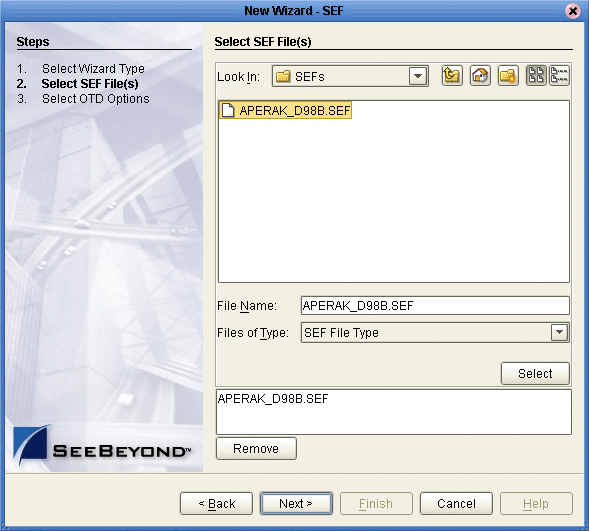
-
Click Next. The Select OTD Options page appears.
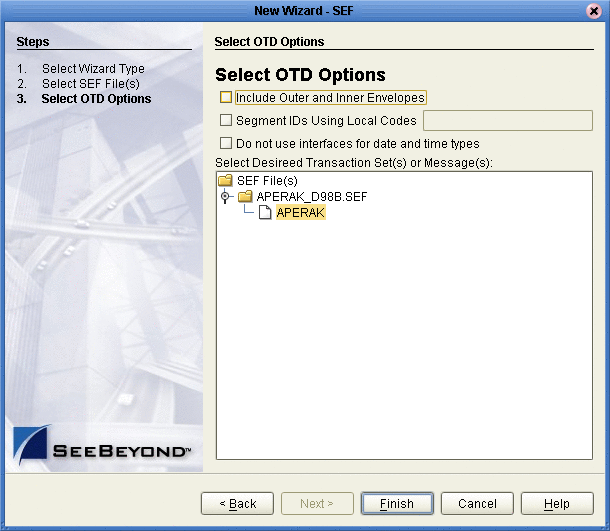
-
To include the inner and outer envelopes, select the Include Outer and Inner Envelopes option.
-
To use local codes for segment IDs, select the Segment IDs Using Local Codes option and enter the code.
-
To avoid the OTD using interfaces for date and time types, select the Do Not Use Interfaces for Date and Time Types option.
-
Click Finish.
The OTD Editor appears, displaying the OTD.
Possible Differences in Output When Using Pass-Through
If you are using pass-through, the output file contains essentially the same data as the input file.
Certain differences in output, based on variations in acceptable interpretation of the information, are acceptable, provided that the data conforms to the formats specified for the elements. For example:
-
If the input file includes a six-digit date, the output file might represent this as an eight-digit value. For example, 040715 in the input file might be represented as 20040705 in the output file.
-
The number of trailing zeros after a decimal point might vary. For example, an input value of 10.000 might be represented as 10 in the output file.
The reason these changes occur is that, during pass-through, certain data fields are parsed and stored as Java objects other than strings; for example, Date or Double.
The actual value of all the information must remain the same.
- © 2010, Oracle Corporation and/or its affiliates
