| C H A P T E R 15 |
|
Tutorial--Section 3.3 Test Run the Login/Logout Command Component |
This chapter describes how to run your Web Application Framework application.
Important: Make sure the PointBase Network Server is running. If it is not, you can start it in the IDE as follows:
1. Select menu option Tools -> PointBase Network Server -> Start Server.
Since you have created a new class and made modifications to two other classes, be sure to compile/deploy the application.
2. Right-click the Application Classes node, and select the Compile All action.
3. If you are running on Sun Java System Application Server, you must Deploy the application when changes are made.
Select the Web Application Framework Application node (JatoTutorial), and click the Deploy button on the Web Application Framework toolbar.
4. Select the LoginPage node, and click the Execute Page (Redeploy) button
Using this execute and redeploy option restarts the server to ensure the server picks up all changes and does not use any cached resources.
A default browser starts the application.
5. Enter an invalid customer number first.
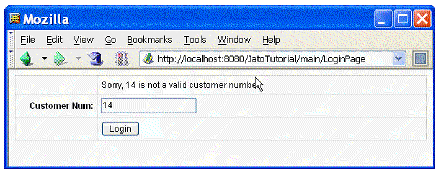
6. Enter a valid customer number.
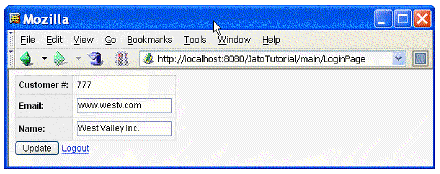
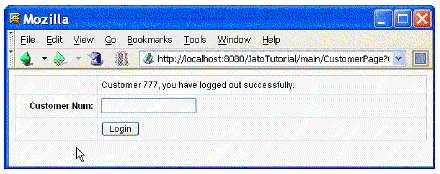
Copyright © 2004, Sun Microsystems, Inc. All Rights Reserved.