How to Modify a User Account
-
Start Admintool, if it's not already running. Select Users from the Browse menu.
See "How to Start Admintool" for more information.
-
Select the user account entry to modify from the Users window.
-
Choose Modify from the Edit menu.
The Modify window contains the selected user account entry.
-
Modify the user account.
If you need information to complete a field, click the Help button to see field definitions for this window. You can change any of the Account Security fields, which includes changing a password or changing password aging. See the following tasks for detailed step-by-step instructions:
-
Click OK.
-
To verify that the modifications were made, double-click the modified user account entry in the Users window, then click Cancel to close the window without making any modifications.
Example--Modifying a User Account
The following example adds the secondary group membership lp to the rimmer user account.
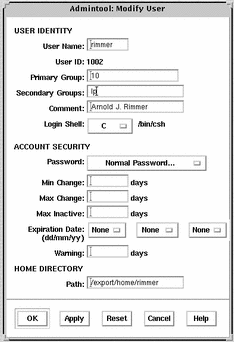
- © 2010, Oracle Corporation and/or its affiliates
