Chapter 9 Preparing to Install Solaris Software Over the Network
The typical way to install Solaris software is to use a system's CD-ROM drive. However, if your systems are connected through a network, you can install Solaris software on systems over the network instead.
Network installations enable you to install the Solaris software from a system that has access to the Solaris 8 CD images, called an install server, to other systems on the network. You can copy the contents of the Solaris 8 CDs to the install server's hard disk.
This chapter covers the following topics:
Note -
The name of this product is Solaris 8, but code and path or package path names might appear as Solaris_2.8 or SunOS_5.8. Always follow the code or path as it is written.
Task Map: Preparing to Install Solaris Software Over the Network
Table 9-1 Task Map: Preparing to Install Solaris Over the Network|
Task |
Description |
For instructions, go to |
|||||
|---|---|---|---|---|---|---|---|
|
|
Create an install server |
|
You can create an install server by copying the CD labeled Solaris 8 Software 1 of 2 SPARC Platform Edition or Solaris 8 Software 1 of 2 Intel Platform Edition to the server's hard disk (using the command setup_install_server(1M) command), and then copying the CDs labeled Solaris 8 Software 2 of 2 SPARC Platform Edition or Solaris 8 Software 2 of 2 Intel Platform Edition and Solaris 8 Languages SPARC Platform Edition or Solaris 8 Languages Intel Platform Edition to the server's hard disk (using the add_to_install_server(1M) command). You can also add the Solaris Web Start user interface software to the net install image if you want by using the modify_install_server(1M) command. |
| "To Create an Install Server" | ||
|
Create boot servers |
If you want to install systems over the network that are not on the same subnet as the install server, you must create a boot server on the subnet to boot the systems. Use the setup_install_server(1M) command with the -b option and the add_to_install_server(1M) and modify_install_server(1M) commands to create a boot server. | "To Create a Boot Server on a Subnet" | |||||
|
Set up systems to be installed over the network |
You can use the command add_install_client(1M) on the command line to add network installation information about a system to an install or boot server's /etc files, so the system can install over the network. | "To Set Up Systems to Be Installed Over the Network With add_install_client" | |||||
Servers Required for Network Installation
Systems that install Solaris software over the network require:
-
Install server - A networked system that provides Solaris 8 CD images from which you can install Solaris 8 on another system on the network. You can create an install server by copying the images on the Solaris 8 Software 1 of 2, Solaris 8 Software 2 of 2, and Solaris 8 Languages CDs to the server's hard disk.
By copying these CD images to the server's hard disk, you enable a single install server to provide Solaris 8 CD images for multiple releases, including Solaris 8 CD images for different platforms.
For example, a SPARC install server could provide the:
-
Solaris 7 CD image
-
Solaris 8 Software 1 of 2 SPARC Platform Edition CD image
-
Solaris 8 Software 2 of 2 SPARC Platform Edition CD image
-
Solaris 8 Languages SPARC Platform Edition CD image
-
Solaris 8 Software 1 of 2 Intel Platform Edition CD image
-
Solaris 8 Software 2 of 2 Intel Platform Edition CD image
-
Solaris 8 Languages Intel Platform Edition CD image
-
-
Name server - A system that manages a distributed network database (such as NIS or NIS+) that contains information about users and other systems on the network.
Note -The install server and name server can be the same or different systems.
-
Boot server - A system used to boot the system to be installed over the network. A boot server and install server are typically the same system. However, if the system on which Solaris 8 is to be installed is located in a different subnet than the install server, a boot server is required on that subnet.
A single boot server can provide Solaris 8 boot software for multiple releases, including the Solaris 8 boot software for different platforms. For example, a SPARC boot server could provide the Solaris 7 and Solaris 8 boot software for SPARC based systems, and the same SPARC boot server could also provide the Solaris 8 boot software for IA based systems.
-
OS server - A system that provides Solaris operating environment software including services, file systems, or both.
An OS server can also provide several LAN interfaces, each servicing a separate subnet.
Figure 9-1 illustrates the servers required for network installation.
Figure 9-1 Network Installation Servers
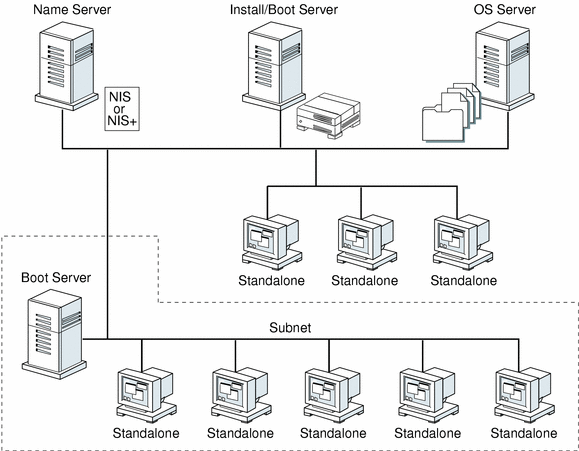
Network Installation Commands
Table 9-2 lists the commands you need to use to set up network installations.
Table 9-2 Network Installation Commands|
Command |
Platform |
Description |
|---|---|---|
|
add_install_client |
All |
A command that adds network installation information about a system to an install or boot server's /etc files so the system can install over the network. |
|
All |
A script that copies the Solaris 8 CDs to an install server's local disk or copies the boot software to a boot server. The setup_install_server(1M) man page contains more information. |
|
|
add_to_install_server |
All |
A script that copies additional packages within a product tree on the Solaris 8 Software and Solaris 8 Languages CDs to the local disk on an existing install server. The add_to_install_server(1M) man page contains more information. |
|
modify_install_server |
All |
A script that adds the Solaris Web Start user interface software to the Solaris 8 Software and Solaris 8 Languages CD images on an existing install server, thus enabling users to use Solaris Web Start to boot a system and install the Solaris 8 software over a network. The modify_install_server(1M) man page contains more information. |
|
All |
A command that shows mounted file systems, including the file system on the Solaris 8 Software and Solaris 8 Languages CDs. The mount(1M) man page contains more information. |
|
|
All |
A command for determining a system's platform name (for example, SUNW,SPARCstation-5 or i86pc). This information is sometimes required during installation. The uname(1) man page contains more information. |
|
|
patchadd -C net_install_image |
All |
A command to add patches to the files located in the miniroot (that is, Solaris_8/Tools/Boot) on an image of an installation CD image created by setup_install_server. This facility enables you to patch Solaris installation commands and other miniroot-specific commands. net_install_image is the absolute path name of the net install image. The patchadd(1M) man page contains more information. |
|
SPARC |
A command for resetting the terminal settings and display. It is sometimes useful to use reset before booting. Or, if you boot and see a series of error messages about I/O interrupts, press the Stop and A keys at the same time, and then type reset at the ok or > PROM prompt. The reset(1F) man page contains more information. |
|
|
SPARC |
A command that displays system information, such as model name, Ethernet address, and memory installed. You can issue this command only at the ok or > PROM prompt. The banner(1) man page contains more information. |
Creating an Install Server and a Boot Server
You must create an install server, and possibly a boot server, to install the Solaris software on a system over the network. This section describes how to:
-
Create an install server by copying the Solaris 8 CD images to the server's hard disk.
SPARC only -You cannot use a SunOS 4.1.x system as an install server.
-
Create separate boot servers (required only if systems are not in the same subnet as the install server) for each subnet. Instead of creating separate boot servers, you can create an install server for each subnet; however, this requires more disk space.
To Create an Install Server
-
On the system that is going to be the install server, log in and become superuser.
This system must include a CD-ROM drive and be part of the site's network and name service. The system must also be in the NIS or NIS+ name service. (If your site doesn't use the NIS or NIS+ name service, you must distribute information about this system by following your site's policies.)
Note -This procedure assumes that the system is running Volume Manager. If you are not using Volume Manager to manage diskettes and CDs, refer to System Administration Guide, Volume I for detailed information about managing removable media without Volume Manager.
-
Insert the CD labeled Solaris 8 Software 1 of 2 SPARC Platform Edition or Solaris 8 Software 1 of 2 Intel Platform Edition into the system's CD-ROM drive.
-
If necessary, mount the CD.
Volume Manager automatically mounts the CD.
-
Change to the Tools directory on the mounted CD:
# cd /cdrom/sol_8_sparc#2/s0/Solaris_8/Tools
# cd /cdrom/sol_8_ia#1/s2/Solaris_8/Tools
-
Copy the CD in the CD-ROM drive to the install server's hard disk by using the setup_install_server command:
# ./setup_install_server install_dir_path
where install_dir_path specifies the directory where the CD image is to be copied. The directory must be empty.
Note -The setup_install_server command indicates whether or not there is enough disk space available for the Solaris 8 Software CD images. To determine available disk space, use the df -kl command.
-
Eject the Solaris 8 Software 1 of 2 SPARC Platform Edition or Solaris 8 Software 1 of 2 Intel Platform Edition CD.
-
Insert the CD labeled Solaris 8 Software 2 of 2 SPARC Platform Edition or Solaris 8 Software 2 of 2 Intel Platform Edition into the system's CD-ROM drive.
-
If necessary, mount the CD.
Volume Manager automatically mounts the CD.
-
Change to the Tools directory on the mounted CD:
# cd /cdrom/sol_8_sparc_2#1/Solaris_8/Tools
# cd /cdrom/sol_8_ia_2#1/Solaris_8/Tools
-
Copy the CD in the CD-ROM drive to the install server's hard disk by using the add_to_install_server command:
# ./add_to_install_server install_dir_path
where install_dir_path specifies the directory where the CD image is to be copied.
-
Eject the Solaris 8 Software 2 of 2 SPARC Platform Edition or Solaris 8 Software 2 of 2 Intel Platform Edition CD.
-
Insert the CD labeled Solaris 8 Languages SPARC Platform Edition or Solaris 8 Languages Intel Platform Edition into the system's CD-ROM drive.
-
If necessary, mount the CD.
Volume Manager automatically mounts the CD.
-
Change to the Tools directory on the mounted CD:
# cd /cdrom/sol_8_lang_sparc#2/Tools
# cd /cdrom/sol_8_lang_ia#1/Tools
-
Copy the CD in the CD-ROM drive to the install server's hard disk by using the add_to_install_server command:
# ./add_to_install_server install_dir_path
where install_dir_path specifies the directory where the CD image is to be copied.
-
Do you want to enable users to use Solaris Web Start to boot a system and install the Solaris 8 software over a network?
-
If no, eject the Solaris 8 Languages SPARC Platform Edition or Solaris 8 Languages Intel Platform Edition CD and go to Step 21.
-
If yes, eject the Solaris 8 Languages SPARC Platform Edition or Solaris 8 Languages Intel Platform Edition CD.
-
-
Insert the CD labeled Solaris 8 Installation English SPARC Platform Edition, Solaris 8 Installation Multilingual SPARC Platform Edition, Solaris 8 Installation English Intel Platform Edition, or Solaris 8 Installation Multilingual Intel Platform Edition into the system's CD-ROM drive.
-
If necessary, mount the CD.
Volume Manager automatically mounts the CD.
-
Change to the directory that contains modify_install_server on the mounted CD:
# cd /cdrom/en_icd_sol_8_sparc/s0
# cd /cdrom/en_icd_sol_8_ia/s2
or
# cd /cdrom/multi_icd_sol_8_sparc/s0
# cd /cdrom/multi_icd_sol_8_ia/s2
-
Use the modify_install_server command to copy the Solaris Web Start interface software to the install server:
IA only -modify_install_server is located in the s2 directory on the CD labeled Solaris 8 Installation English Intel Platform Edition or Solaris 8 Installation Multilingual Intel Platform Edition.
# ./modify_install_server install_dir_path installer_miniroot_path
where install_dir_path specifies the directory where the Solaris Web Start interface is to be copied and installer_miniroot_path specifies the directory on the CD in the CD-ROM drive from which the Solaris Web Start interface is to be copied.
-
Do you want to patch the files located in the miniroot (Solaris_8/Tools/Boot) on the net install image created by setup_install_server?
-
If no, go to the next step.
-
If yes, use the patchadd -C command to patch the files located in the miniroot.
-
-
Use the decision table below to determine what to do next.
If the install server is
Then
On the same subnet as the system to be installed
You don't need to create a boot server. Go to "Setting Up Systems to Be Installed Over the Network".
You must follow the steps in "To Create a Boot Server on a Subnet".
SPARC: Example--Creating an Install Server
The following example illustrates how to create an install server by copying the CDs labeled Solaris 8 Software 1 of 2 SPARC Platform Edition, Solaris 8 Software 2 of 2 SPARC Platform Edition, Solaris 8 Languages SPARC Platform Edition, and Solaris 8 Installation Multilingual SPARC Platform Edition to the install server's /export/install directory:
# cd /cdrom/sol_8_sparc#2/s0/Solaris_8/Tools # ./setup_install_server /export/install # cd /cdrom/sol_8_sparc_2#1/Solaris_8/Tools # ./add_to_install_server /export/install # cd /cdrom/sol_8_lang_sparc#2/Tools # ./add_to_install_server /export/install # cd /cdrom/en_icd_sol_8_sparc/s0 # ./modify_install_server /export/install /cdrom/en_icd_sol_8_sparc/s2 |
Note -
In this example, each CD is inserted and automatically mounted before and removed after each of the commands shown above.
To Create a Boot Server on a Subnet
You can install Solaris software over the network from any install server on the network. However, a system that needs to use an install server on another subnet requires a separate boot server on its own subnet. A boot server contains enough of the boot software to boot systems over the network, and then the install server takes over to install the Solaris software.
-
On the system you intend to make the boot server for the subnet, log in and become superuser.
This system must include a local CD-ROM drive or have access to the remote Solaris 8 CD images. The system must also be included in the NIS or NIS+ name service. (If your site doesn't use the NIS or NIS+ name service, you must distribute information about this system by following your site's policies.)
Note -This procedure assumes that the system is running Volume Manager. If you are not using Volume Manager to manage diskettes and CDs, refer to System Administration Guide, Volume I for detailed information about managing removable media without Volume Manager.
-
Use the decision table below to determine what to do next.
-
Change to the Tools directory on the Solaris 8 Software 1 of 2 SPARC Platform Edition or Solaris 8 Software 1 of 2 Intel Platform Edition CD image:
# cd Solaris_8/Tools
-
Copy the boot software to the boot server by using the setup_install_server command:
# ./setup_install_server -b boot_dir_path
Specifies that the system is to be set up as a boot server.
boot_dir_path
Specifies the directory where the boot software is to be copied. The directory must be empty.
Note -The setup_install_server command indicates whether or not there is enough disk space available for the Solaris 8 Software CD images. To determine available disk space, use the df -kl command.
-
Eject the Solaris 8 Software 1 of 2 SPARC Platform Edition or Solaris 8 Software 1 of 2 Intel Platform Edition CD.
-
Insert the CD labeled Solaris 8 Software 2 of 2 SPARC Platform Edition or Solaris 8 Software 2 of 2 Intel Platform Edition into the system's CD-ROM drive.
-
If necessary, mount the CD.
Volume Manager automatically mounts the CD.
-
Change to the Tools directory on the mounted CD:
# cd Solaris_8/Tools
-
Copy the CD in the CD-ROM drive to the install server's hard disk by using the add_to_install_server command:
# ./add_to_install_server install_dir_path
where install_dir_path specifies the directory where the CD image is to be copied.
-
Eject the Solaris 8 Software 2 of 2 SPARC Platform Edition or Solaris 8 Software 2 of 2 Intel Platform Edition CD.
-
Insert the CD labeled Solaris 8 Languages SPARC Platform Edition or Solaris 8 Languages Intel Platform Edition into the system's CD-ROM drive.
-
If necessary, mount the CD.
Volume Manager automatically mounts the CD.
-
Change to the Tools directory on the mounted CD:
# cd /cdrom/sol_8_lang_sparc#2/Tools
# cd /cdrom/sol_8_lang_ia#1/Tools
-
Copy the CD in the CD-ROM drive to the install server's hard disk by using the add_to_install_server command:
# ./add_to_install_server install_dir_path
where install_dir_path specifies the directory where the CD image is to be copied.
-
Do you want to enable users to use Solaris Web Start to boot a system and install the Solaris 8 software over a network?
-
If no, eject the Solaris 8 Languages SPARC Platform Edition or Solaris 8 Languages Intel Platform Edition CD and go to Step 21.
-
If yes, eject the Solaris 8 Languages SPARC Platform Edition or Solaris 8 Languages Intel Platform Edition CD.
-
-
Insert the CD labeled Solaris 8 Installation English SPARC Platform Edition, Solaris 8 Installation Multilingual SPARC Platform Edition, Solaris 8 Installation English Intel Platform Edition, or Solaris 8 Installation Multilingual Intel Platform Edition into the system's CD-ROM drive.
-
If necessary, mount the CD.
Volume Manager automatically mounts the CD.
-
Use the modify_install_server command to copy the Solaris Web Start interface software to the install server:
IA only -modify_install_server is located in the s2 directory on the CD labeled Solaris 8 Installation English Intel Platform Edition or Solaris 8 Installation Multilingual Intel Platform Edition.
# ./modify_install_server install_dir_path installer_miniroot_path
where install_dir_path specifies the directory where the Solaris Web Start interface is to be copied and installer_miniroot_path specifies the directory on the CD in the CD-ROM drive from which the Solaris Web Start interface is to be copied.
SPARC: Example--Creating a Boot Server on a Subnet
The following example illustrates how to create a boot server on a subnet by copying the boot software from the Solaris 8 Software 1 of 2 SPARC Platform Edition CD image to /export/install/boot on the system's local disk, and then copying the Solaris 8 Software 2 of 2 SPARC Platform Edition, Solaris 8 Languages SPARC Platform Edition, and Solaris 8 Installation Multilingual SPARC Platform Edition CDs to the install server's /export/install/boot directory:
# cd /cdrom/sol_8_sparc#2/s0/Solaris_8/Tools # ./setup_install_server -b /export/install/boot # cd /cdrom/sol_8_sparc_2#1/Solaris_8/Tools # ./add_to_install_server /export/install/boot # cd /cdrom/sol_8_lang_sparc#2/Tools # ./add_to_install_server /export/install/boot # cd /cdrom/en_icd_sol_8_sparc/s0 # ./modify_install_server /export/install/boot /cdrom/en_icd_sol_8_sparc/s2 |
Note -
In this example, each CD is inserted and automatically mounted before and removed after each of the commands shown above.
Setting Up Systems to Be Installed Over the Network
After you've created an install server and, if necessary, a boot server, you are ready to install the Solaris software on other systems over the network. However, to be installed over the network, a system needs to know where to:
-
Install from (install server)
-
Boot from (install server or boot server)
-
Find its profile during a custom JumpStart installation (JumpStart directory on the profile server)
Because a system looks for this information in the name service (bootparams database in the /etc files, NIS, or NIS+), when it installs over the network, you must add this information to the name service for every system that is going to be installed over the network. You add this information by using the add_install_client command.
Note -
If you use the /etc files to store network installation information, the information must be located on the install server or the boot server (if a boot server is required).
To Set Up Systems to Be Installed Over the Network With add_install_client
You can use the add_install_client(1M) command to set up systems to be installed over the network.
Note -
The add_install_client command updates only the /etc files.
-
Become superuser on the install server (or the boot server if a system requires one).
-
Make sure the following information about the system to be installed has been added to the name service (/etc files, NIS, or NIS+):
-
Host name
-
IP address
-
Ethernet address
-
-
Change to the Tools directory on the Solaris 8 Software 1 of 2 SPARC Platform Edition or Solaris 8 Software 1 of 2 Intel Platform Edition CD image on the install server or the boot server's boot directory:
# cd Solaris_8/Tools
-
Use the add_install_client command to set up a system to be installed over the network:
# ./add_install_client [[-d]] [[-c server:jumpstart_dir_path]] [[-s install_server:install_dir_path]] \ [[-p server:path]] host_name platform_group
Specifies that the client is to use DHCP to obtain the network install parameters.
Specifies a JumpStart directory for custom JumpStart installations. This option and its arguments are required only for custom JumpStart installations.
server is the host name of the server on which the JumpStart directory is located. jumpstart_dir_path is the absolute path to the JumpStart directory.
-s install_server:install_dir_path
Specifies the install server. This option is required only when you are using add_install_client on a boot server.
install_server is the host name of the install server. install_dir_path is the absolute path to the Solaris 8 Software 1 of 2 CD image for your platform.
-p server:path
Specifies the sysidcfg file for preconfiguring system information. server is either a valid host name or IP address for the server that contains the file. path is the absolute path to the sysidcfg file.
Is the host name of the system to be installed over the network. (This is not the host name of the install server.) The host must be in the name service for this command to work.
Is the platform group of the system to be installed. A detailed list of platform groups appears in Appendix A, Platform Names and Groups.
SPARC: Example--Adding Systems to Be Installed Over the Network With add_install_client
The following example illustrates how to add a system named basil, which is a SPARCstation 10, to be installed over the network. The system requires a boot server, so the command is run on the boot server. The -s option is used to specify the install server named install_server1, which contains a Solaris 8 Software 1 of 2 SPARC Platform Edition CD image in /export/install:
# cd /export/boot/Solaris_8/Tools # ./add_install_client -s install_server1:/export/install basil sun4m |
- © 2010, Oracle Corporation and/or its affiliates
