Requesting Help
Here are the ways you can request Help:
-
Press F1--also known as the "help key"--to get context-sensitive help
-
Choose a command from an application's Help menu
-
Open Help Manager from the Front Panel to browse help on your system
-
Open the Help subpanel to choose help about the desktop or to choose On Item Help
Press F1 -- The Help Key
When you have a question, the quickest and easiest way to get help is to press F1. When you press F1, the application you are using displays a help topic most closely related to the component--a window or button for example--that is highlighted. Because the application determines which help topic is most appropriate, this type of help is called context-sensitive.
The F1 key is a quick way to get help on an application menu or dialog box. For example, to request help about the File Manager File menu, display the File menu and press F1. File Manager displays a description of each item in the menu. Or, if a dialog box is open, pressing F1 will display an explanation of the dialog box. The F1 key is a shortcut for clicking the dialog box's Help button.
Note -
Some computers have a dedicated "Help" key on the keyboard. If yours does, it may take the place of the F1 key.
Using an Application's Help Menu
Most applications have a Help menu that contains commands for requesting different types of help such as an introduction, application tasks, or reference information.
Figure 3-1 CDE application Help menu
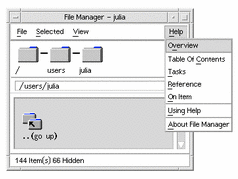
A typical CDE Help menu includes these commands:
Overview--displays the home topic for the application. The home topic is the first topic of the application's help topic hierarchy.
Tasks--displays task instructions for most operations performed with the application.
Reference--displays reference summaries for various components, such as windows and dialog boxes, menus, and application resources.
On Item--enables you to click an item in any window of an application and view a description of the item.
Using Help--provides help on using the help windows.
About Application--displays the version and copyright information for the application.
Applications can include additional choices. Also, non-CDE applications may have different commands in their Help menus.
On Item Application Help
On Item help is interactive. It enables you to move the pointer to a specific item (such as a menu, button or dialog box) and click the item to display its corresponding help.
To Select On Item Help
-
Choose On Item from the Help menu.
The pointer changes to a ? (question mark).
-
Move the pointer to an item in the application and click mouse button 1.
A description of the item is displayed.
Using Help Manager
Help Manager is a special help volume that lists all the online help registered on your system. Clicking the Help Manager control in the Front Panel opens the Help Manager help volume.
Figure 3-2 Help Manager control
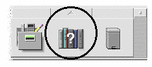
Click any of the underlined titles to view the corresponding help information. For additional instructions about using Help Manager see "Browsing Help on Your System".
For convenience, the Help subpanel on the Front Panel provides help on CDE and the Front Panel (see "Help Subpanel").
Figure 3-3 Help Subpanel
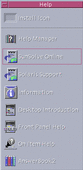
- © 2010, Oracle Corporation and/or its affiliates
