Starting and Quitting Audio
There are several ways to start Audio:
-
From the Front Panel
-
From the command line
-
From the Workspace Programs menu
To Start Audio From the Front Panel
-
Click the Voice Note control on the Applications subpanel to start the application.
Audio runs in note mode, and automatically starts recording.
-
Click the Stop button to stop recording.
To Start Audio From the Command Line
You can start Audio and open files directly from the command line.
Or:
Type sdtaudio filename to start Audio and open a specific file.
To Start Audio From the Workspace Programs Menu
-
Place the mouse pointer anywhere on the background of the desktop (the workspace) and click mouse button 3.
The Workspace menu appears.
-
Choose Programs, and then choose Audio from the Programs submenu.
The Audio main window is displayed.
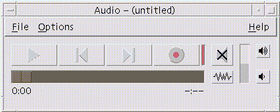
To Exit Audio
Choose Exit from the File menu or Close from the Window menu, or hold down the Alt key and press the F4 key with the mouse cursor over the Audio main window to exit Audio.
- © 2010, Oracle Corporation and/or its affiliates
