Using Hyperlinks
Any underlined text in a help window is a hyperlink. It is easy to "jump" to related help topics using hyperlinks--just click the underlined text.
What Hyperlinks Look Like
A solid underline identifies a standard hyperlink that displays the new topic in the current help window. For example, the last paragraph in Figure 3-5 shows a hyperlink of this type.
A dashed underline indicates a definition link, which displays a quick help window.
A graphic--an icon, for example--can also be a hyperlink. A grey open-cornered border identifies a graphic hyperlink. Figure 3-6 shows the different hyperlink formats that can be used in help topics.
Figure 3-6 Hyperlink formats
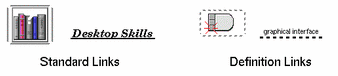
Links That Display a New Window
Most hyperlinks display the related topic in the same window. However, if you choose a hyperlink that jumps to a help topic for another application, a new window is displayed. Links that jump from one application's online help into another's are called cross-volume or cross-application hyperlinks.
To Select a Hyperlink
- © 2010, Oracle Corporation and/or its affiliates
