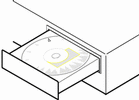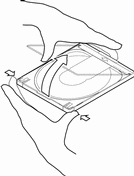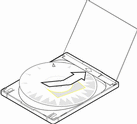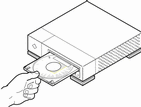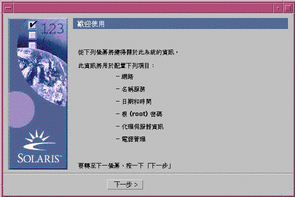第 1章 入門
本章將描述如何規劃及設定 Solaris 8 Intel 平台版 的安裝。
註解 -
Solaris 軟體可能已預先安裝在您的系統上;請參閱您的硬體文件。
本書中所使用的名詞
開始前,您必須瞭解這些名詞。
|
名詞 |
定義 |
|---|---|
|
按磁柱、磁頭及扇區號碼指定磁碟位址。請與啟用 LBA 比較。 |
|
|
這是一種安裝類型, 指出 Solaris 軟體將依據使用者定義的設定檔自動安裝在系統上。您可以針對不同類型的使用者及系統,建立自訂的設定檔。 |
|
|
在磁碟機中,這是一組與磁碟旋轉軸同距的磁軌。亦請參閱磁軌,扇區。 |
|
|
這是應用層的協定,它可讓 TCP/IP 網路上的個別電腦或用戶端,從指定的且集中維護的 DHCP 伺服器擷取 IP 位址及其它網路配置資訊。 DHCP 可減少維護及管理大型 IP 網路的額外成本。 |
|
|
磁碟機的邏輯分割區,一個邏輯分割區專門供IA 型 (Intel 架構) 系統上的一個作業系統使用。 當使用 Solaris 8 Interactive Installation Program 時,在 IA 型系統上,您必須至少設定一個 Solaris 8 fdisk 分割區。IA 型系統在每一個磁碟機上最多可支援 4 種不同作業系統; 每一個作業系統必須位於唯一的 fdisk 分割區。 IA 型系統上含有 Solaris 軟體的 fdisk 分割區將分成數個片段, 其中一個是置換檔 (swap) 片段。請與片段比較。 |
|
|
此指全新安裝 Solaris,將覆寫系統磁碟上的所有資訊。 請參閱升級。 |
|
|
新版 (版本 6) 的網際網路協定 (IP),它是衍生自目前版本 IPv4 (版本 4)。 它是 IPv4 的改良版。部署使用 IPv6 時,使用定義好的轉移機制,不會岔斷目前的作業。此外, IPv6 提供一個平台,可使用新的網際網路功能。 IPv6 的詳細說明可在 "Overview of IPv6" in System Administration Guide, Volume 3 中找到。 |
|
|
這是以瀏覽器為主的環境,當使用者利用 Solaris Web Start 安裝 Solaris 軟體時, 如文件、網頁及其它內容的資訊會顯示在這個環境中。 |
|
|
此指以線性方式對映及定址磁碟上的扇區。請與啟用 CHS 比較。 |
|
|
最小的可開機的 Solaris root (/) 檔案系統。Miniroot 含有一個核心及剛好夠在硬碟上安裝 Solaris 環境的軟體。Miniroot 是一種在初始安裝時將複製到機器的檔案系統。 |
|
| 組成單一實體進行模組安裝的軟體集合。 | |
|
磁碟上的資料儲存區,或每一個磁碟環的扇區。一個扇區通常可保存 512 個位元組。 |
|
| 片段 |
Solaris fdisk 分割區的的邏輯分區 (例如, fdisk 分割區中的置換檔 (swap) 或根片段)。 請與 fdisk 分割區比較。 |
|
這是圖形使用者介面 (GUI) 或字元使用者介面 (CUI) 為主、以功能表驅動的互動式程序檔,它可以讓您設定系統,並在其上安裝 Solaris 8 軟體。 |
|
|
這是以圖形、精靈為主且以 Java 驅動的軟體應用程式,它可從本機或遠端 CD-ROM 光碟機, 將 Solaris 作業環境及其它軟體安裝在單一系統上。 您也可以透過指令行介面來執行 Solaris Web Start。請與自訂 JumpStart 及 Solaris 8 Interactive Installation Program 做比較。 |
|
|
這是 Solaris 軟體暫時用來儲存無法放入系統記憶體的片段 (每次重新啟動系統時,將移除或覆寫置換檔 (swap) 中的程式及資料)。如果置換檔空間太小,則在安裝後,可能有些程式將無法執行。 如果置換檔太大,則安裝所需的其它檔案可能無法置於磁碟上。 對於大多數使用者建議的置換檔大小為 512 MB。 註解 - 必要時,稍後您可以增加 Solaris 軟體安裝所在的系統上的置換檔空間。 |
|
|
這是指當磁碟旋轉時在單一固定磁頭下通過的同軸環。 |
|
|
指新版本的 Solaris 與您磁碟上的現有版本的合併; 以新版本的 Solaris 升級您的系統將儘可能保存自從上次安裝 Solaris 後所做的本機修改。 亦請參閱初始安裝。 註解 - 您無法使用 Solaris Web Start,從 Solaris 7 或更早版本的 Solaris 作業環境升級到 Solaris 8, 因為它使用不同方法來安裝 Solaris 軟體 (個別的 10 MB IA 啟動分割區)。 您必須改用 Solaris 8 Interactive Installation Program,它的詳細說明可在 "Using the Solaris 8 Interactive Installation Program" in Solaris 8 Advanced Installation Guide 中找到。 |
|
|
這是指自我包含、以圖形使用者介面為主的程式,它可指導您完成特定作業。 |
規劃及設定安裝
執行 Solaris Web Start 的方式
您有兩種方式來執行 Solaris Web Start,以:
-
圖形使用者介面,它需要本機或遠端 CD-ROM 光碟機或網路連接、視訊配接卡、鍵盤及監視器
-
指令行使用者介面,它需要本機或遠端 CD-ROM 光碟機或網路連接、鍵盤及監視器; 您可以使用 tip(1) 來執行 Solaris Web Start 指令行使用者介面
圖形使用者介面及指令行使用者介面中指令的內容及順序通常是相同,僅些許不同而已, 如這些範例所示一般:
範例 1-1 使用者介面:時區對話方塊
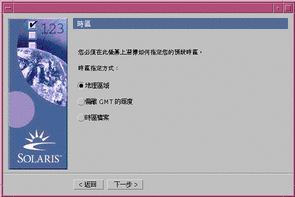
範例 1-2 指令行使用者介面:時區功能表與提示符號
Please select how to specify your default time zone. Specify Time Zone by: 1. Geographic region 2. Offset from GMT 3. Time zone file Please enter the number corresponding to how you would like to specify the time zone [1]: |
決定使用哪一個介面的因素
如果 Solaris Web Start 偵測到您的系統有一個視訊配接卡,它將使用圖形使用者介面, 如果沒有,它將使用指令行使用者介面。
規劃您的安裝
註解 -
本書中的指示將描述如何使用 CD 來安裝 Solaris 8 軟體。如果您選擇透過網路來安裝 Solaris 8軟體,則有些步驟可能會有所不同。
-
使用這個決策表來決定首先要做的事項。
如果您打算從下列安裝 Solaris 軟體:
請移至
連接到您的系統的 CD-ROM 光碟機
步驟 2. 網路上的遠端 CD-ROM 光碟機
Solaris 8 Advanced Installation Guide 及本章及稍後幾章中出現的步驟。
-
Solaris 已安裝在系統上了嗎?
-
如果是,到本書中的 第 4章, 升級系統。
-
若否,請移至步驟 3。
-
-
確定您的硬體得到支援。
-
如果您的系統連接到網路,請收集您打算在其中安裝 Solaris 作業環境的系統的下列相關資訊。
註解 -如果 Solaris 尚未安裝在系統上,請聯絡您的系統管理員或負責維護網路的人員,找出下列資訊。
資訊
範例
若要尋找資訊 (已安裝 Solaris),請使用
主機名稱
crater
uname -n
主機 IP 位址
129.221.2.1
ypmatch system_name hosts或
nismatch system_name hosts.org_dir
子網路遮罩
255.255.255.0
more /etc/netmasks
名稱服務的類型 (DNS, NIS 或 NIS+)
passwd: files nis group: files nis hosts: xfn nis [NOTFOUND=return] files networks: nis [NOTFOUND=return] files protocols: nis [NOTFOUND=return] files rpc: nis [NOTFOUND=return] files ethers: nis [NOTFOUND=return] files netmasks: nis [NOTFOUND=return] files bootparams: nis [NOTFOUND=return] files publickey: nis [NOTFOUND=return] files netgroup: nis automount: files nis aliases: files nis services: files nis sendmailvars: files
cat /etc/nsswitch.conf
領域名稱
lbloom.West.Arp.COM
domainname
名稱伺服器的主機名稱
thor75
ypwhich
名稱伺服器的主機 IP 位址
129.153.75.20
ypmatch nameserver_name hosts 或
nismatch nameserver_name hosts.org_dir
-
決定您想要安裝下列哪一個軟體,以及決定合併的軟體需要的總磁碟空間。
-
-
Solaris 8 Installation English Intel Platform Edition 或 Solaris 8 Installation Multilingual Intel Platform Edition
-
Solaris 8 Software 1 of 2 Intel Platform Edition 及 Solaris 8 Software 2 of 2 Intel Platform Edition
-
Solaris 8 Languages Intel Platform Edition (若您使用多國語 CD 的話)
-
設定安裝
註解 -
自從 1997 年末期製造的大多數 IA 主機板上的 BIOS 支援 "El Torito"標準,因此可將 CD-ROM 光碟機辨識為啟動裝置。
-
您打算透過 tip(1) 連接來安裝 Solaris 軟體嗎?
-
若否,請移至下一個步驟。
-
若是,請確定您的視窗顯示畫面至少是 80 欄寬、24 列長。
註解 -若要決定您的 tip 視窗的目前大小,請使用 stty(1) 指令。
-
-
-
若是,請確定已使用系統的 BIOS 設定工具開啟這個功能。
-
若否,請將標籤名稱為 Solaris 8 Device Configuration Assistant Intel Platform Edition 的磁片插入到系統的軟碟機。
註解 -您也可以從 Solaris Driver Connection 下載 Solaris 8 Device Configuration Assistant: http://soldc.sun.com/support/drivers。
-
-
將標籤名稱為 Solaris 8 Installation English Intel Platform Edition 或 Solaris 8 Installation Multilingual Intel Platform Edition 的 CD 插入到系統的 CD-ROM 光碟機:
-
關閉系統,然後再關閉它的電源並重新開啟它的電源,來啟動個系統。
-
如果您正在使用標籤名稱為 Solaris 8 Device Configuration Assistant Intel Platform Edition 的磁片,訊息:
Solaris Boot Sector Version 1
將顯示在螢幕頂端。然後,類似以下的資訊將顯示出來:
Solaris for x86 - Generic DCB Version 1.234 loading /solaris/boot.bin螢幕將刷新,且類似以下的資訊將顯示出來:
SunOS Secondary Boot version 3.00 Solaris Intel Platform Edition Booting System Running Configuration Assistant... -
如果您僅使用標籤名稱為 Solaris 8 Installation English Intel Platform Edition 或 Solaris 8 Installation Multilingual Intel Platform Edition 的 CD,訊息:
SunOS - Intel Platform Edition Primary Boot Subsystem, vsn 2.0
將顯示在螢幕頂端。然後,的資訊將顯示出來:
SunOS Secondary Boot version 3.00 Solaris Intel Platform Edition Booting System Running Configuration Assistant...
-
-
當 Solaris Device Configuration Assistant 螢幕顯示出來時,請按 F2_Continue。
Bus Enumeration 螢幕將連同以下的資訊顯示出來:
Determining bus types and gathering hardware configuration data ...
然後,Scanning Devices 螢幕將顯示出來。系統裝置將被掃瞄。當掃描完成時, Identified Devices 螢幕將顯示出來。
-
按 F2_Continue。
Loading 螢幕將顯示出來,同時將顯示關於已載入來啟動您的系統的驅動程式的訊息。數秒後, Boot Solaris 螢幕將顯示出來。
-
在 Boot Solaris 螢幕上,請選取 CD 並按 F2_Continue。
-
如果您將使用標籤名稱為 Solaris 8 Installation English Intel Platform Edition 的 CD, 且 Solaris Web Start 找不到 Solaris fdisk 分割區, 則「正在執行驅動程式」螢幕將顯示一下子,隨後將顯示類似以下資訊:
<<< Current Boot Parameters >>> Boot path: /pci@0,0/pci-ide@7,1/ide@1/sd@0,0:a Boot args: kernel/unix <<< Starting Installation >>> SunOS Release 5.8 Version Generic 32-bit Copyright 1983-2000 Sun Microsystems, Inc. All rights reserved. Configuring /dev and /devices Using RPC Bootparams for network configuration information. Solaris Web Start 3.0 installer English has been selected as the language in which to perform the install. Starting the Web Start 3.0 Solaris installer Solaris installer is searching the system's hard disks for a location to place the Solaris installer software. No suitable Solaris fdisk partition was found. Solaris Installer needs to create a Solaris fdisk partition on your root disk, c0d0, that is at least 395 MB. WARNING: All information on the disk will be lost. May the Solaris Installer create a Solaris fdisk [y,n,?] -
不然,如果您將使用標籤名稱為 Solaris 8 Installation English Intel Platform Edition 的 CD, 且 Solaris Web Start 找到 Solaris fdisk 分割區, 則「正在執行驅動程式」螢幕將顯示一下子,隨後將顯示類似以下資訊:
<<< Current Boot Parameters >>> Boot path: /pci@0,0/pci-ide@7,1/ide@1/sd@0,0:a Boot args: kernel/unix <<< Starting Installation >>> SunOS Release 5.8 Version Generic 32-bit Copyright 1983-2000 Sun Microsystems, Inc. All rights reserved. Configuring /dev and /devices Using RPC Bootparams for network configuration information. Solaris Web Start 3.0 installer English has been selected as the language in which to perform the install. Starting the Web Start 3.0 Solaris installer Solaris installer is searching the system's hard disks for a location to place the Solaris installer software. The default root disk is /dev/dsk/c0d0. The Solaris installer needs to format /dev/dsk/c0d0 to install Solaris. WARNING: ALL INFORMATION ON THE DISK WILL BE ERASED! Do you want to format /dev/dsk/c0d0? [y,n,?,q] -
如果您將使用標籤名稱為 Solaris 8 Installation Multilingual Intel Platform Edition 的 CD,類似於下列的資訊將顯示出來:
<<< Current Boot Parameters >>> Boot path: /pci@0,0/pci-ide@7,1/ide@1/sd@0,0:a Boot args: kernel/unix <<< Starting Installation >>> SunOS Release 5.8 Version Generic 32-bit Copyright 1983-2000 Sun Microsystems, Inc. All rights reserved. Configuring /dev and /devices Using RPC Bootparams for network configuration information. Solaris Web Start 3.0 installer The Solaris Installer can be run in English, or any of the following languages: 1) English 6) Japanese 2) German 7) Korean 3) Spanish 8) Swedish 4) French 9) Simplified_Chinese 5) Italian 10) Traditional_Chinese Select the language you want to use to run the installer:
-
-
-
若是 Solaris 8 Installation English Intel Platform Edition CD,請移至下一個步驟。
-
若是 Solaris 8 Installation Multilingual Intel Platform Edition CD,請鍵入號碼, 並選取顯示提示符號、訊息及其它安裝資訊時所用的語言。
如果 Solaris Web Start 找不到 Solaris fdisk 分割區,則類似於下面的資訊將以您選取的語言顯示出來:
language_you_selected has been selected as the language in which to perform the install. Starting the Web Start 3.0 Solaris installer Solaris installer is searching the system's hard disks for a location to place the Solaris installer software. No suitable Solaris fdisk partition was found. Solaris Installer needs to create a Solaris fdisk partition on your root disk, c0d0, that is at least 395 MB. WARNING: All information on the disk will be lost. May the Solaris Installer create a Solaris fdisk [y,n,?]
如果 Solaris Web Start 可以找到 Solaris fdisk 分割區, 則類似於下面的資訊將以您選取的語言顯示出來:
language_you_selected has been selected as the language in which to perform the install. Starting the Web Start 3.0 Solaris installer Solaris installer is searching the system's hard disks for a location to place the Solaris installer software. The default root disk is /dev/dsk/c0d0. The Solaris installer needs to format /dev/dsk/c0d0 to install Solaris. WARNING: ALL INFORMATION ON THE DISK WILL BE ERASED! Do you want to format /dev/dsk/c0d0? [y,n,?,q]
-
-
Solaris Web Start 能夠找到 Solaris fdisk 分割區嗎?
-
若是,請移至 步驟 21。
-
若否,請在提示符號中,鍵入 y 並按 Enter 鍵。
類似於下面的資訊將顯示出來:
Total disk size is 972 cylinders Cylinder size is 4032 (512 byte) blocks Cylinders Partition Status Type Start End Length % ========= ====== ============ ===== === ====== === 1 DOS12 0 7 8 1 SELECT ONE OF THE FOLLOWING: 1. Create a partition 2. Specify the active partition 3. Delete a partition 4. Exit (update disk configuration and exit) 5. Cancel (exit without updating disk configuration) Enter Selection: -
-
鍵入 1 並按 Enter 鍵。
類似於下面的資訊將顯示出來:
Select the partition type to create: 1=SOLARIS 2=UNIX 3=PCIXOS 4=Other 5=DOS12 6=DOS16 7=DOSEXT 8=DOSBIG A=x86 Boot B=Diagnostic 0=Exit?
-
鍵入 A 並按 Enter 鍵。
類似於下面的資訊將顯示出來:
Specify the percentage of disk to use for this partition (or type "c" to specify the size in cylinders).
-
鍵入您想要的百分比並按 Enter 鍵。
類似於下面的資訊將顯示出來:
Should this become the active partition? If yes, it will be activated each time the computer is reset or turned on. Please type "y" or "n".
-
鍵入 y 並按 Enter 鍵。
類似於下面的資訊將顯示出來:
Partition 2 is now the active partition. SELECT ONE OF THE FOLLOWING: 1. Create a partition 2. Specify the active partition 3. Delete a partition 4. Exit (update disk configuration and exit) 5. Cancel (exit without updating disk configuration)
-
鍵入 1 並按 Enter 鍵。
類似於下面的資訊將顯示出來:
Select the partition type to create: 1=SOLARIS 2=UNIX 3=PCIXOS 4=Other 5=DOS12 6=DOS16 7=DOSEXT 8=DOSBIG A=x86 Boot B=Diagnostic 0=Exit?
-
鍵入 1 並按 Enter 鍵。
類似於下面的資訊將顯示出來:
Specify the percentage of disk to use for this partition (or type "c" to specify the size in cylinders).
-
鍵入您想要的百分比並按 Enter 鍵。
類似於下面的資訊將顯示出來:
Should this become the active partition? If yes, it will be activated each time the computer is reset or turned on. Please type "y" or "n".
-
鍵入 n 並按 Enter 鍵。
將建立 IA 啟動分割區及 Solaris 分割區。類似於下面的資訊將顯示出來:
Total disk size is 972 cylinders Cylinder size is 4032 (512 byte) blocks Cylinders Partition Status Type Start End Length % ========= ====== ============ ===== === ====== === 1 DOS12 0 7 8 1 2 Active x86 Boot 8 16 9 1 3 Solaris 17 969 953 98 SELECT ONE OF THE FOLLOWING: 1. Create a partition 2. Specify the active partition 3. Delete a partition 4. Exit (update disk configuration and exit) 5. Cancel (exit without updating disk configuration) Enter Selection: -
鍵入 4 並按 Enter 鍵。
類似於下面的資訊將顯示出來:
No suitable Solaris fdisk partition was found. Solaris Installer needs to create a Solaris fdisk partition on your root disk, c0d0, that is at least 395 MB. WARNING: All information on the disk will be lost. May the Solaris Installer create a Solaris fdisk [y,n,?]
-
鍵入 n 並按 Enter 鍵。
類似於下面的資訊將顯示出來:
Please choose another installation option, see the Solaris Install Documentation for more details. To restart the installation, run /sbin/cd0_install.
-
在提示符號中,鍵入 /sbin/cd0_install 並按 Enter 鍵。
類似於下面的資訊將顯示出來:
The default root disk is /dev/dsk/c0d0. The Solaris installer needs to format /dev/dsk/c0d0 to install Solaris. WARNING: ALL INFORMATION ON THE DISK WILL BE ERASED! Do you want to format /dev/dsk/c0d0? [y,n,?,q]
-
在提示符號中,鍵入 y,然後按 Enter 鍵。
類似於下面的資訊將顯示出來:
NOTE: The swap size cannot be changed during filesystem layout. Enter a swap partition size between 384MB and 1865MB, default = 512MB [?]
-
在提示符號中,按 Enter 鍵接受預設置換檔分割區大小,或鍵入您想要的置換檔分割區大小,然後按 Enter 鍵。
類似於下面的資訊將顯示出來:
The Installer prefers that the swap slice is at the beginning of the disk. This will allow the most flexible filesystem partitioning later in the installation. Can the swap slice start at the beginning of the disk [y,n,?,q]
-
您想要將置換檔空間置於磁碟的開頭 (這可提高分割檔案系統的彈性及存取磁碟的效率)?
-
若是,請鍵入 y、按 Enter 鍵,然後移至 步驟 25。
-
若否,請鍵入 n 並按 Enter 鍵。
類似於下面的資訊將顯示出來:
WARNING: Placing the swap slice at a cylinder location other than cylinder 3 requires expert knowledge about disk layout. This choice may affect disk layout choices later in the installation. Enter a starting cylinder between 3 and 590, default = 3 [?]
-
-
按 Enter 鍵接受預設啟動磁柱 (3),或鍵入您想要的啟動磁柱並按 Enter 鍵。
類似於下面的資訊將顯示出來:
You have selected the following to be used by the Solaris installer: Disk Slice : /dev/dsk/c0d0 Size : 512 MB Start Cyl. : 3 WARNING: ALL INFORMATION ON THE DISK WILL BE ERASED! Is this OK [y,n,?,q] -
在提示符號中,鍵入 y,然後按 Enter 鍵。
類似於下面的資訊將顯示出來:
The Solaris installer will use disk slice, /dev/dsk/c0d0s1. After files are copied, the system will automatically reboot, and installation will continue. Please Wait... Copying mini-root to local disk....done. Copying platform specific files....done. Preparing to reboot and continue installation. Need to reboot to continue the installation Please remove the boot media (floppy or cdrom) and press Enter Note: If the boot media is cdrom, you must wait for the system to reset in order to eject.
-
您已在 步驟 2 中,將標籤名稱為 Solaris 8 Device Configuration Assistant Intel Platform Edition 的 CD 插入到系統的磁碟機嗎?
-
若是,請從系統的磁碟機退出磁片,並按 Enter 鍵。
-
若否,請按 Enter 鍵。
類似於下面的資訊將顯示出來:
Syncing file systems... 49 done rebooting...
將重設系統並執行記憶體測試及硬體偵測。
-
-
在系統完成記憶體測試及硬體之前,迅速地從 CD-ROM 光碟機退出 Solaris 8 Installation English Intel Platform Edition 或 Solaris 8 Installation Multilingual Intel Platform Edition CD。
類似於下面的資訊將顯示出來:
SunOS - Intel Platform Edition Primary Boot Subsystem, vsn 2.0 Current Disk Partition Information Part# Status Type Start Length ================================================ 1 DOS12 63 32193 2 Active X86 BOOT 32256 36288 3 SOLARIS 68544 3842496 4 <unused> Please select the partition you wish to boot:數秒後,螢幕將刷新,且類似以下的資訊將顯示出來:
SunOS Secondary Boot version 3.00 Solaris Intel Platform Edition Booting System Running Configuration Assistant... Autobooting from bootpath /pci@0,0/pci-ide@7,1/ata@1/cmdk@0,0:b If the system hardware has changed, or to boot from a different device, interrupt the autoboot process by pressing ESC. Initializing system Please wait... <<< Current Boot Parameters >>> Boot path: /pci@0,0/pci-ide@7,1/ata@1/cmdk@0,0:b Boot args: Type b [file-name] [boot-flags] <ENTER> to boot with options or i <ENTER> to enter boot interpreter or <ENTER> to boot with defaults <<< timeout in 5 seconds >>> Select (b)oot or (i)nterpreter: SunOS Release 5.8 Version Generic 32-bit Copyright 1983-2000 Sun Microsystems, Inc. All rights reserved. Configuring /dev and /devices Using RPC Bootparams for network configuration information.然後,「Solaris 安裝程式」螢幕將顯示出來。
-
按 F2_繼續。
「kdmconfig - 介紹」螢幕將顯示出來。
-
按 F2_繼續。
「kdmconfig - 檢視及編輯視窗系統配置」螢幕將顯示出來。
-
檢查「kdmconfig - 檢視及編輯視窗系統配置」螢幕上的配置資訊,並做任何您需要的變更。
-
當您完成時,選取「不需要變更 - 測試/儲存及結束」,然後按 F2_繼續。
「kdmconfig 視窗系統配置測試」螢幕將顯示出來。
-
按 F2_繼續。
-
在顯示的螢幕上,試圖移動指標,並檢查調色板上所顯示的色彩, 以確定已正確地顯示它們。
- © 2010, Oracle Corporation and/or its affiliates