Glossary
- Abbreviated menu button
-
 A
menu button that is displayed as a small square with a hollow triangle inside
the border. The triangle points downward when the menu is displayed below
the menu button, and to the right when the menu is displayed to the right.
Abbreviated menu buttons function just like menu buttons.
A
menu button that is displayed as a small square with a hollow triangle inside
the border. The triangle points downward when the menu is displayed below
the menu button, and to the right when the menu is displayed to the right.
Abbreviated menu buttons function just like menu buttons. - ADJUST mouse button
-
 The middle mouse button on a three-button mouse,
which is used to adjust (extend or reduce) the selection. On a two-button
mouse ADJUST is obtained by simultaneously pressing the SELECT mouse button
and the Shift key on the keyboard.
The middle mouse button on a three-button mouse,
which is used to adjust (extend or reduce) the selection. On a two-button
mouse ADJUST is obtained by simultaneously pressing the SELECT mouse button
and the Shift key on the keyboard. - Application
-
A tool, program, or window that provides the user with particular capabilities, such as sending electronic mail, printing files, or interacting with the operating system.
- ASCII
-
American Standard Code for Information Interchange. A standard data transmission code used to achieve compatibility between data devices. ASCII text is plain text that contains no formatting information (such as font style, size, etc.).
- Background
-
An underlying area on which objects, such as controls and windows, are displayed.
- Base window
-
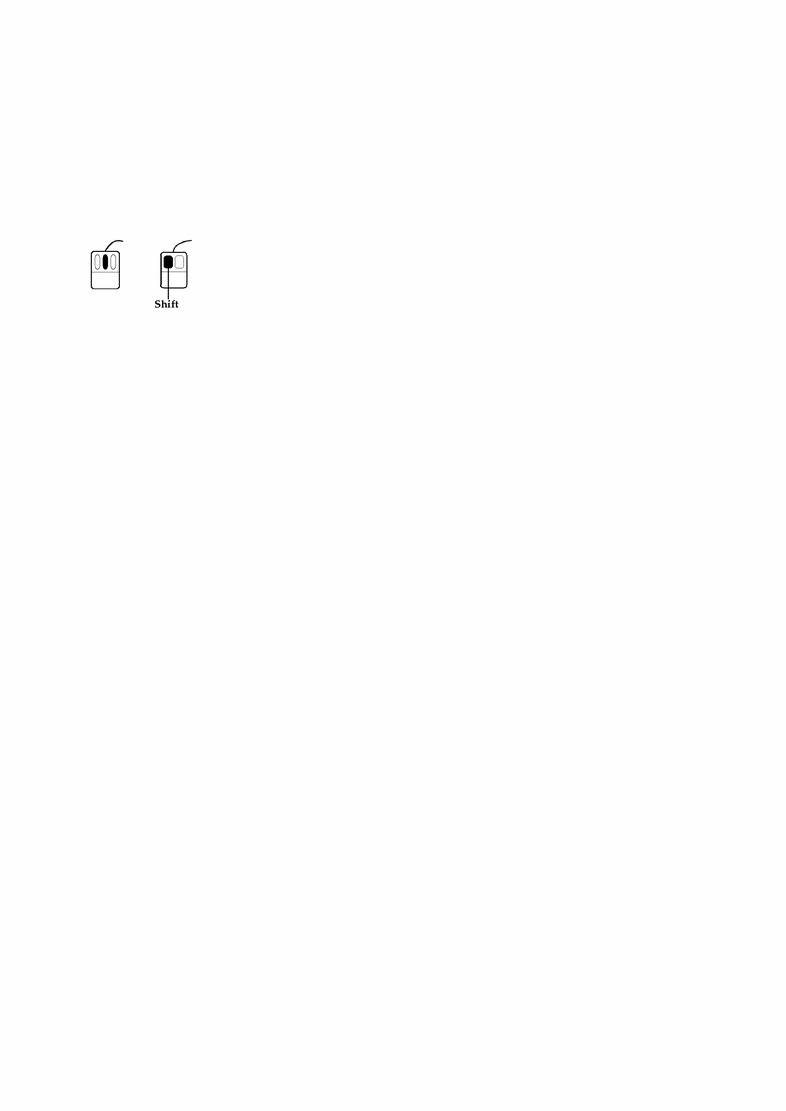 The
primary window for an application.
The
primary window for an application. - Basic pointer
-
 An arrow pointing northwest that shows the mouse
position on the Workspace.
An arrow pointing northwest that shows the mouse
position on the Workspace. - Border box
-
The outline of a window or icon that is displayed while you move windows and icons by dragging.
- Bounding box
-
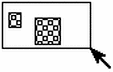 A rectangle displayed on the screen to define a region
for selection.
A rectangle displayed on the screen to define a region
for selection. - Buffer
-
An area of memory used for the temporary storage of data as it is being transferred from one location to another.
- Button
-
 A one-choice element of a control area or a menu.
Buttons are used to execute commands (command button), display pop-up windows
(window button), and display menus (menu button).
A one-choice element of a control area or a menu.
Buttons are used to execute commands (command button), display pop-up windows
(window button), and display menus (menu button). - Button menu
-
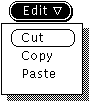 A
menu that is displayed when the pointer is on a menu button and you press
the MENU mouse button.
A
menu that is displayed when the pointer is on a menu button and you press
the MENU mouse button. - Cable
-
 A cable on the scrollbar that represents the total
size of the data you can view in the pane. The elevator moves up and down
the cable to show the position of the view into the data.
A cable on the scrollbar that represents the total
size of the data you can view in the pane. The elevator moves up and down
the cable to show the position of the view into the data. - Cable anchor
-
 The button at each end of the scrollbar cable.
The button at each end of the scrollbar cable. - Calendar Manager
-
A DeskSet application supplied with the OpenWindows software package. The Calendar Manager enables you to schedule appointments and reminders for any future date and time.
- Caret
-
 A marker that indicates the insert point in windows
that accept keyboard input. An active caret (ready for text input) is a solid
triangle that may blink. An inactive caret is a dimmed diamond.
A marker that indicates the insert point in windows
that accept keyboard input. An active caret (ready for text input) is a solid
triangle that may blink. An inactive caret is a dimmed diamond. - Change bars
-
 Vertical
lines on the left side of property window panes that show that a setting has
been modified but not applied.
Vertical
lines on the left side of property window panes that show that a setting has
been modified but not applied. - Check boxes
-
 A nonexclusive setting that shows a check mark in
a square box when the setting is chosen.
A nonexclusive setting that shows a check mark in
a square box when the setting is chosen. - Click
-
To press a mouse button once and release it without moving the pointer.
- Click-to-Type
-
Another term for the Click SELECT Input Area property (see Workspace Properties window) that requires you to click the SELECT mouse button in a window pane to activate that window's input area. Contrast with Move Pointer, definition 2.
- Clipboard
-
A system buffer that provides the means for keeping track of data that is cut or copied. The Paste key is used to insert information from the clipboard into a pane. See also Buffer.
- Clock
-
1. The central timing device in a computer. 2. A DeskSet application (which can be opened from the Workspace Programs submenu) used to show local or international time.
- Color map
-
An index of colors, implemented by an application. When the application is opened, its color map is loaded into the hardware, and for each color used an index number tells the hardware what color to display.
- Command button
-
 A
button that is used to execute application commands (see Button).
A
button that is used to execute application commands (see Button). - Command Tool
-
A window tool that provides a shell environment within a window that scrolls both forward and backward, with use of a scrollbar. See Shell Tool.
- Command window
-
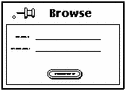 A
pop-up window that is used to execute application commands or set parameters.
A
pop-up window that is used to execute application commands or set parameters. - Completion message
-
A status message in the footer of a window.
- Console
-
The controlling terminal of a computer system that displays system messages.
- Control area
-
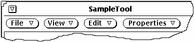 An unbordered region of a window where controls
such as buttons, settings, and text fields are displayed.
An unbordered region of a window where controls
such as buttons, settings, and text fields are displayed. - Controls
-
Objects in a control area, a pane, or on a menu that are used to perform an action. Controls include buttons, items on menus, exclusive and nonexclusive settings, sliders, gauges, text fields, and check boxes. See also Dimmed controls.
- Current item
-
 An active item in a scrolling list.
An active item in a scrolling list. - Cut
-
To remove a selected object (or objects) from a window and store it on the clipboard.
- Default
-
 1.
The specified choice in a menu that is activated if the user clicks SELECT
on the menu instead of choosing an item with the MENU mouse button.
1.
The specified choice in a menu that is activated if the user clicks SELECT
on the menu instead of choosing an item with the MENU mouse button.2. A choice or set of choices in a program, provided automatically if no other choices are specified by the user.
- DeskSet
-
A default set of productivity applications supplied with the OpenWindows software package. File Manager, Calendar Manager, and Mail Tool are examples of DeskSet applications.
- Dimmed controls
-
 A control that is inactive. Its representation
on a control area or menu is dimmed to show that it cannot accept input from
the mouse or the keyboard.
A control that is inactive. Its representation
on a control area or menu is dimmed to show that it cannot accept input from
the mouse or the keyboard. - Directory
-
A division or level in a hierarchical file storage system that contains files and, optionally, other directories.
- Double-click
-
Pressing a mouse button twice rapidly as an accelerator that performs a specific function without using a menu.
- Drag
-
To press and hold down any mouse button while moving the pointer--and the object under the pointer--on the screen.
- Drag and drop
-
An operation with the mouse and pointer used to select data within one application and copy or move it to another location in that or some other application.
- Drag area
-

 The
area in the middle of the scrollbar elevator or slider.
The
area in the middle of the scrollbar elevator or slider. - Dragging modifiers
-
Keys on the keyboard that modify dragging actions when they are pressed in conjunction with a mouse button.
- Electronic mail
-
A facility that enables the exchange of information addressed to a particular individual, or a group, using computer communications facilities.
- Elevator
-
 The part of the scrollbar that has up and down arrows
and a drag area. The elevator rides the scrollbar cable and shows the position
of the view in the pane relative to the total data available.
The part of the scrollbar that has up and down arrows
and a drag area. The elevator rides the scrollbar cable and shows the position
of the view in the pane relative to the total data available. - End boxes
-
 Small
rectangular buttons on a slider that are used to set the minimum or maximum
setting.
Small
rectangular buttons on a slider that are used to set the minimum or maximum
setting. - Exclusive setting
-
 A
control that is used for mutually exclusive settings and is shown by touching
rectangles. The chosen setting is shown with a bold border around it.
A
control that is used for mutually exclusive settings and is shown by touching
rectangles. The chosen setting is shown with a bold border around it. - File
-
A collection of data stored on a disk and assigned a name.
- File Manager
-
A DeskSet application that provides access to the file system through graphical icons that represent various file types. File Manager can be used to load, store, and browse through files from the Workspace and from within an application.
- File server
-
A sophisticated form of disk server that maintains a complete logical file system. Networked computer you can independently access information on the file server. Contrast this hardware term with the software term window server.
- File system
-
In the case of the SunOS system software, a tree-structured network of files and directories through which you can move to access the various files.
- Footer
-
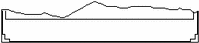 The
bottom area of a window. The footer is used by an application for information
and error messages.
The
bottom area of a window. The footer is used by an application for information
and error messages. - Foreground
-
The controls and the pane of a window.
- Full size
-
To increase the size of a window to its maximum as determined by the application. Full Size is an item on the window menu that allows you to perform that function. After you make a window full size, the label in the item toggles to Restore Size.
- Glyph
-
A picture or graphical representation of an object.
- Grab handles
-
 The graphical shapes marking the edges of a window.
Using the mouse and pointer, you can grab the grab handles of the window to
stretch or reduce its size.
The graphical shapes marking the edges of a window.
Using the mouse and pointer, you can grab the grab handles of the window to
stretch or reduce its size. - Header
-
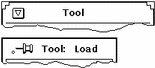 The band across the top of every window. Each header
has a centered title. Base windows have a Window menu button on the left;
pop-up windows have a pushpin on the left.
The band across the top of every window. Each header
has a centered title. Base windows have a Window menu button on the left;
pop-up windows have a pushpin on the left. - Help
-
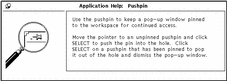 An
OPEN LOOK UI implementation that provides on-screen help for each element
in a window. The application provides help for application functions and elements.
The Help function is available from the keyboard by pressing Help or F1, depening
upon your keyboard.
An
OPEN LOOK UI implementation that provides on-screen help for each element
in a window. The application provides help for application functions and elements.
The Help function is available from the keyboard by pressing Help or F1, depening
upon your keyboard. - Highlighting
-
 A visual indication that an object is in a special
state. In monochrome implementations the visual indication is reverse video
(white type on black). In color implementations, highlighting color is a slightly
darker shade of the window color.
A visual indication that an object is in a special
state. In monochrome implementations the visual indication is reverse video
(white type on black). In color implementations, highlighting color is a slightly
darker shade of the window color. - Hypertext
-
The name given to the ability to programmatically link two separate text nodes (locations). When positioned at a hypertext node, you can go to the other node by clicking the SELECT mouse button.
- Icon
-
 A small pictorial representation of a base window.
Displaying objects as icons conserves screen real estate while keeping the
window available for easy access.
A small pictorial representation of a base window.
Displaying objects as icons conserves screen real estate while keeping the
window available for easy access. - Input area
-
The place on the screen that accepts keyboard input. In click-to-type mode, click SELECT to set the insert point in the input area. In Move Pointer mode, move the pointer into pane; the area is then ready for input.
- Insert point
-
 The specific location in the input area where keyboard
input is entered. When the user sets the insert point, an active caret is
displayed.
The specific location in the input area where keyboard
input is entered. When the user sets the insert point, an active caret is
displayed. - Keyboard accelerator
-
A key or sequence of keys on the keyboard that quickly perform specific menu or application functions without using a menu.
- Locale
-
A set of conventions that are unique to a geographical area and/or language.
- Localization
-
The process of establishing information within a computer system that is specific to the operation of particular native languages, local customs, and character sets.
- man page
-
Another word for a reference manual page, an on-line resource for information about tools, programs, commands, and applications.
- Menu
-
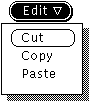 A
rectangle containing a group of controls. Menus are displayed in two ways:
from a menu button with choices appropriate to the menu button label (button
menu) and from any place on the screen that is not a control (pop-up menu).
The pop-up menu displays choices appropriate to the pointer location.
A
rectangle containing a group of controls. Menus are displayed in two ways:
from a menu button with choices appropriate to the menu button label (button
menu) and from any place on the screen that is not a control (pop-up menu).
The pop-up menu displays choices appropriate to the pointer location. - Menu button
-
 A
multiple-choice control. A menu button always has a menu mark and is used
to display a menu.
A
multiple-choice control. A menu button always has a menu mark and is used
to display a menu. - Menu item
-
 An
item on a menu with a menu mark pointing to the right that is used to display
a submenu.
An
item on a menu with a menu mark pointing to the right that is used to display
a submenu. - Menu mark
-
 A
hollow triangle in the border of a button or following a menu item that has
a submenu attached to it. The triangle points to where the menu or submenu
is displayed.
A
hollow triangle in the border of a button or following a menu item that has
a submenu attached to it. The triangle points to where the menu or submenu
is displayed. - MENU mouse button
-

 The right mouse button that is used to
display menus. (Unless you have switched the order of the buttons with xmodmap,
in which case MENU and SELECT are swapped.)
The right mouse button that is used to
display menus. (Unless you have switched the order of the buttons with xmodmap,
in which case MENU and SELECT are swapped.) - Message
-
Information generated by an application that informs you about the status of a process.
- Mouse
-

 An
electronic or mechanical device that is used to select and manipulate information
on a computer screen.
An
electronic or mechanical device that is used to select and manipulate information
on a computer screen. - Move
-
To remove selected text or graphics from a window and put it on the clipboard. Also, to change the location of selected windows, icons, text, or graphics by dragging to a new location.
- Network
-
A system of interconnected computer workstations and servers.
- Nonexclusive setting
-
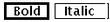 A
list of nonexclusive choices indicated by separated rectangles. The chosen
settings are surrounded by a bold border.
A
list of nonexclusive choices indicated by separated rectangles. The chosen
settings are surrounded by a bold border. - Notice
-
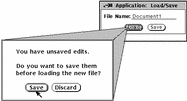 Window
that is displayed when an application generates warning and error messages
that require an action before you can proceed. A Notice blocks input to the
system until you click on one of its buttons.
Window
that is displayed when an application generates warning and error messages
that require an action before you can proceed. A Notice blocks input to the
system until you click on one of its buttons. - Numeric field
-
A text input field, with increment and decrement buttons, that is used for numeric input.
- OPEN LOOK
-
1. A registered trademark of AT&T.
2. The graphical user interface specification upon which the OpenWindows design is based.
- Palette
-
A set of coordinated colors provided for defining the color of the Workspace, window background, selection, and caret.
- Pane
-
 A bordered rectangle in a window where the application
displays its data.
A bordered rectangle in a window where the application
displays its data. - Paste
-
To insert data from the clipboard into a window. Selected data is placed on the clipboard with the Copy or Cut key.
- Path name
-
An identifier for the position of a file or directory within the file system. For instance, if the location of OPENWINHOME is /usr/local/bin, then /usr/local/bin is the path name.
- Pinned menu
-
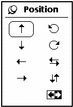 A
menu that has its pushpin pushed in. A pinned menu is a pop-up window that
remains on the Workspace until you dismiss it by clicking SELECT on the pushpin.
A
menu that has its pushpin pushed in. A pinned menu is a pop-up window that
remains on the Workspace until you dismiss it by clicking SELECT on the pushpin. - Pixel
-
An abbreviation for "picture element," the smallest unit that can be displayed on a computer screen.
- Pointer
-
Any graphic representation of the location of the input focus on the screen.
- Pointer jumping
-
When the pointer automatically moves to a specific location, such as to a pop-up window.
- Pop-up menu
-
 A menu accessed by pressing the MENU mouse button
on any area of the Workspace that is not a control. The menu that is displayed
depends on the location of the mouse pointer.
A menu accessed by pressing the MENU mouse button
on any area of the Workspace that is not a control. The menu that is displayed
depends on the location of the mouse pointer. - Pop-up window
-
 A window that is displayed to perform a specific
function and is then dismissed. Command windows, property windows, help windows
and Notices are all pop-up windows.
A window that is displayed to perform a specific
function and is then dismissed. Command windows, property windows, help windows
and Notices are all pop-up windows. - Pop-up window menu
-
 The window menu that is displayed when you press
the MENU mouse button in a window.
The window menu that is displayed when you press
the MENU mouse button in a window. - PostScript
-
A programming language used to produce text and graphics on a printer or display, originated by Adobe Systems.
- Press
-
To push and hold a mouse button.
- Prompt
-
The location at which you enter commands. This is often the machine's host name, followed by a percent sign, such as:
example%
When you are in "superuser" mode, the percent sign changes to a pound sign:
example#
If the window server is not running, there is one prompt on the screen. If the window server is running, you can access the prompt by opening any terminal emulator window, such as a Shell Tool or Command Tool.
- Properties
-
Characteristics of an object that you can customize, such as the color of a window. The OpenWindows Properties Window is available from the Workspace menu.
- Property window
-
A pop-up window that is used to set properties associated with an object, an application, or a window.
- Pushpin
-
 Used to keep a menu, property window, or command
window displayed on the screen.
Used to keep a menu, property window, or command
window displayed on the screen. - Raster file
-
A data file containing an image composed of an array of picture elements (pixels) composed of consecutive lines, similar to the scans on a television screen.
- Reference manual page
-
See man page.
- Refresh
-
The process of redisplaying the information on a display screen. Refresh, an option on the Utilities submenu of the Workspace menu, should be used if there are spurious characters or artifacts from dismissed windows on the Workspace.
- Release
-
To stop pressing a mouse button.
- Resize corner
-
 Areas that provide an unconstrained resizing of the
boundaries of the window, without changing the scale of the contents of the
window. Only windows that can be resized have resize corners. See grab handles.
Areas that provide an unconstrained resizing of the
boundaries of the window, without changing the scale of the contents of the
window. Only windows that can be resized have resize corners. See grab handles. - Root window
-
The highest level window in the window system.
- Screensaver
-
A utility that blanks the display screen after a predetermined length of time. The screensaver feature reduces image burns on the display screen. You move the mouse on its pad to clear the screensaver and return to the Workspace.
- Scrollbar
-
 A
control that is used to move the view of the data displayed in the pane.
A
control that is used to move the view of the data displayed in the pane. - Scrollbar menu
-
 A pop-up menu associated with each scrollbar that
is used to reposition the data in the pane.
A pop-up menu associated with each scrollbar that
is used to reposition the data in the pane. - Scrolling
-
Moving through data that cannot be viewed entirely in a pane.
- Scrolling button
-
 An abbreviated button, with a solid triangular arrowhead
inside the border, that is used for scrolling.
An abbreviated button, with a solid triangular arrowhead
inside the border, that is used for scrolling. - Scrolling list
-
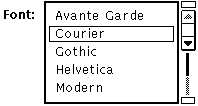 A
pane containing a list of items. The list can be read-only or it can be edited.
A
pane containing a list of items. The list can be read-only or it can be edited. - SELECT mouse button
-

 The left mouse button which
is used to choose objects, set the insert point, manipulate controls, and
drag objects. (Unless you have switched the order of the buttons with xmodmap,
in which case SELECT and MENU are swapped.)
The left mouse button which
is used to choose objects, set the insert point, manipulate controls, and
drag objects. (Unless you have switched the order of the buttons with xmodmap,
in which case SELECT and MENU are swapped.) - Server
-
1. In a computer network, a unit that provides a specific service (such as data storage and compute services) to network users.
2. A program that provides input and display services for window system client applications. See File server and Window server.
- Settings
-
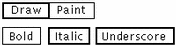 Controls
for choosing predetermined values (see Exclusive setting and Nonexclusive
setting).
Controls
for choosing predetermined values (see Exclusive setting and Nonexclusive
setting). - Shell Tool
-
A window tool that provides a shell environment within a forward scrolling window only. See Command Tool.
- Shrink
-
To resize a window so that its area is reduced.
- Slider
-
 A control used to set a value and give a visual
indication of the setting.
A control used to set a value and give a visual
indication of the setting. - Magnify Help
-
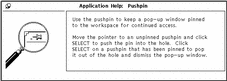 A brief message pertaining to the object under the
pointer when the user presses the Help key.
A brief message pertaining to the object under the
pointer when the user presses the Help key. - Status message
-
Information generated by an application that informs you about the progress of a process.
- Submenu
-
A menu that displays additional choices under a menu item on a menu.
- Text duplicate pointer
-
 The
pointer that is displayed when you duplicate text directly by dragging.
The
pointer that is displayed when you duplicate text directly by dragging. - Text field
-
 An
area in a window into which you type text from the keyboard.
An
area in a window into which you type text from the keyboard. - Text move pointer
-
 The
pointer that is displayed when you move text directly by dragging.
The
pointer that is displayed when you move text directly by dragging. - Text region
-
A multi-line area in a window into which you type text from the keyboard.
- Tool
-
An application or utility program used to enhance productivity on the Sun Workstation.
- Undo
-
To return an object to its state before you performed the last operation. The number of levels of undo are determined by the application.
- Wastebasket
-
A DeskSet tool that is bound to the File Manager application and is used as a temporary repository for deleted files.
- Window
-
A rectangle containing application elements. See also Base window and Pop-up window.
- Window border
-
The part of the window, including the header, footer, and sides of the window, that you can use to select a window, set the input area, move by dragging, and display the window menu.
- Window button
-
 A
button that is used to display a window containing additional controls.
A
button that is used to display a window containing additional controls. - Window manager
-
The window manager is a special program that handles the arrangement of windows on the screen. It allows you to open, close, move, and resize windows. It also provides facilities, such as the Workspace menu, for starting and stopping application programs.
- Window menu
-
 The
menu that is accessed from the background of a window. Pop-up windows have
a window menu with slightly different choices than those of the base Window
menu.
The
menu that is accessed from the background of a window. Pop-up windows have
a window menu with slightly different choices than those of the base Window
menu. - Window menu button
-
 The abbreviated menu button that is always displayed
at the left of the header in each base window and can be used to execute the
default setting on the window menu (by clicking the SELECT mouse button) and
to display the window menu (by pressing the MENU mouse button).
The abbreviated menu button that is always displayed
at the left of the header in each base window and can be used to execute the
default setting on the window menu (by clicking the SELECT mouse button) and
to display the window menu (by pressing the MENU mouse button). - Window server
-
The program that coordinates output from application programs and input you provide through the mouse and the keyboard to display windows on your screen. The window server is the foundation for the OpenWindows environment. It is the X Window System server (Version 11, Release 5-X11R5) with a Display PostScriptTM (DPS) imaging system extension. It implements a client-server model of window systems.
- Workspace
-
The background screen area on which windows and icons are displayed.
- Workspace menu
-
 The menu from which the DeskSet applications and
utilities can be opened.
The menu from which the DeskSet applications and
utilities can be opened. - Workspace Properties window
-
The Property window accessed from the Workspace menu through which you customize the Workspace environment.
- .Xdefaults file
-
An OpenWindows file in the your home directory that stores the current properties of the Workspace. These properties include the color of the Workspace and windows, the locations of icons, and so on. The .Xdefaults file can be edited either with the Workspace Properties window available from the Workspace menu, or directly edited using a text editor.
- © 2010, Oracle Corporation and/or its affiliates
