Path that is Displayed
When you start File Manager for the first time, it displays the path of the directory from which you started it. The next time you start File Manager, it remembers your last location before quitting, and you see the things the way you left them. If you choose File Manager from the Programs submenu, it displays the path for your home directory. The last folder in the chain is open, and its contents are displayed in the file pane, as shown in Figure 2-12.
Use the Open Folder item on the Path pane pop-up menu to open a selected folder.
Display the Path pane pop-up menu by moving the pointer on the background of the Path pane and pressing MENU.
Once a folder has been selected in the Path Pane, all of the Base window commands are available to you except the following: Duplicate, Print One, Print, Format Disk, Rename Disk.
Figure 2-13 Example of a Horizontal Folder View (Tree Structure)
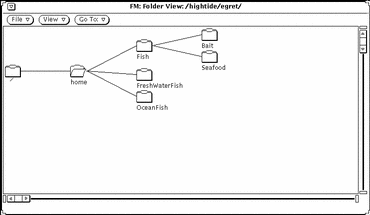
As you move around from folder to folder by double-clicking SELECT to open each one, Folder View expands to show subfolders and rearranges the other branches of the file system tree.
After you open a folder, an open folder icon indicates that the folder has been opened. For example, in Figure 2-13, the folder labelled home has been opened.
You can expand or reduce the number of folders in the Folder View by choosing View items from the Folder View menu: You can toggle between showing Horizontal and Vertical views, Show All Sub Folders, Hide Sub Folders, Start Folder View, and Add (the folder's) Parent. Once you have chosen one of these items from the menu, File Manager remembers it. When you choose Folder View again, the view displayed is the last format that you chose for the Folder View. See "Customizing Your File Manager" for examples of these other kinds of displays.
- © 2010, Oracle Corporation and/or its affiliates
