Printing after Checking or Changing Settings
You can verify printer settings and start the printing job from the Print window.
-
Choose Print from the File menu, or click SELECT on Print in the Print Preview window.
The Print window, shown in Figure 13-6, is displayed.
Figure 13-6 Print Window
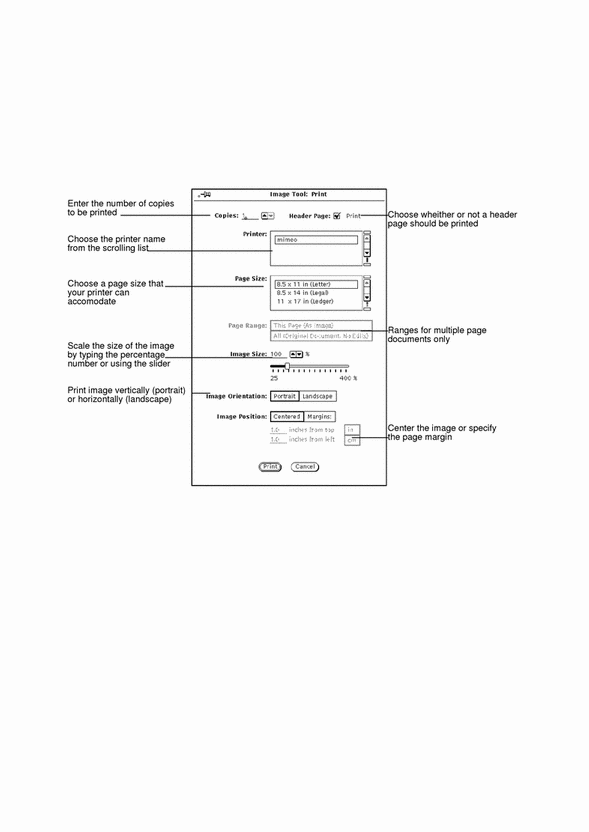
-
Change settings, if desired.
If you change Page Size, Image Size, Image Orientation, or Image Position, you may want to preview the image before printing.
-
Choose Print to start printing or Cancel to dismiss the window.
A very large raster image may be larger than a single sheet of paper. If so, the entire image is printed on multiple pages.
Note -PostScript pages are printed as bitmapped images (if printed on single pages).
- © 2010, Oracle Corporation and/or its affiliates
