Expert Properties
You use the Expert Properties category to set some advanced mail defaults that are provided for mailx(1) compatibility. To see the expert default settings, shown in Figure 4-43, choose Expert from the Category menu at the top of the Properties popup window.
Figure 4-43 Expert Properties
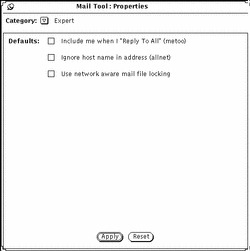
The expert settings determine what happens when you choose Reply to All or Reply to All, Include from the Compose menu.
These settings only apply when your email address appears in the To or Cc list of the message you are replying to.
The following sections describe what happens when these settings are checked or not checked. Only the names listed in parentheses are used below when referring to the options. That is, the options are called "metoo", "allnet", and use network aware mail file locking. These are the names used in the .mailrc file, as described in the mailx(1) manual page.
When Metoo is Checked
When the metoo option is checked, and your email address appears in the To or Cc field when you do a Reply to All, you will receive the reply. Your mail address is recognized in all forms that include your login address, such as yourname@machine and yourname@host. Where machine is the name of your machine and host is the name of any host that is not your machine.
For example, suppose you Reply to All to a message with the following header:
From:salmon@sea Fri Aug 23 10:36:21 1991 To: yourname@machine, yourname@host, tuna@ocean
Your reply will include the following To line:
To: yourname@machine, yourname@host, tuna@ocean, salmon@sea
When Metoo is Not Checked
If the metoo option is not checked, the message header of your reply depends on the allnet option. The allnet option determines whether your mail address is recognized in all forms that include your login address, or only in the form yourname@machine.
Note -
The allnet option only has an effect when the metoo option is not checked.
When Allnet is Checked and Metoo is Not Checked
If the allnet option is checked and the metoo option is not checked, and you do a Reply to All, your address is not included in any form in the To or Cc fields of your reply.
For example, suppose you receive a message with this header:
From: salmon@sea Fri Aug 23 10:36:21 1991 To: yourname@machine, yourname@host, tuna@ocean
The To field of your reply would look like this:
To: tuna@ocean, salmon@sea
When Neither Allnet Nor Metoo is Checked
When neither the allnet nor the metoo options are checked, your email address is only included in the To and Cc fields of a Reply to All in the form yourname@host.
For example, suppose you receive a message with this header:
From: salmon@sea Fri Aug 23 10:36:21 1991 To: yourname@machine, yourname@host, tuna@ocean
The To field of your reply would look like this:
To: yourname@host, tuna@ocean, salmon@sea
When Use Network Aware Mail File Locking is Checked
Mail Tool tries to prevent two different instances of Mail Tool from opening the same mail file at the same time. By default, a technique that successfully detects this access when both Mail Tools and the file are all on the same machine.
As an option you can use a network aware locking protocol that uses ToolTalkTM to coordinate the Mail Tools. This ensures consistency if running MailTool from more than one machine, or if mail files are accessed over the network.
Mail Tool can only change this option when first opening a mail file. If you change this option when a mail file is open you are given three choices:
-
You can save the current mail file and reopen it, making the new locking technique take effect immediately.
-
You can continue editing the current mail file. The new locking technique will take effect the next time you open a mail file.
-
You can abort the apply and return to editing the property sheet.
- © 2010, Oracle Corporation and/or its affiliates
