Template Properties
Mail Tool allows you to create your own template files containing text that you frequently use for composing messages. Each template is an individual file that you create outside of Mail Tool, using any editor such as Text Editor or vi.
You can add a created template to Mail Tool using the Template Properties category, shown in Figure 4-39. Display the Template properties by choosing Template from the Category menu at the top of the Properties popup window.
Figure 4-39 Template Properties
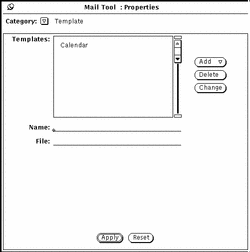
To add a template to the Include Templates submenu of the Compose window, follow these steps:
-
Type the name of the template in the Name field on the Properties window.
-
Type the path and name of the file containing the template in the File field.
-
Choose Before or After from the Add menu.
-
Click SELECT on the Apply button.
The items in the scrolling list are added to the Templates submenu of the Compose window Include menu.
A Calendar template is automatically provided when you have no other templates installed. Otherwise, if you want to use the Calendar template you must add it to the Template menu yourself following the steps above. Your template can contain text to be included in a message, and it can also include header information. If you include header information, make sure that there are no lines in the template file before the header lines. Figure 4-40 shows an example of a template that contains both header information and text. Make sure there is at least one blank line between the header lines and the message text.
Figure 4-40 Contents of a Template File with Text and Header Information
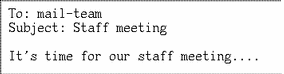
To use a template, choose the item from the Templates submenu of the Compose window Include menu. The text from the template file is then displayed in the Compose text pane. If your template contains headers, the headers in the Compose window are automatically filled out.
To delete a template name, click SELECT on the name in the scrolling list of the Template Properties window, click SELECT on the Delete button, then click SELECT on the Apply button.
To change a template, click SELECT on the item in the Template Properties window scrolling list, type the new values in the Name and File text fields, click SELECT on the Change button, then click SELECT on Apply.
- © 2010, Oracle Corporation and/or its affiliates
