To Attach an Existing Menu to an Object
The following instructions assume you have created one or more menus as described in "To Create a Menu" and that you are ready to attach a menu to an object in the interface. Menus can be attached to menu buttons, menubar items, lists, and any of the four types of panes. A menu is automatically attached to an option menu, so there is no need to attach a menu to it.
-
Display the Revolving Property Editor with the object to which you wish to attach a menu selected in the editor.
Double-click the object in the interface or the Module Browser or choose the appropriate Object Type in the Revolving Property Editor and select the desired object in the Objects list.
-
Select a menu to attach to the selected object.
Click mouse button 2 or press mouse button 1 or 3 on the Popup Menu or Pulldown Menu menu button. Choose the appropriate menu from the Menus submenu.
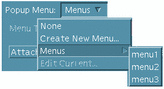
The name of the selected menu will be displayed in the text field of the Popup Menu or Pulldown Menu.
-
Click OK or Apply.
The menu will be attached to the selected object. See "Making Connections Between Objects" for instructions for making the menu functional.
Note -If you attach a menu to one of the pane objects or to a list, the menu will be a pop-up menu, displayed in test mode or in the compiled application by pressing mouse button 3 with the cursor on the pane or the list.
- © 2010, Oracle Corporation and/or its affiliates
