How to Create a Mirror From a File System That Can Be Unmounted (DiskSuite Tool)
Use this procedure to mirror file systems that can be unmounted.
Note -
Some file systems can be unmounted, while other file systems (like root (/), /usr, /opt, or swap) cannot be unmounted. To mirror these file systems, refer to "How to Create a Mirror From a File System That Cannot Be Unmounted (DiskSuite Tool)".
The high-level steps in this procedure are:
-
Identifying the slice that contains the existing file system to be mirrored
-
Putting the file system's slice in a Concat/Stripe object (which becomes submirror1)
-
Creating a second Concat/Stripe object (which becomes submirror2)
-
Dragging submirror1 to a mirror template and committing the mirror
-
Unmounting the file system
-
Dragging submirror2 to the mirror object and committing the mirror
-
Remounting the file system
Do not create a multi-way mirror at first. Instead, commit a one-way mirror, then drag the additional submirror to the mirror template and commit the mirror again. This procedure initiates a mirror resync, ensuring that data is not corrupted.
-
Make sure you have met the prerequisites ("Prerequisites for Creating DiskSuite Objects"), and have read the preliminary information ("Preliminary Information for Creating Mirrors").
-
Click Slices to display the Slice Browser window.
DiskSuite Tool should display the file system's name next to the name of the slice upon which it is mounted. If you mount a file system after starting DiskSuite Tool, select Rescan Configuration from the File menu.
-
Click the Concat/Stripe template.
DiskSuite Tool displays an unassigned and uncommitted Concat/Stripe object on the canvas and gives it a metadevice name.
-
[Optional] Change the default metadevice name.
Display the object's pop-up menu and select Info. Type the new metadevice name in the Device Name field and click Attach. Then click Close.
-
Drag the file system's slice from the Slice Browser window into the Concat/Stripe object.
When the slice is dropped, a warning dialog box is displayed that the slice is mounted. Click Continue.
-
Make sure the Concat/Stripe object is selected, then click Commit.
Click Really Commit on the warning dialog box that appears. This creates a metadevice that contains the file system, which will be used as the first submirror.
Note -If an entry exists in the /etc/vfstab file for the file system, and the file system is currently mounted, DiskSuite Tool automatically updates it to use the concatenation's name.
-
Click the Concat/Stripe template.
DiskSuite Tool displays an unassigned and uncommitted Concat/Stripe object on the canvas and gives it a metadevice name.
-
[Optional] Change the default metadevice name.
See Step 4.
-
Drag a slice from the Slice Browser window into the Concat/Stripe object.
Select an unused slice, a slice that contains a state database replica, or more than one slice that is the same size or greater as the existing file system.
-
Make sure the Concat/Stripe object is selected, then click Commit.
This creates a metadevice, which will be used as the second submirror.
-
Click the Mirror template.
DiskSuite Tool displays an unassigned and uncommitted mirror object on the canvas and gives it a metadevice name.
-
[Optional] Change the default metadevice name.
See Step 4.
-
Drag the Concat/Stripe object containing the file system (created in Step 6) into the Mirror template. A warning dialog box appears. Click Continue.
Note -If an entry exists in the /etc/vfstab file for the file system, and the file system is currently mounted, DiskSuite Tool automatically updates it to use the mirror's metadevice name.
-
Click the top rectangle of the Mirror object, then click Commit.
This creates the one-way mirror.
-
Unmount the file system.
For example, use the umount(1M) command, or File System Manager.
-
Select Rescan Configuration from the File menu.
DiskSuite Tool updates the file system's current mount status.
-
Remount the file system on the mirror.
For example, use the mount(1M) command or File System Manager. (The mount point has now changed from the slice name to the mirror name.)
-
Select Rescan Configuration from the File menu.
DiskSuite Tool updates the file system's mount point. The Mirror object shows that it is being used by the file system.
-
Drag the second Concat/Stripe object (created in Step 10) into the Mirror object. Click on the top rectangle of the Mirror object then click Commit.
Data from the first submirror is resynced to the second mirror automatically.
-
To verify that the mirror was committed, display the Configuration Log.
Example -- Committed Mirror Object with a Mounted File System
This example shows a committed two-way mirror consisting of submirrors d0 and d7, which in turn consist of slices c1t1d0s2 and c2t1d0s2, respectively. The file system, /fs1, is mounted on the mirror, d2.
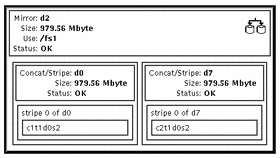
- © 2010, Oracle Corporation and/or its affiliates
