How to Create a Trans Metadevice for a File System That Can Be Unmounted (DiskSuite Tool)
Before beginning, identify the slice or metadevice that contains the file system. You'll need this when creating the master device. Also, decide if you want to mirror the logging device. If so, use "How to Create a Trans Metadevice Using Mirrors (DiskSuite Tool)". If you are mirroring the logging device, it is a good idea that the master device be a mirror also.
You can create a file system on the trans metadevice later if the master device doesn't already have a file system.
To create a trans metadevice for a file system, such as /usr, that cannot be unmounted during normal system operation, refer to "How to Create a Trans Metadevice for a File System That Cannot Be Unmounted (DiskSuite Tool)".
-
Make sure you have met the prerequisites ("Prerequisites for Creating DiskSuite Objects") and have read the preliminary information ("Preliminary Information for Creating Trans Metadevices").
-
Click the trans metadevice template.
An unassigned and uncommitted Trans Metadevice object appears on the canvas. The metadevice name is automatically assigned.
-
[Optional] Change the default metadevice name.
Display the object's pop-up menu and choose Info. Type the new metadevice name in the Device Name field and click Attach. Then click Close.
-
Drag the slice or metadevice that will contain the master device to the master rectangle in the trans metadevice template.
When you can drag a slice from the Slice Browser, or drag a metadevice from the Objects list, a warning dialog box is displayed. Click Continue.
Note -If an entry exists in the /etc/vfstab file for the file system, and the file system is currently mounted, DiskSuite Tool automatically updates it to use the trans metadevice's name.
-
Select the slice or metadevice that will contain the logging device, and drag it to the log rectangle of the trans metadevice template.
A Warning dialog box appears if the logging device is not mirrored.
-
Click the top rectangle of the Trans Metadevice object then click Commit.
-
Unmount then remount the file system on the trans metadevice.
Logging becomes effective for the file system when you remount the system. On subsequent reboots, instead of checking the file system, fsck(1M) displays this message:
/dev/md/rdsk/dx: is logging.
-
To verify that the trans metadevice was committed, display the Configuration Log.
Example -- Committed Trans Metadevice Object
This example shows a committed trans metadevice, d8, consisting of slice c3t0d0s5 for the master device, and a mirror, d5, for the logging device. Notice how the master and logging devices are displayed within the trans object.
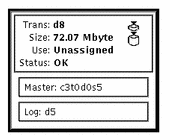
- © 2010, Oracle Corporation and/or its affiliates
